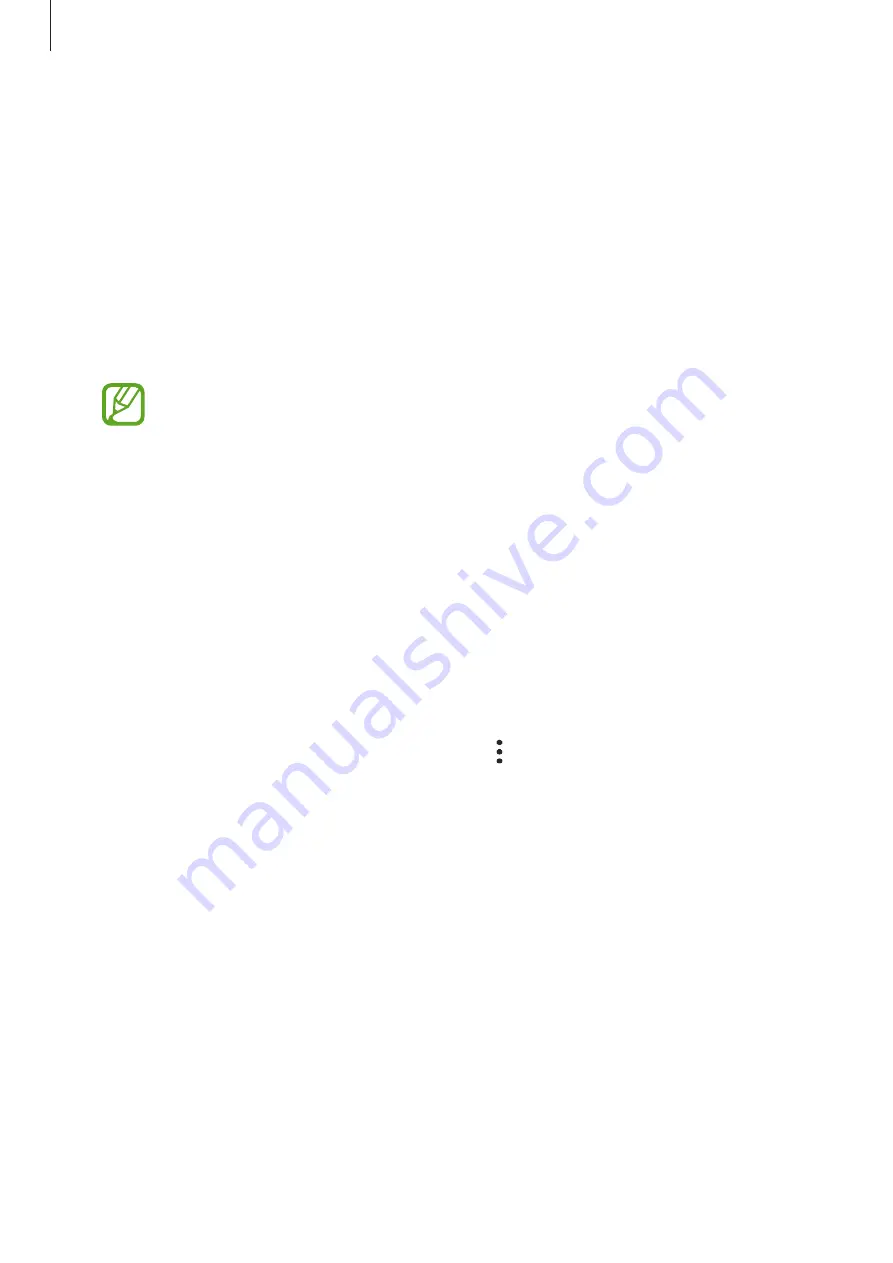
Settings
203
General management
Customise your device’s system settings or reset the device.
On the Settings screen, tap
General management
.
•
Language and input
: Select device languages and change settings, such as keyboards
and voice input types. Some options may not be available depending on the selected
language. Refer to
for more information.
•
Date and time
: Access and alter the settings to control how the device displays the time
and date.
If the battery remains fully discharged or removed from the device, the time and
date is reset.
•
Contact us
: Ask questions or view frequently asked questions.
•
Reset
: Reset your device’s settings or perform a factory data reset. You can reset all your
settings, or only network settings, or accessibility settings. You can also set the device to
restart at a preset time for device optimisation.
Adding device languages
You can add languages to use on your device.
1
On the Settings screen, tap
General management
→
Language and input
→
Language
→
Add language
.
To view all the languages that can be added, tap
→
All languages
.
2
Select a language to add.
3
To set the selected language as the default language, tap
Set as default
. To keep the
current language setting, tap
Keep current
.
The selected language will be added to your languages list. If you changed the default
language, the selected language will be added to the top of the list.
To change the default language from your languages list, select the language you want and
tap
Apply
. If an app does not support the default language, the next supported language in
the list will be used.










































