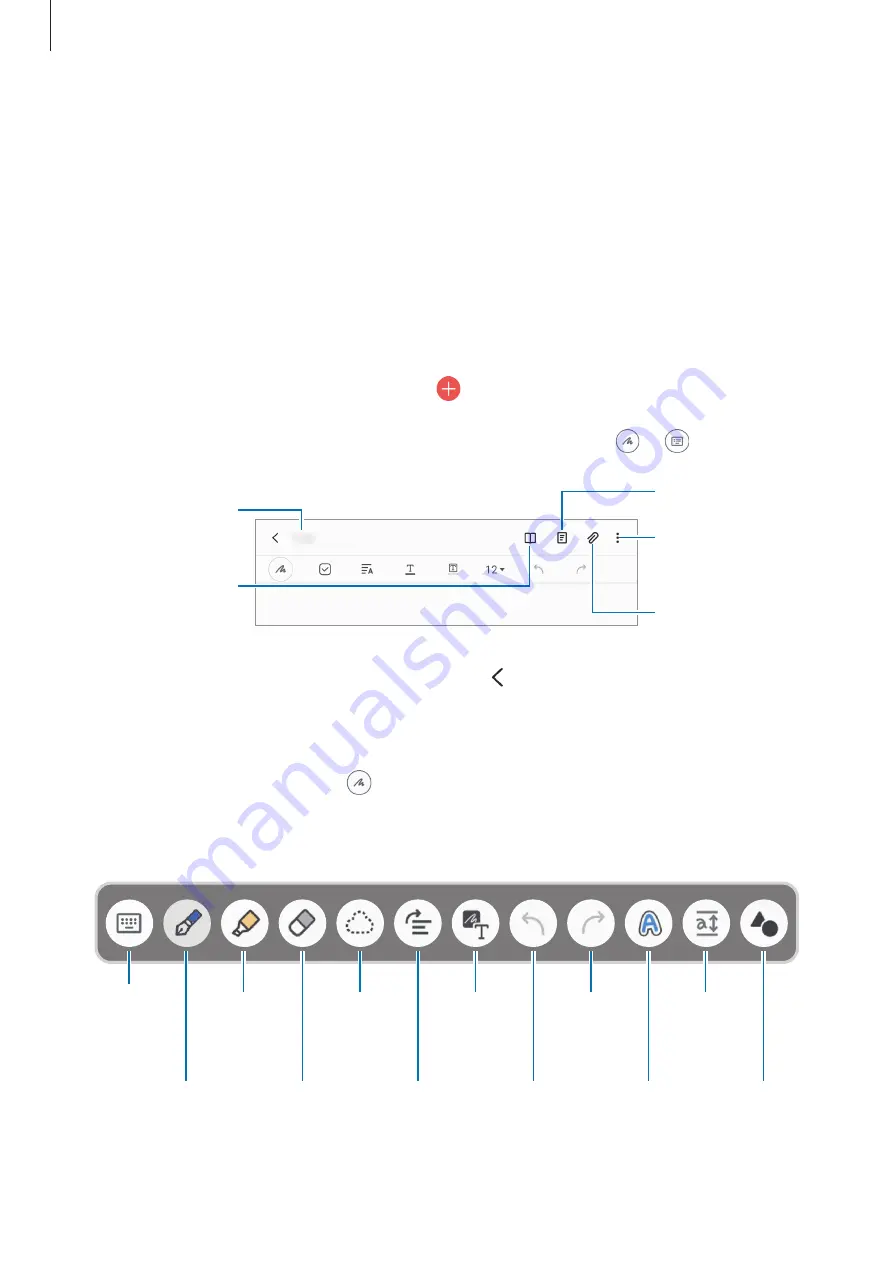
Apps and features
121
Samsung Notes
Introduction
Create notes by entering text from the keyboard or by handwriting or drawing on the screen.
You can also insert images or voice recordings into your notes.
Creating notes
1
Launch the
Samsung Notes
app and tap .
2
Compose a note. You can change the input method by tapping or .
Sort pages.
Insert files.
Switch to reading
mode.
Access additional
options.
Enter a title.
3
When you are finished composing the note, tap .
Composing notes with handwriting
On the note composer screen, tap to write or draw with the S Pen.
You can enter your handwriting more easily if you magnify the screen by spreading two
fingers on it.
Pen
Highlighter
Eraser
Select and
edit.
Align text.
Undo
Change
styles.
Redo
Convert
handwriting
to text.
Use the
easy writing
pad.
Change
drawings
into shape.
Enter text
using the
keyboard.






























