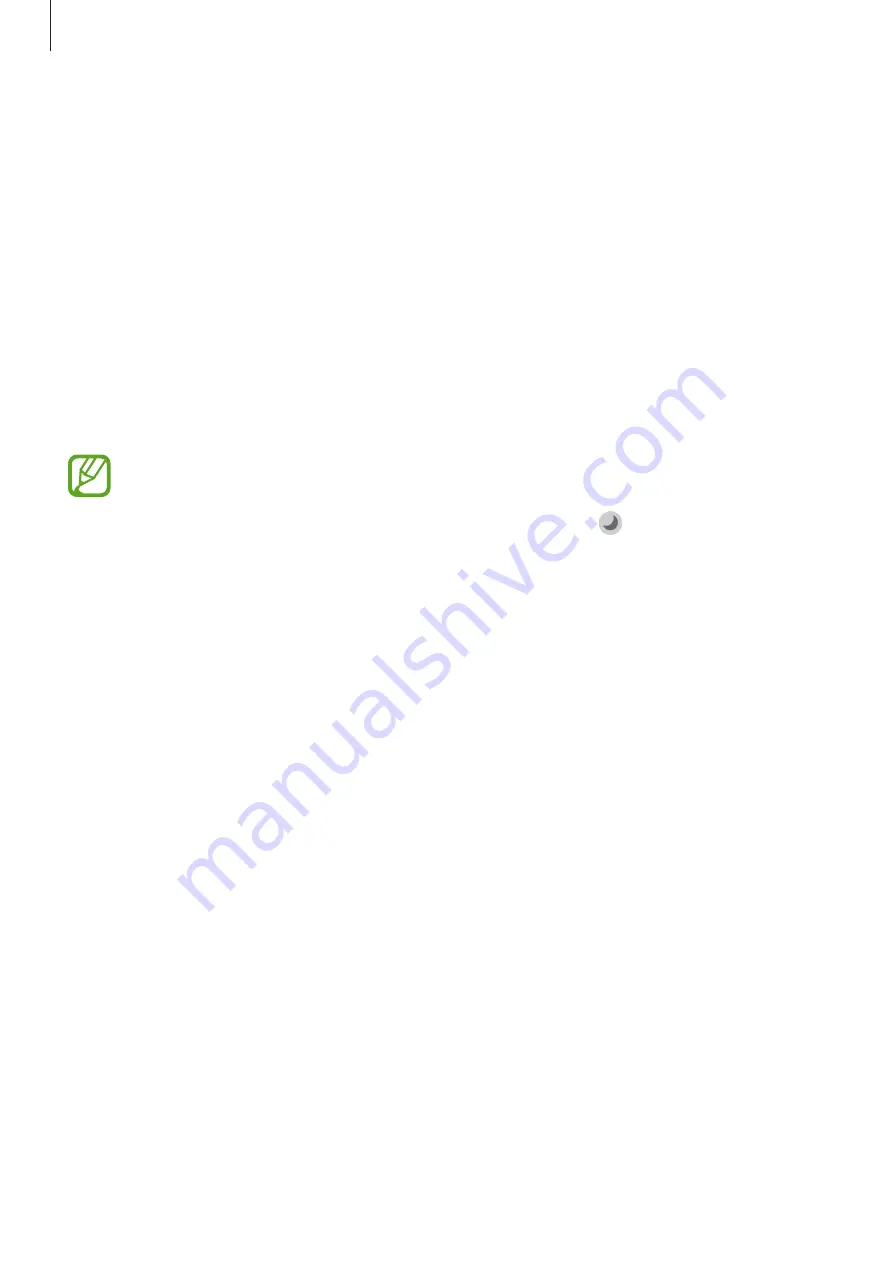
Settings
171
•
Home screen
: Configure settings for the Home screen, such as the screen grid or layout.
•
Edge screen
: Change the settings for the Edge screen. Refer to
for more
information.
•
Touch sensitivity
: Increase the touch sensitivity of the screen for use with screen
protectors.
•
Screensaver
: Set the device to launch a screensaver when the device is charging. Refer to
for more information.
Dark mode settings
Reduce eye strain by applying the dark theme when using the device at night or in a dark
place.
•
The dark theme may not be applied in some apps.
•
You can quickly activate or deactivate dark mode on the notification panel. Open
the notification panel, swipe downwards, and then tap (
Dark mode
).
1
On the Settings screen, tap
Display
and tap
Dark
to activate it.
2
To set the schedule to apply dark mode to the screen, tap
Dark mode settings
, tap the
Turn on as scheduled
switch to activate it, and then select an option.
•
Sunset to sunrise
: Set the device to turn on dark mode at night and turn it off in the
morning based on your current location.
•
Custom schedule
: Set a specific time to turn on and off dark mode.






























