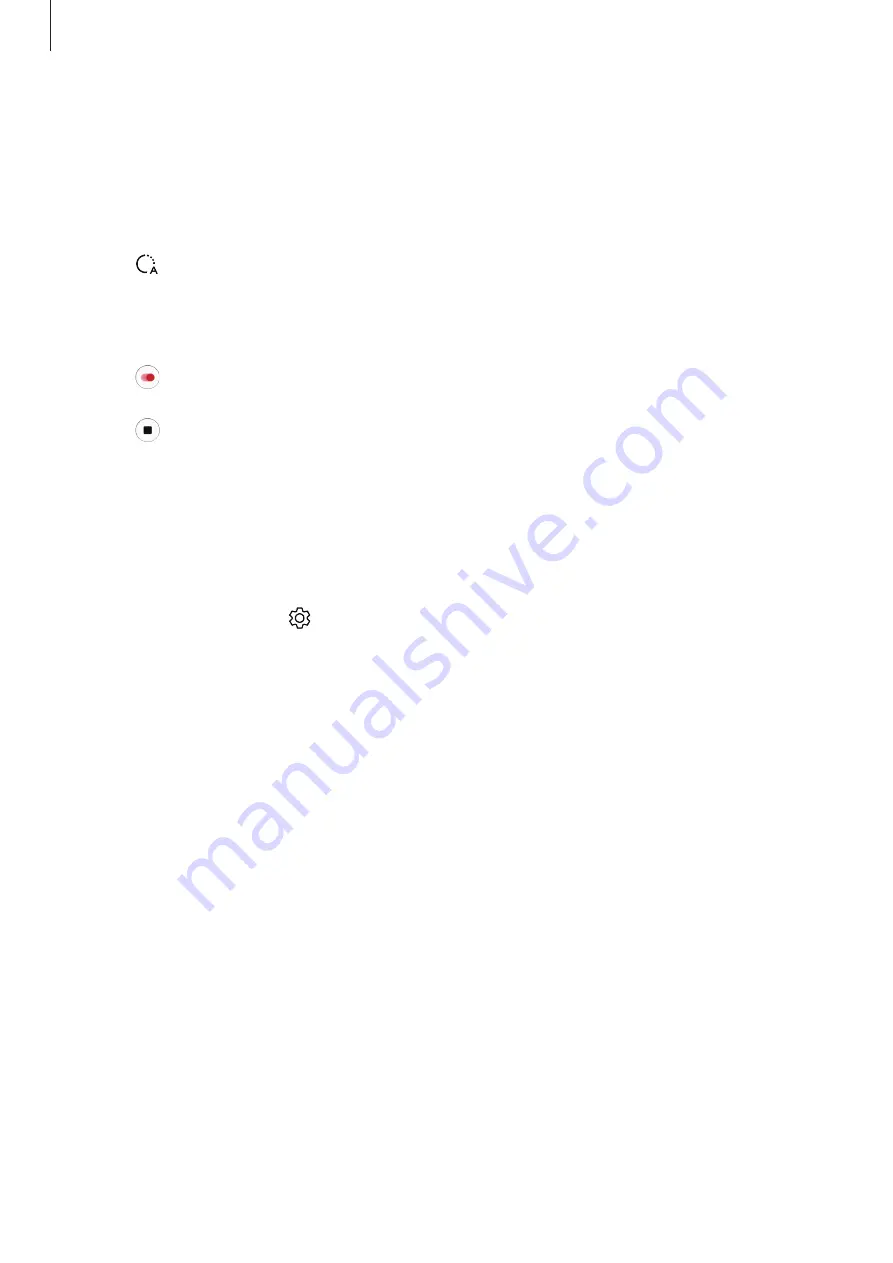
Apps and features
102
Hyperlapse mode
Record scenes, such as passing people or cars, and view them as fast-motion videos.
1
On the shooting modes list, tap
MORE
→
HYPERLAPSE
.
2
Tap and select a frame rate option.
If you set the frame rate to
Auto
, the device will automatically adjust the frame rate
according to the changing rate of the scene.
3
Tap to start recording.
4
Tap to finish recording.
5
On the preview screen, tap the preview thumbnail and tap
Play hyperlapse
to view the
video.
Customising camera settings
On the preview screen, tap . Some options may not be available depending on the
shooting mode.
Intelligent features
•
Scene optimiser
: Set the device to adjust the colour settings and apply the optimised
effect automatically depending on the subject or scene.
•
Shot suggestions
: Set the device to suggest the ideal composition for the photo by
recognising the position and angle of your subject.
•
Scan QR codes
: Enable or disable the QR code reader.
Pictures
•
Swipe Shutter button to edge to
: Select an action to perform when you swipe the
camera button to the edge of the screen and hold it.
•
HEIF pictures (Photo)
: Take photos in the High Efficiency Image Format (HEIF). Your HEIF
photos will be saved as compressed files to conserve the device’s memory.
















































