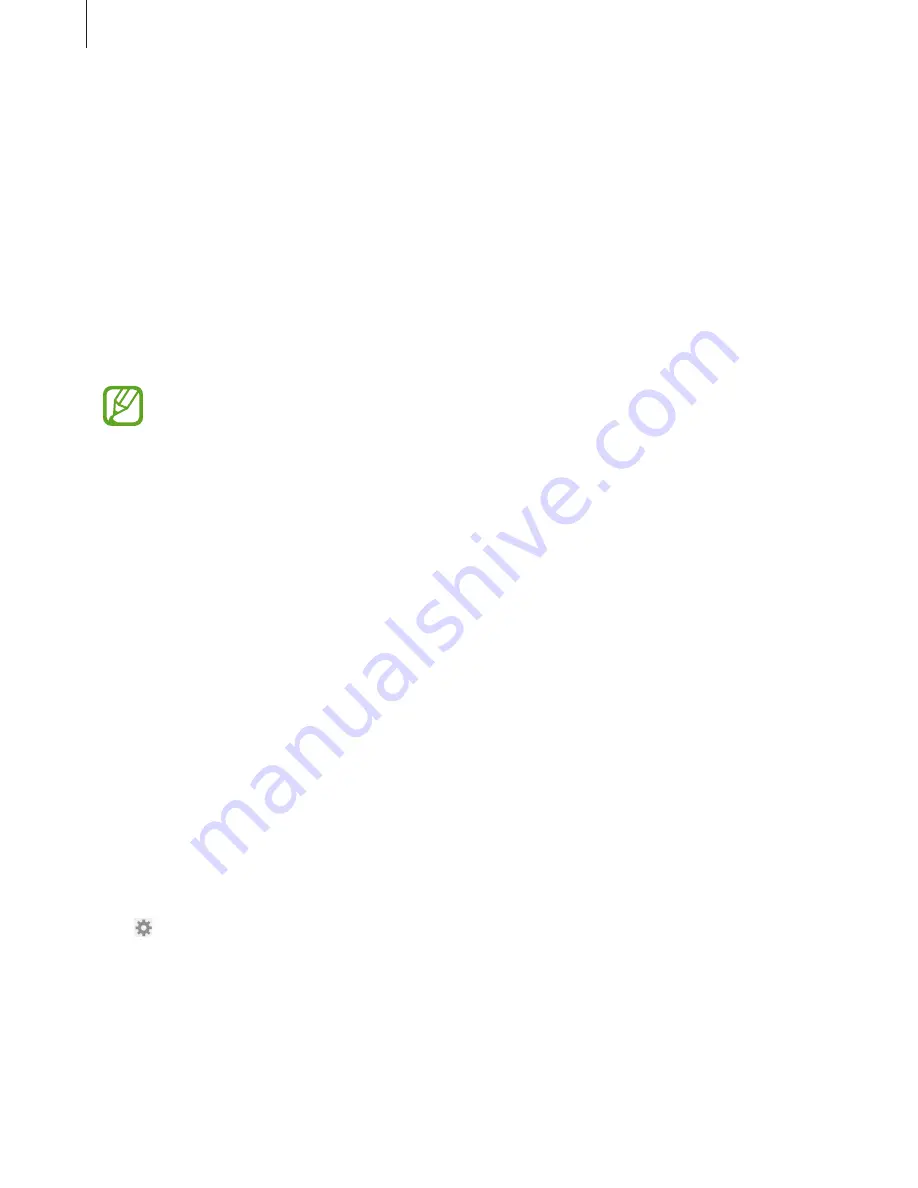
Gear Manager
65
Notifications
Stay up-to-date with a variety of events, such as missed calls or new messages, received on
the connected mobile device. You can also configure settings for the notification feature.
On the Gear Manager screen, tap
Notifications
, drag the
Notifications
switch to the right,
and then tick items.
•
Limit notifications
: Set notifications, such as calls or messages, not to be alerted via the
Gear.
•
Smart relay
: Set your mobile device to instantly alert you to new notifications when you
pick it up. At the same time the Gear will be notified of new messages or missed calls.
•
This feature is only available when the Gear’s screen is turned on.
•
Some mobile devices do not support this feature.
•
The mobile device must be unlocked first to view details when the screen is locked.
•
Preview message
: Set pop-up windows to display the application name or the content.
•
Keep screen off
: Set to receive notifications with the display turned off.
•
INSTANT ALERTS FOR GEAR
: Set the items to be received directly on the Gear.
•
NOTIFICATIONS FOR GEAR
: Set the items to be notified on the Gear if they are not
checked on the connected mobile device.
•
GENERAL NOTIFICATIONS
: Set additional items to be notified on the Gear.
My apps
You can manage application settings installed on the Gear. Scroll up or down to view all
applications installed on the Gear.
Tap
My apps
on the Gear Manager screen.
Configuring applications settings
Tap next to an application and configure the settings.










































