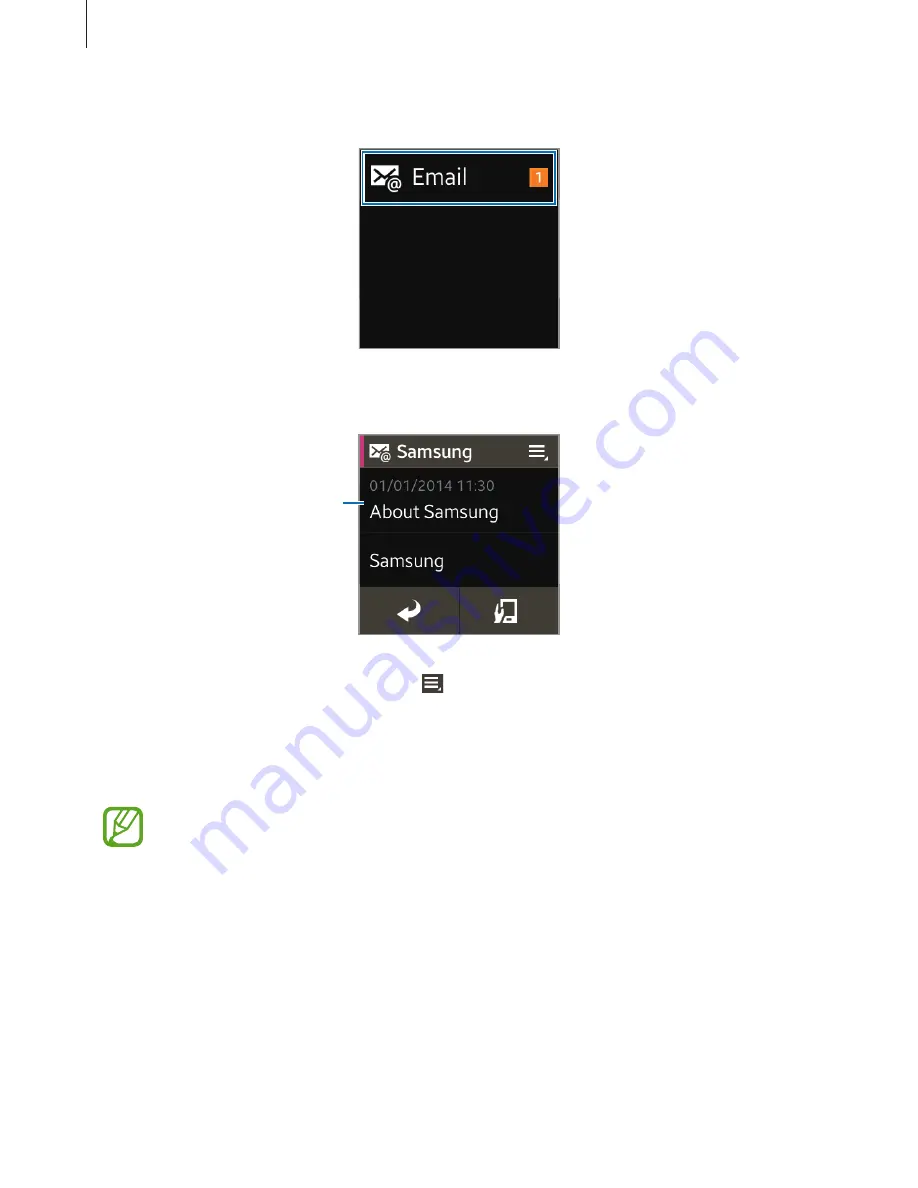
Basics
34
2
Select a notification type.
3
Select a notification to view the details.
Notification details screen
4
In the notification’s detailed view, tap to use additional features:
•
Reply
: Reply to the message using message templates, S Voice, or emoticons.
•
Show on device
: View the message on the connected mobile device.
•
Delete
: Delete the message.
•
You can receive notifications on the Gear for selected items. In Gear Manager, tap
Notifications
, and then tick items under
NOTIFICATIONS FOR GEAR
or
GENERAL
NOTIFICATIONS
.
•
If you set
Notifications
→
Limit notifications
on Gear Manager, you will not be
able to view specific notifications on the Gear. When
Limit notifications
is set, you
can still view notifications for incoming calls and alarms on the Gear.
•
If you set
Notifications
→
Keep screen off
on Gear Manager, the Gear receives
notifications when the display is turned off.
















































