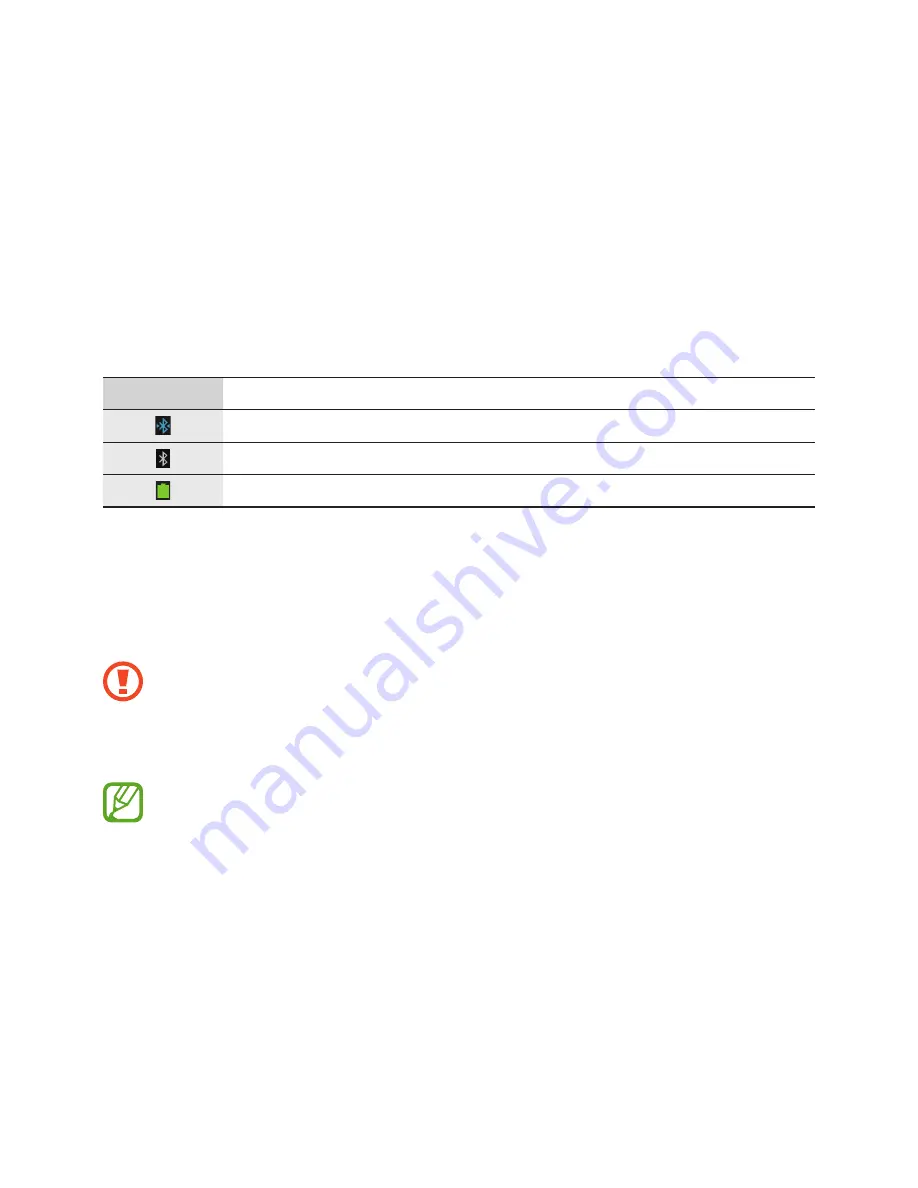
22
Basics
Viewing mobile device connection status and
battery status
Scroll left or right on the Home screen and tap
Settings
. The following icons provide
information about the status of the Gear. These icons appear at the top of the screen.
Icon
Meaning
Mobile device connected
Mobile device disconnected
Battery power level
Using the touch screen
Use only fingers to use the touch screen.
•
Do not allow the touch screen to come into contact with other electrical devices.
Electrostatic discharges can cause the touch screen to malfunction.
•
To avoid damaging the touch screen, do not tap it with anything sharp or apply
excessive pressure to it with your fingertips.
•
The Gear may not recognise touch inputs close to the edges of the screen, which
are outside of the touch input area.
•
Leaving the touch screen idle for extended periods may result in afterimages
(screen burn-in) or ghosting. Turn off the touch screen when you do not use the
Gear.
















































