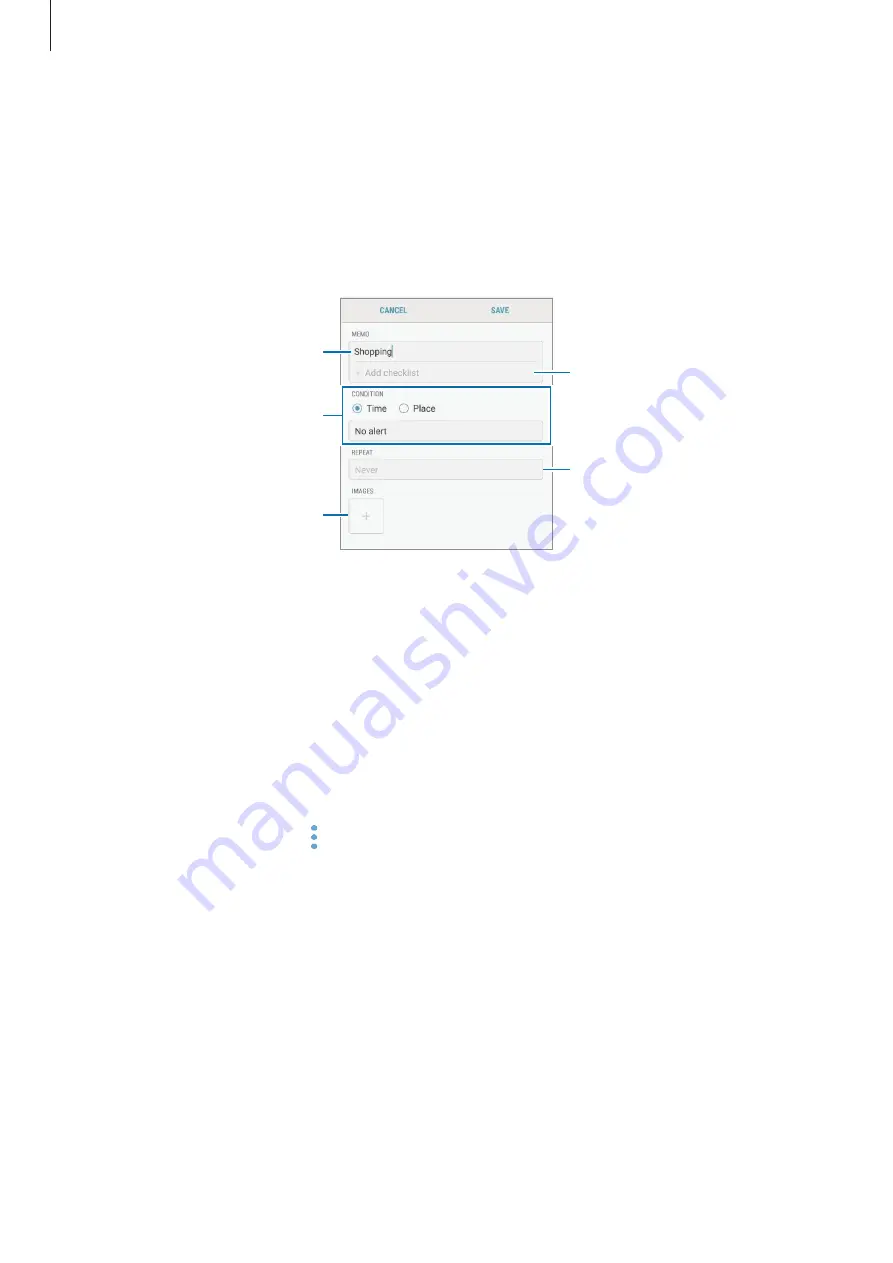
Apps and features
81
Setting reminder details
Add or edit reminder details, such as frequency, date and time, or location.
1
Select a reminder to edit and tap
EDIT
.
2
Edit the conditions and tap
SAVE
.
Reminder conditions
Add an image.
Checklist
Repeat interval
Reminder information
Completing reminders
Mark reminders that you do not need to be reminded of as complete.
On the reminders list, select a reminder and tap
COMPLETE
. Or, when a notification pop-up
window appears, tap
COMPLETE
.
Restoring reminders
Restore reminders that have been completed.
1
On the reminders list, tap
→
Completed
→
EDIT
.
2
Tick items to restore and tap
RESTORE
.
Reminders will be added to the reminders list and you will be reminded at the preset
times.
Deleting reminders
To delete a reminder, swipe right on a reminder and tap
Delete
. To delete multiple reminders,
tap and hold a reminder, tick reminders to delete, and then tap
DELETE
.
















































