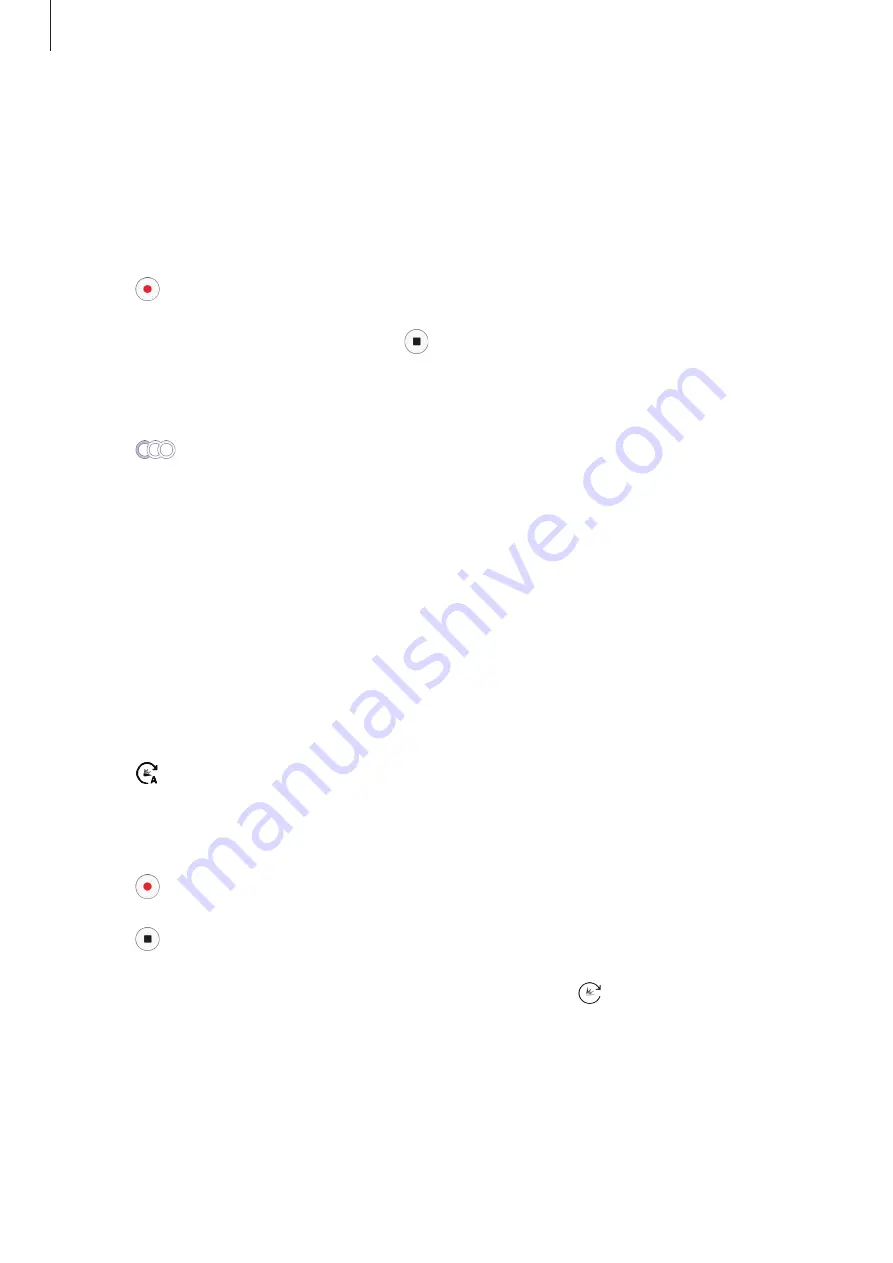
Apps and features
108
Slow motion
Record a video for viewing it in slow motion. You can specify sections of your videos to be
played in slow motion.
1
On the shooting modes list, tap
Slow motion
.
2
Tap to start recording.
3
When you are finished recording, tap to stop.
4
On the preview screen, tap the preview thumbnail.
5
Tap
.
The fastest section of the video will be set as a slow motion section and the video will
start playing. Up to two slow motion sections will be created based on the video.
Hyperlapse
Record scenes, such as passing people or cars, and view them as fast-motion videos. The
frame rate is automatically adjusted to record smoother, less shaky fast-motion videos while
walking, travelling by vehicle, and more.
1
On the shooting modes list, tap
Hyperlapse
.
2
Tap and select a frame rate option.
If you set the frame rate to
Auto
, the device will automatically adjust the frame rate
according to the changing rate of the scene.
3
Tap to start recording.
4
Tap to finish recording.
5
On the preview screen, tap the preview thumbnail and tap to view the video.






























