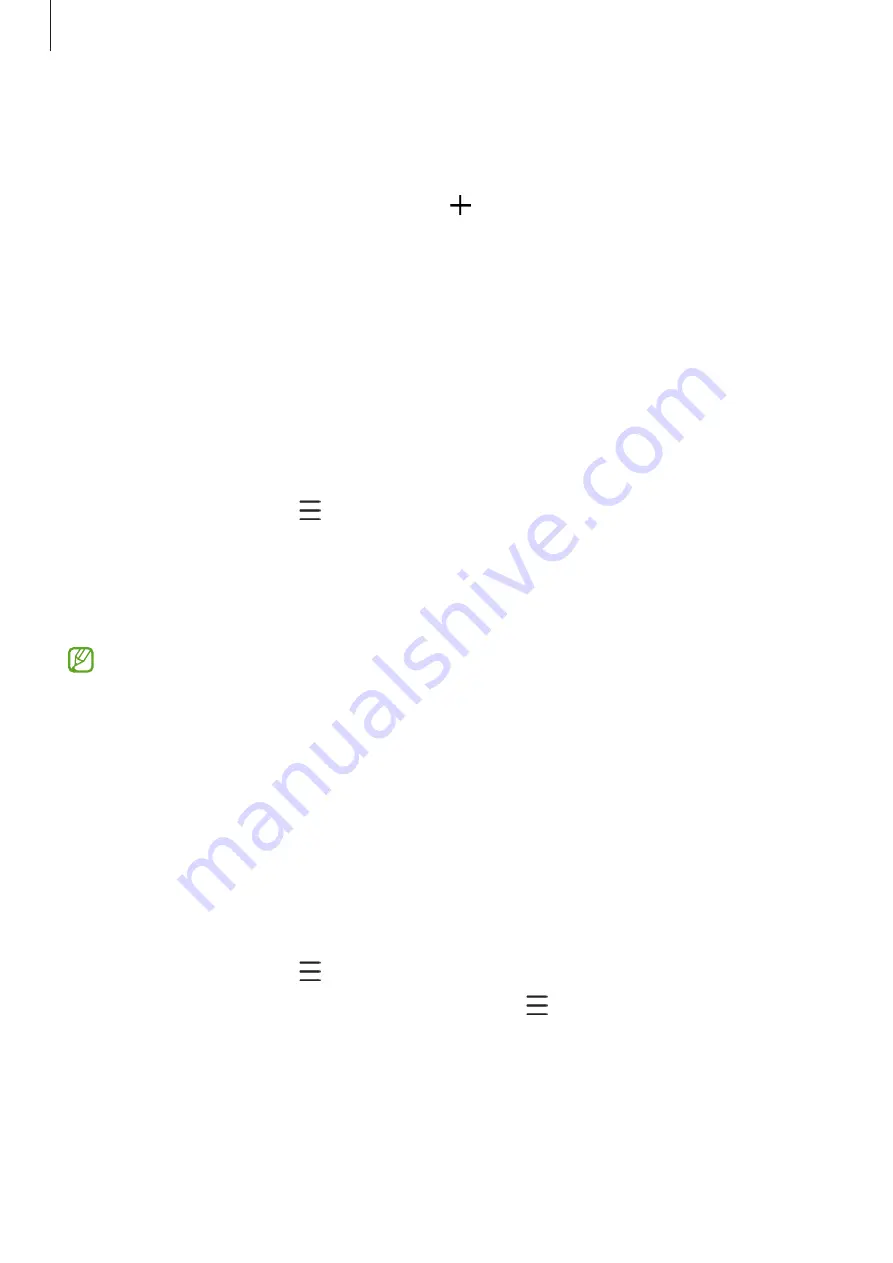
Apps and features
83
Albums
Create albums and sort your images and videos.
1
Launch the
Gallery
app and tap
Albums
→
→
Album
to create an album.
2
Select the images or videos you want to copy or move them to an album.
Stories
When you capture or save images and videos, the device will read their date and location
tags, sort the images and videos, and then create stories.
Launch the
Gallery
app, tap
Stories
, and then select a story.
Syncing images and videos
Launch the
Gallery
app, tap
→
Settings
→
Sync with OneDrive
, and then follow the
on-screen instructions to complete the sync. The
Gallery
app and the cloud will be synced.
When your
Gallery
app is synced with the cloud, pictures and videos you take will also be
saved in the cloud. You can view images and videos saved in the cloud in your
Gallery
app
and from other devices.
When you connect your Samsung account and Microsoft account, you can set the cloud
storage as Microsoft OneDrive.
Deleting images or videos
Launch the
Gallery
app, tap and hold an image, a video, or a story to delete, and then tap
Delete
.
Using the Trash feature
You can keep the deleted images and videos in the trash. The files will be deleted after a
certain period.
Launch the
Gallery
app, tap
→
Settings
, and then tap the
Trash
switch to activate it.
To view files in the trash, launch the
Gallery
app and tap
→
Trash
.
Summary of Contents for SM-G736W
Page 1: ...www samsung com ca USER MANUAL English CA 01 2023 Rev 1 0 SM G736W ...
Page 4: ...4 Getting started ...
Page 139: ...139 Usage notices ...
Page 147: ...147 Appendix ...






























