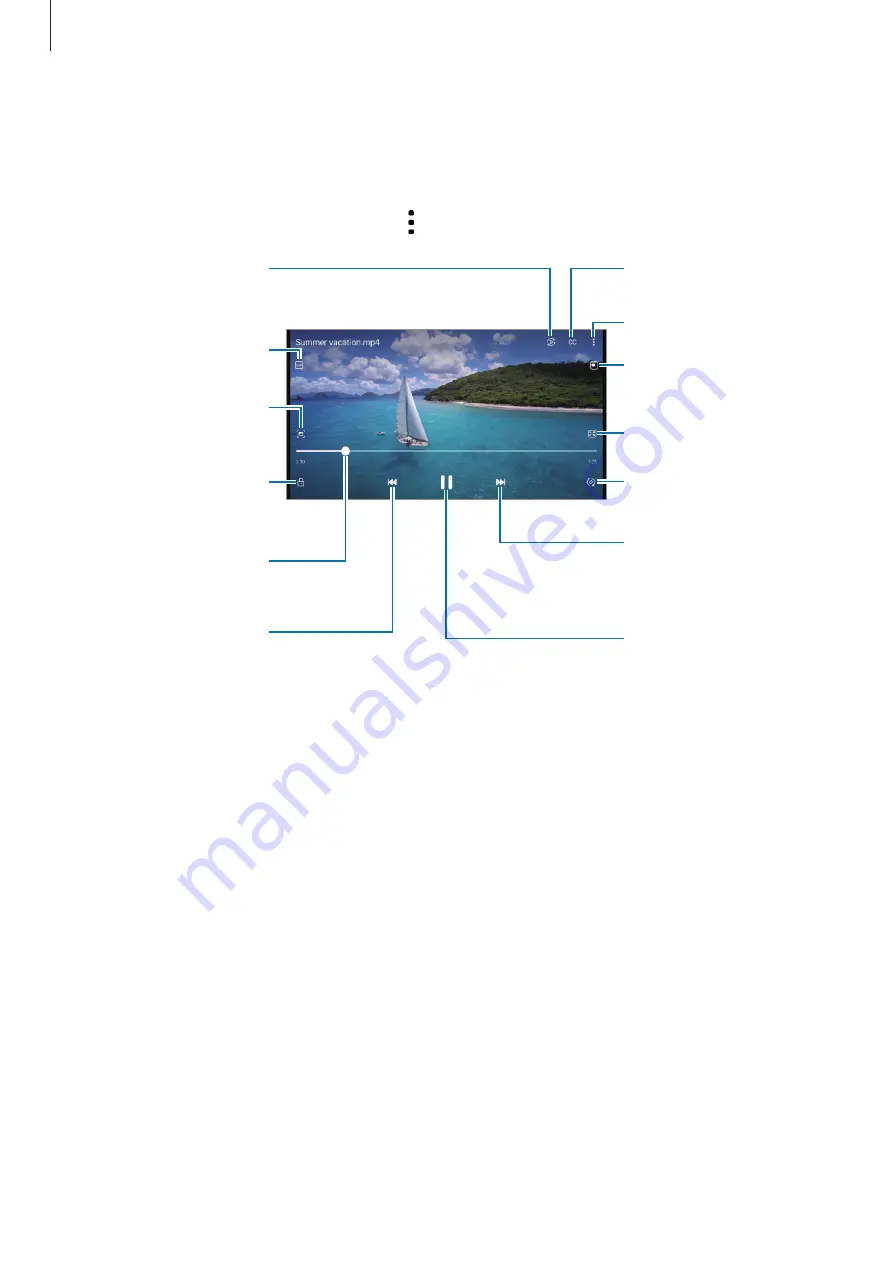
Apps and features
82
Viewing videos
Launch the
Gallery
app and select a video to play. To view other files, swipe to the left or right
on the screen.
To use more options during playback, tap
→
Open in Video player
.
Lock the playback
screen.
Skip to the previous
video. Tap and hold to
rewind.
Capture the current
screen.
Create an animated GIF.
Configure the caption
settings.
Rewind or fast-forward
by dragging the bar.
Switch to the pop-up
video player.
More options
Rotate the screen.
Skip to the next video.
Tap and hold to
fast-forward.
Pause and resume
playback.
Change the screen ratio.
View the content on a
large screen using the
Smart View feature.
Drag your finger up or down on the left side of the playback screen to adjust the brightness,
or drag your finger up or down on the right side of the playback screen to adjust the volume.
To rewind or fast-forward, swipe to the left or right on the playback screen.
Summary of Contents for SM-G736W
Page 1: ...www samsung com ca USER MANUAL English CA 01 2023 Rev 1 0 SM G736W ...
Page 4: ...4 Getting started ...
Page 139: ...139 Usage notices ...
Page 147: ...147 Appendix ...






























