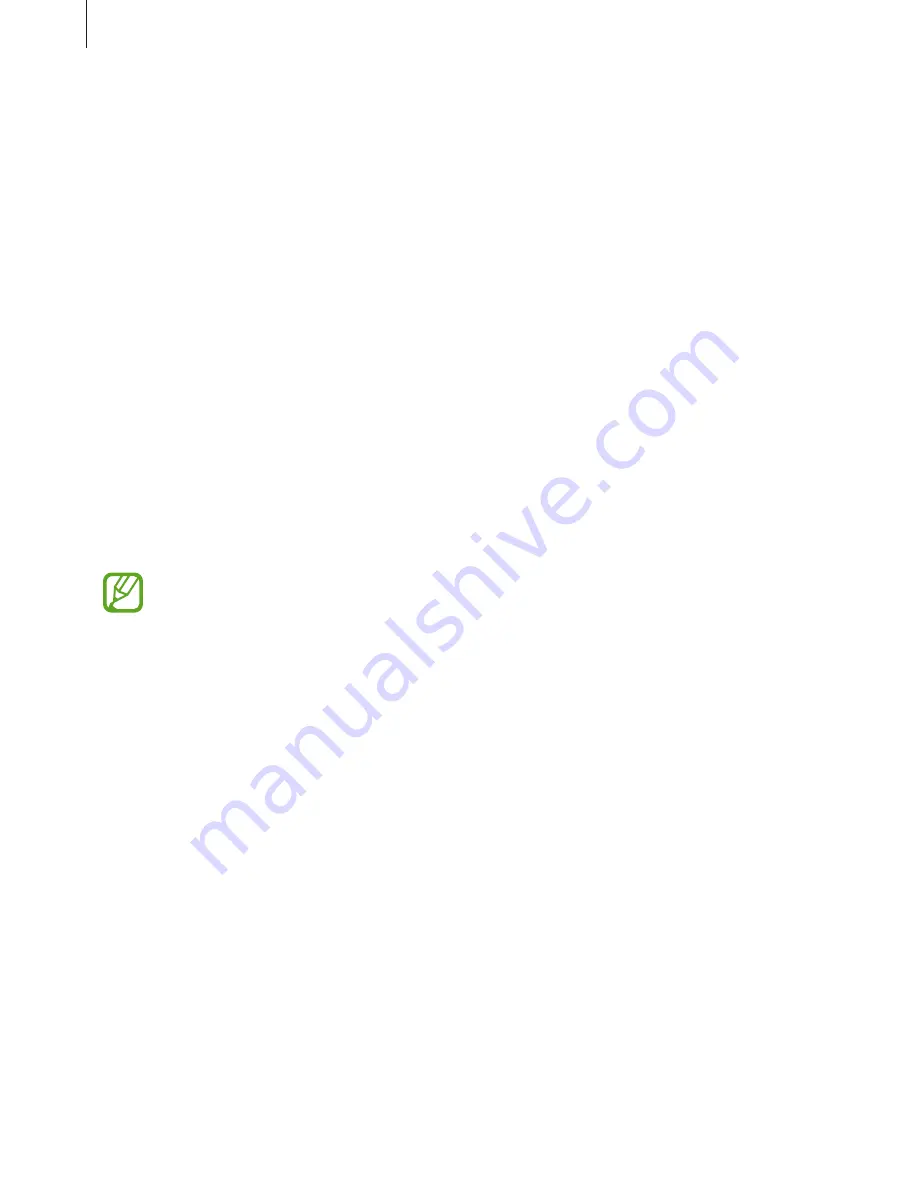
Settings
102
•
Home screen
: Change the size of the grid to display more or fewer items on the Home
screen and more.
•
Easy mode
: Switch to easy mode to display larger icons and apply a simpler layout to the
Home screen. Refer to
Easy mode
for more information.
•
Icon frames
: Set whether to display shaded backgrounds to make icons stand out.
•
LED indicator
: Set the device to turn on the LED indicator while the battery is charging,
when you have notifications, or when you make voice recordings.
•
Status bar
: Customize the settings for displaying notifications or indicators on the status
bar.
•
Screen timeout
: Set the length of time the device waits before turning off the display’s
backlight.
•
Screensaver
: Set the device to launch a screensaver when the device is charging.
Easy mode
Easy mode provides an easier user experience by using a simpler layout and bigger icons on
the Home screen.
Some app features may not be available in easy mode.
Switching to easy mode
1
On the Settings screen, tap
Display
→
Easy mode
→
Easy mode
.
2
Tap
APPLY
.
Returning to standard mode
Swipe to the left on the Home screen and tap
Settings
→
Display
→
Easy mode
→
Standard mode
→
APPLY
.
















































