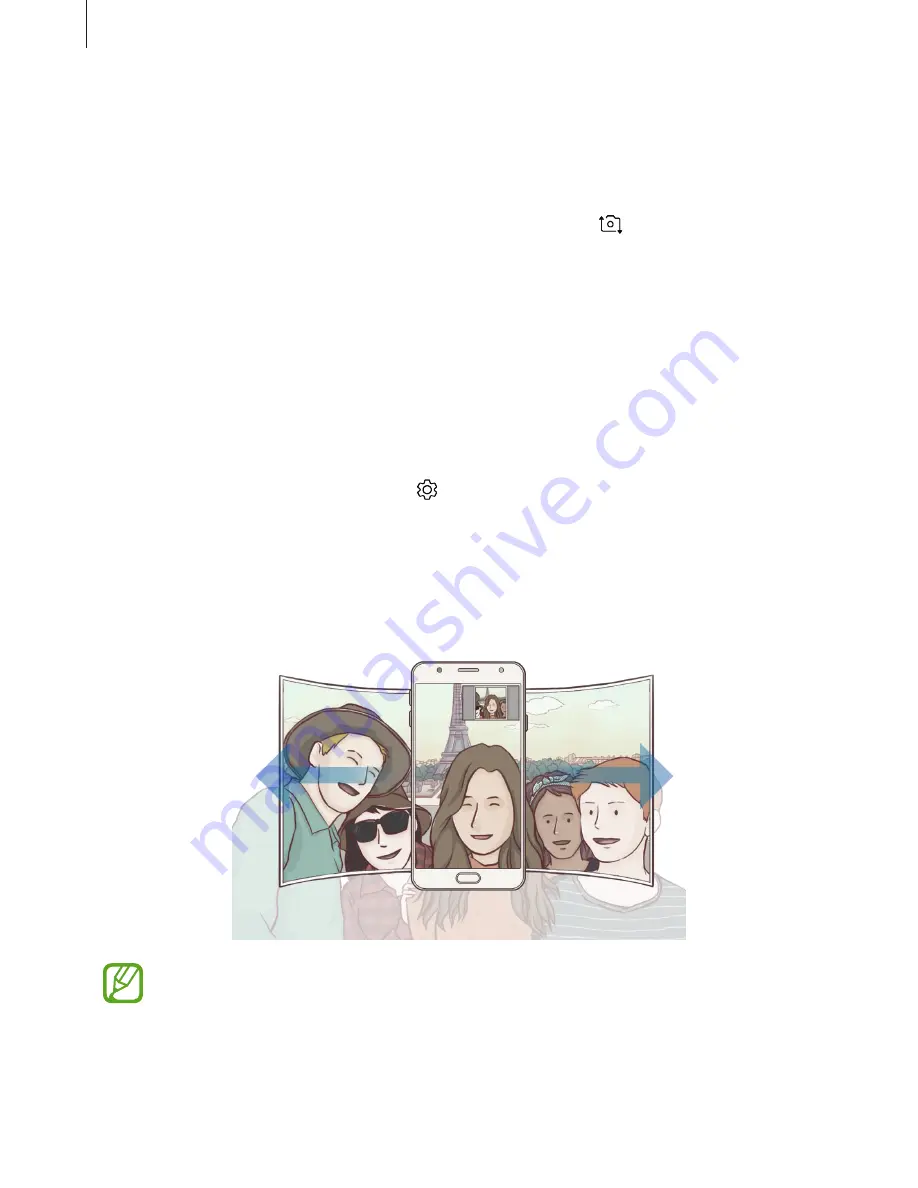
Applications
71
Wide selfie
Take a wide self-portrait and include as many people in the photo as possible to avoid leaving
people out.
1
On the preview screen, swipe upwards or downwards, or tap
to switch to the front
camera for self-portraits.
2
On the shooting modes list, tap
Wide selfie
.
3
Face the front camera lens.
4
When the device detects your face, tap the screen to take a photo of yourself.
Alternatively, show your palm to the front camera. After recognizing your palm, a
countdown timer will appear. When the time is up, the device will take a photo.
To take a photo using your palm, tap
→
Shooting methods
and then tap the
Show
palm
switch to activate it.
5
Slowly swivel the device left and then right or vice versa to take a wide self-portrait.
The device will take additional photos when the white frame moves to each end of the
viewfinder window.
•
Make sure to keep the white frame inside the viewfinder window.
•
The subjects should remain still while taking wide self-portraits.
•
The top and bottom parts of the image displayed on the preview screen may be
cut out of the photo depending on the shooting conditions.
















































