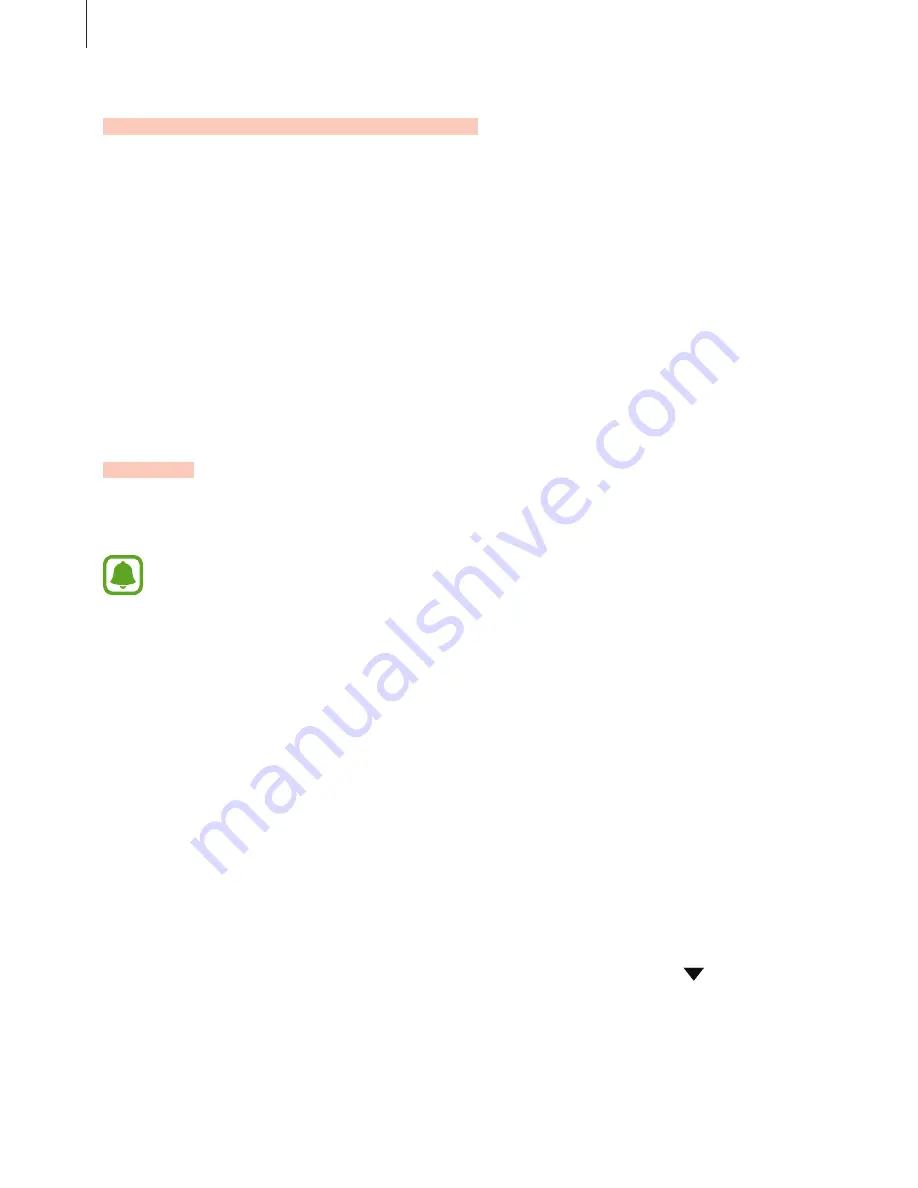
Settings
86
More connection settings
Options
Customise settings to control other features.
On the Settings screen, tap
More connection settings
.
•
Nearby device scanning
: Set the device to scan for nearby devices to connect to.
•
Printing
: Configure settings for printer plug-ins installed on the device. You can search
for available printers or add one manually to print files. Refer to
Printing
for more
information.
•
VPN
: Set up and connect to virtual private networks (VPNs).
Printing
Configure settings for printer plug-ins installed on the device. You can connect the device to a
printer via Wi-Fi or Wi-Fi Direct, and print images or documents.
Some printers may not be compatible with the device.
1
Download and install printer plug-ins from
Galaxy Apps
or another apps store.
2
On the Settings screen, tap
More connection settings
→
Printing
.
3
Select a printer plug-in and tap the switch to activate it.
The device searches for printers that are connected to the same Wi-Fi network as your
device.
To add printers manually, tap
MORE
→
Add printer
→
ADD PRINTER
.
To change print settings, tap
MORE
→
Printing settings
.
Printing content
While viewing content, such as images or documents, tap
Share
→
→
→
All
printers
, and then select a printer.






























