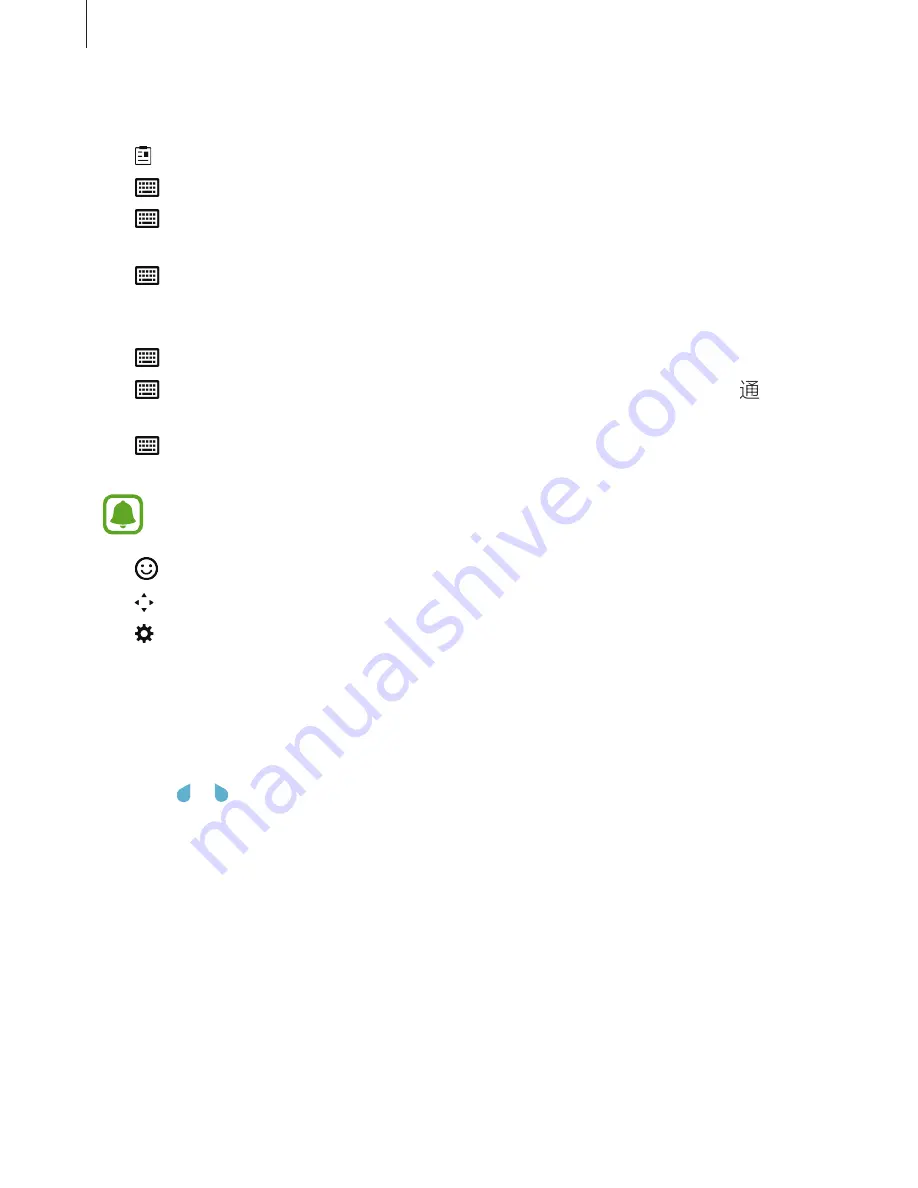
Basics
35
Additional keyboard functions
•
: Add an item from the clipboard.
•
→
PY. QWERTY
: Switch to qwerty pinyin mode.
•
→
PINYIN 3 x 4
: Switch to 3x4 pinyin mode. To enter a character, tap the
corresponding key repeatedly until the desired character appears.
•
→
SHUANGPIN
: Switch to shuangpin mode. To view the character input map, open
the Home screen and tap
Settings
→
Language and input
→
Samsung keyboard
→
Chinese input options
→
ShuangPin keyboard
.
•
→
WUBI
: Switch to wubi mode.
•
→
STROKE
: Switch to stroke mode. Tap stroke keys to enter a character. Tap when
you are unsure about which stroke to enter.
•
→
HALF-SCREEN HANDWRITING
or
FULL-SCREEN HANDWRITING
: Switch to
handwriting mode.
This feature may not be available depending on the region or service provider.
•
: Enter emoticons.
•
: Open the text editing panel.
•
: Change the keyboard settings.
Copying and pasting
1
Tap and hold over text.
2
Drag or to select the desired text, or tap
Select all
to select all text.
3
Tap
Copy
or
Cut
.
The selected text is copied to the clipboard.
4
Tap and hold where the text is to be inserted and tap
Paste
.
To paste text that you have previously copied, tap
Clipboard
and select the text.






























