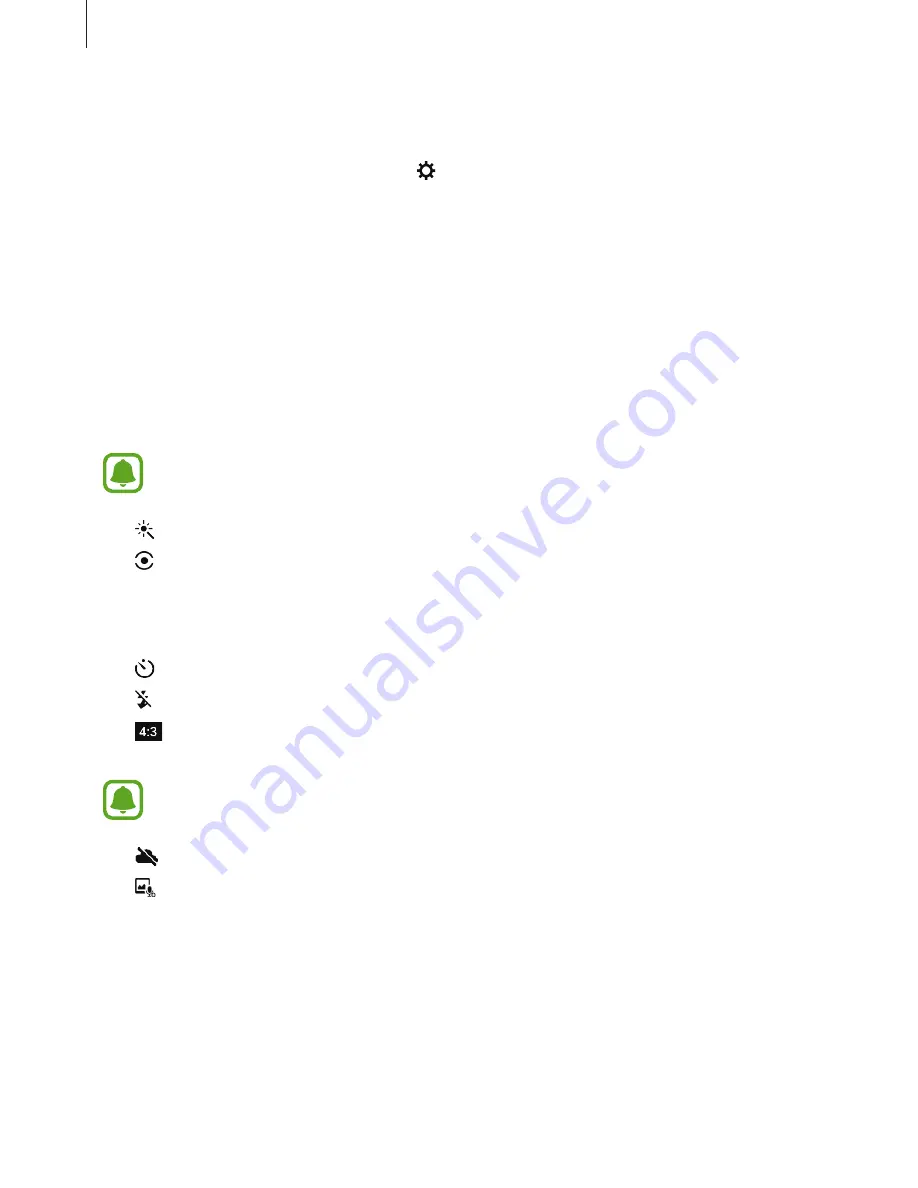
Applications
62
5
When the device detects your face, tap the screen to take a photo of yourself. The device
will take four photos at the two-second intervals.
To take a photo using your palm, tap and tap the
Gesture control
switch to activate it.
Show your palm to the front camera. After recognising your palm, the device will take a
photo after a few seconds.
6
Tick photos you want to save and tap
SAVE
.
Camera settings
Quick settings
On the preview screen, use the following quick settings.
The available options may vary depending on the shooting mode and which camera
is being used.
•
: Select a filter effect to use when taking photos or recording videos.
•
: Select a metering method. This determines how light values are calculated.
Center-
weighted
uses the light in the centre portion of the shot to calculate the exposure of
the shot.
Spot
uses the light in a concentrated centre area of the shot to calculate the
exposure of the shot.
Matrix
averages the entire scene.
•
: Select the length of the delay before the camera automatically takes a photo.
•
: Activate or deactivate the flash.
•
: Select a resolution for photos. Using a higher resolution will result in higher quality
photos, but they will take up more memory.
The resolution of a photo may be affected by lighting conditions when taking photos
with the front camera.
•
: Adjust the slide bar to take clearer photos in foggy conditions.
•
: Set the device to record sound before or after taking a photo.






























