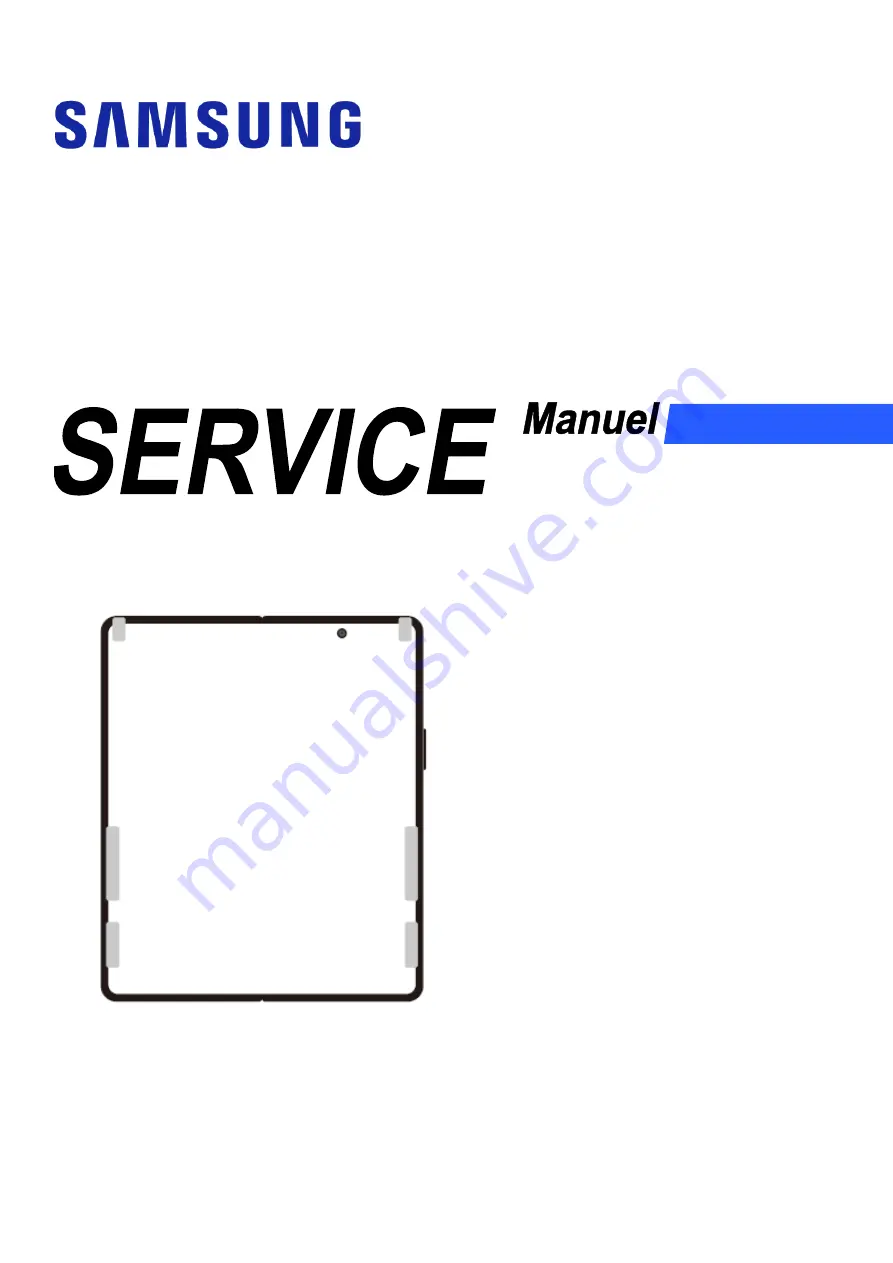
CLIENT
clients
Appareil mobile
SM-F926B
SOMMAIRE
1. Précautions
2. Caractéristiques techniques
3. Vue éclatée et liste des pièces
4. Mise à jour logicielle
5. Démontage et montage
6. Test de qualité
Avertissement :
toutes les fonctionnalités, fonctions,
spécifications et autres informations produit fournies
dans le présent document, y compris mais sans s’y
limiter, les avantages, l’esthétique, le prix, les
composants, les performances, la disponibilité et les
capacités du produit peuvent être modifiées sans
préavis. Samsung se réserve ainsi le droit de
modifier le présent document ou le produit décrit à
tout moment, sans obligation de notification desdites
modifications.


































