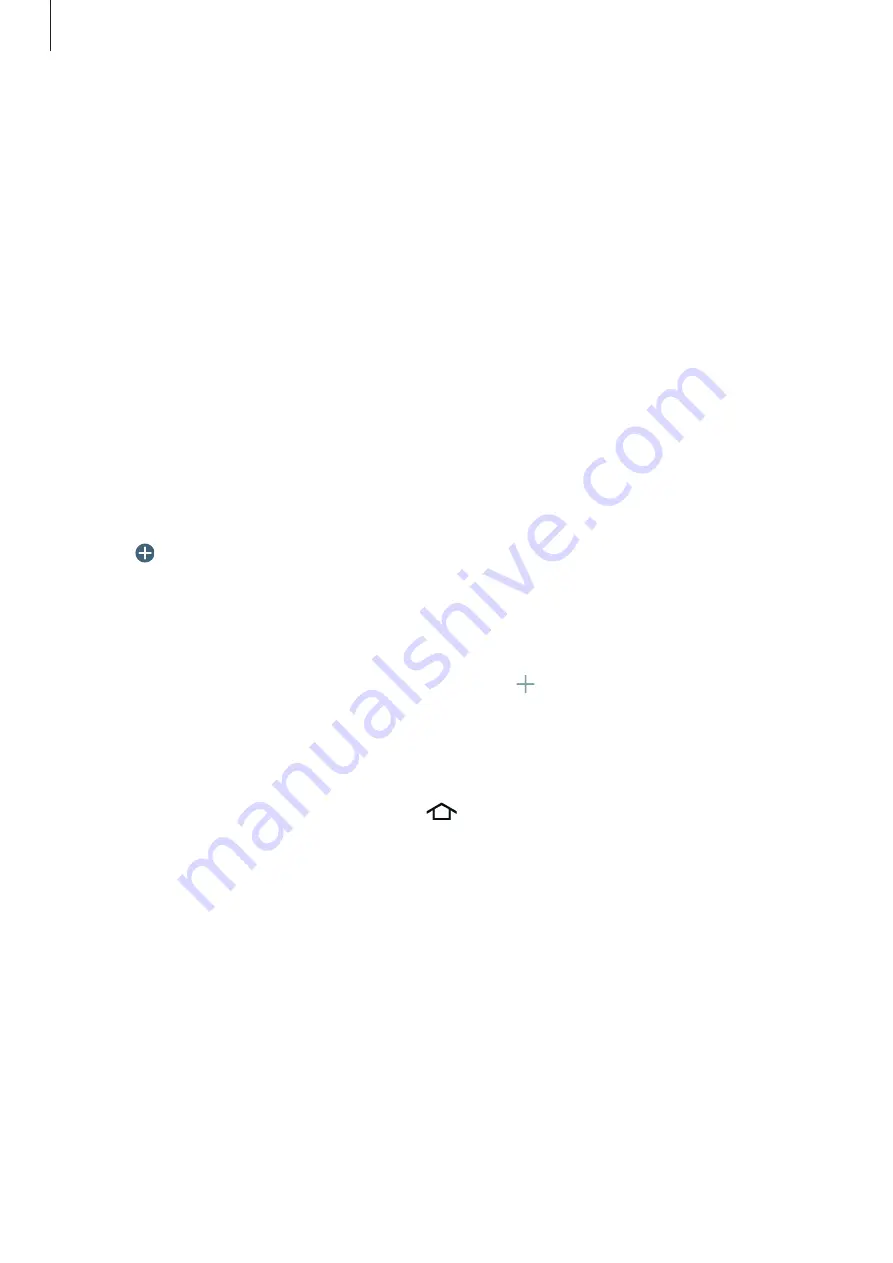
Personalising
41
Moving and removing an item
Tap and hold an item on the Home screen, and then drag it to a new location.
To move the item to another panel, drag it to the side of the screen.
You can also move frequently-used apps to the shortcuts area at the bottom of the Home
screen.
To remove an item, tap and hold the item. Then, drag it to
Remove
that appears at the top of
the screen.
Creating a folder
1
On the Home screen, tap and hold an app, and then drag it to
Create folder
that appears
at the top of the screen.
2
Enter a folder name.
3
Tap , select the apps to move to the folder, and then tap
Done
.
Managing panels
On the Home screen, tap and hold an empty area to add, move, or remove a panel.
To add a panel, scroll left to the last panel, and then tap .
To move a panel, tap and hold a panel preview, and then drag it to a new location.
To remove a panel, tap and hold a panel preview, and then drag it to
Remove
at the top of
the screen.
To set a panel as the main Home screen, tap
.
















































