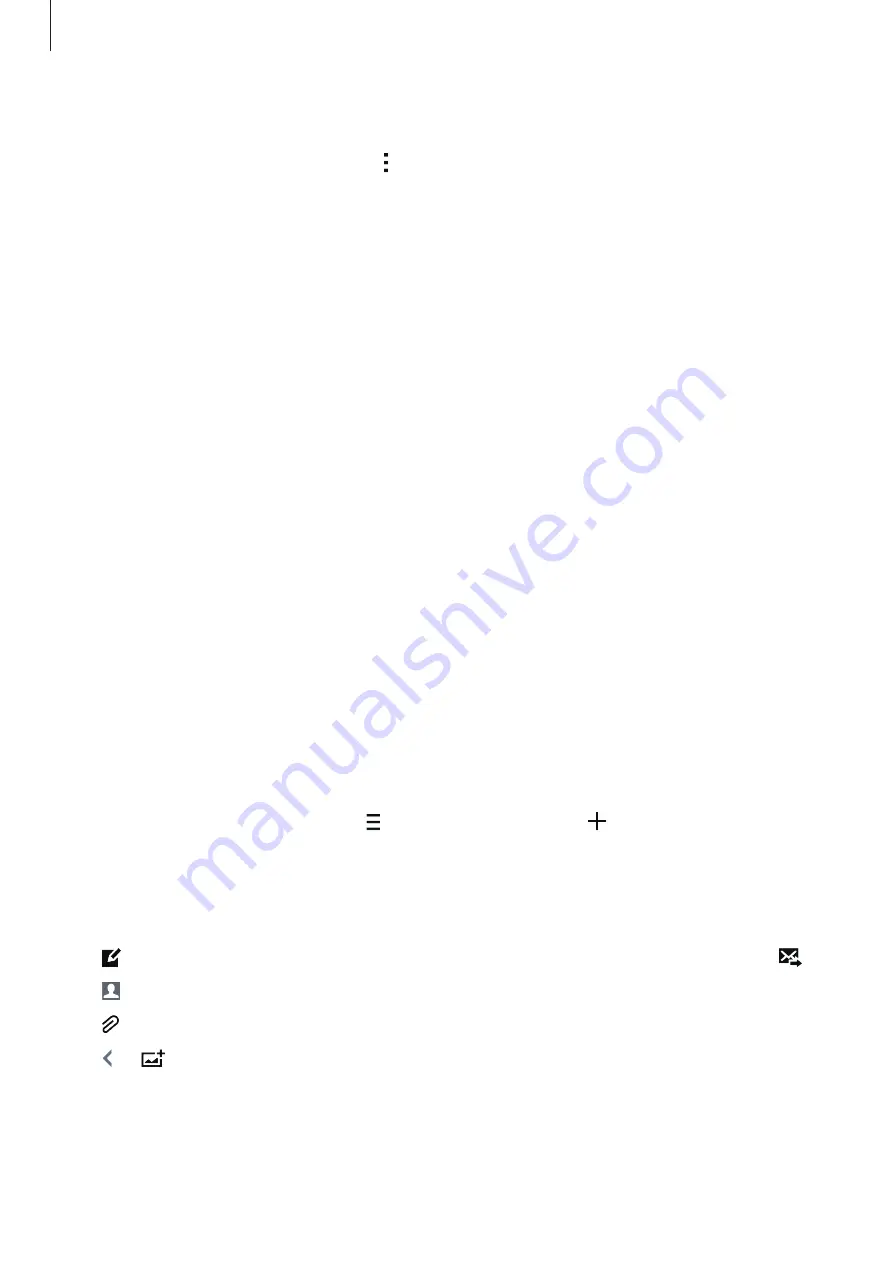
Messages & email
69
Managing messages
While viewing the list of messages, tap and use the following options:
•
Select
: Select messages to delete or to identify them as spam.
•
Delete
: Delete all or selected messages.
•
Draft messages
: View messages saved for later delivery.
•
Locked messages
: View locked messages.
•
Scheduled messages
: View scheduled messages.
•
Spam messages
: View spam messages.
•
Font size
: Change the font size of text in the text field.
•
Settings
: Change message settings.
•
Help
: Access help information about sending and managing messages.
Setting up email accounts
Tap
on the Apps screen.
Set up an email account when opening
for the first time.
Enter the email address and password. Tap
Next
for a private email account, such as Google
Mail, or tap
Manual setup
for a company email account. After that, follow the on-screen
instructions to complete the setup.
To set up another email account, tap
→
Manage accounts
→
.
Sending messages
Tap
on the Apps screen.
Tap at the bottom of the screen. Enter recipients, subject, and message, and then tap .
Tap to add a recipient from the contacts list.
Tap to attach images, videos, and others.
Tap
→
to insert images, events, and others into the message.






























