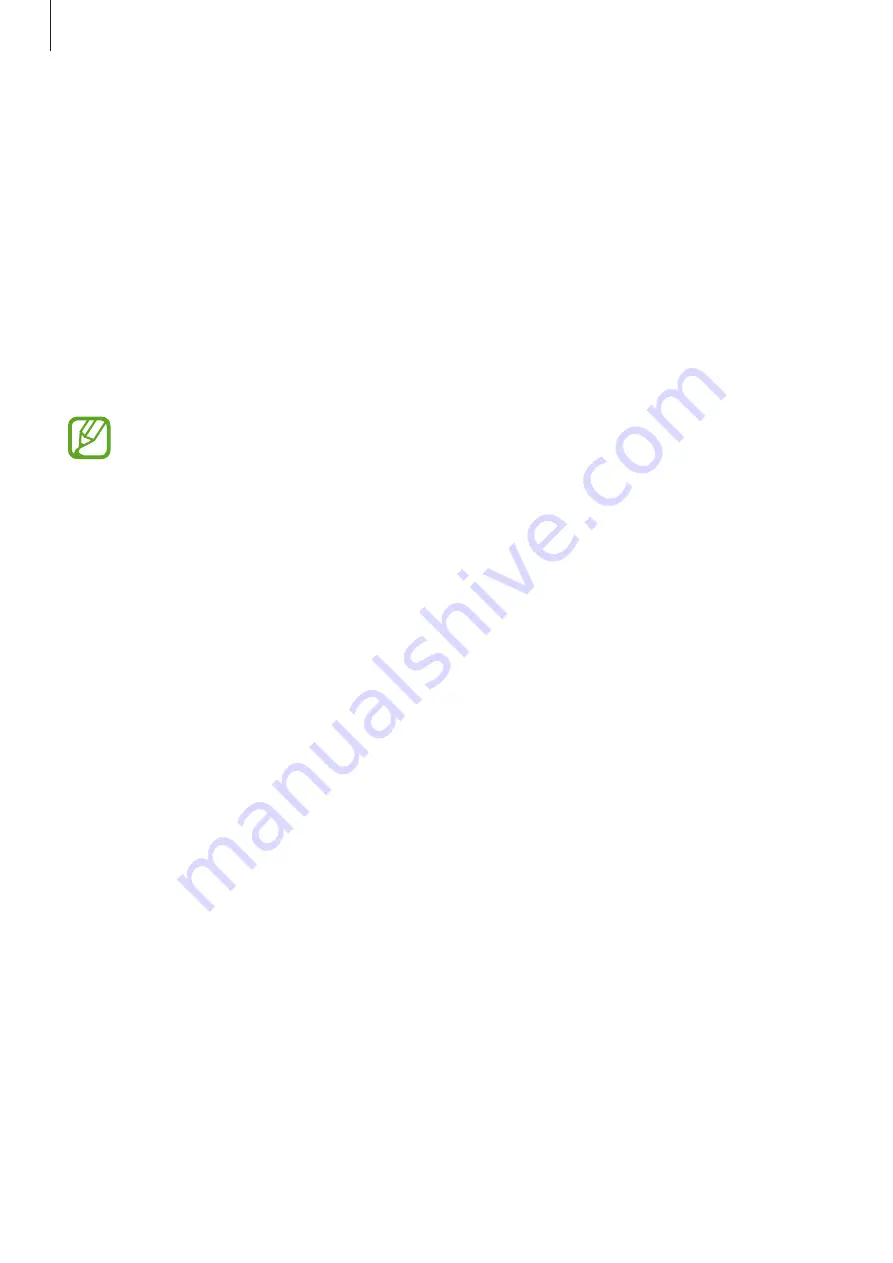
Accessibility
202
Magnifying the screen
Use this feature to magnify the screen and to zoom in on a specific area.
On the Apps screen, tap
Settings
→
Accessibility
→
Vision
→
Magnification gestures
, and
then drag the
Magnification gestures
switch to the right.
•
Zooming in and out: Tap the screen three times quickly to zoom in on a specific area. Tap
the screen three times quickly again to return.
•
Exploring the screen by scrolling: Use two fingers to scroll through the magnified screen.
•
Adjusting zoom ratio: Tap the screen with two fingers on the magnified screen. Then,
spread two fingers apart or pinch them together to adjust the ratio.
•
Keyboards on the screen cannot be magnified.
•
When this feature is activated, the performance of some apps, such as
Phone
and
Calculator
, may be affected.
Setting notification reminders
Use this feature to alert you to notifications that you have not checked at the interval.
On the Apps screen, tap
Settings
→
Accessibility
→
Vision
→
Notification reminder
, and
then drag the
Notification reminder
switch to the right.
To set an interval between alerts, tap
Reminder interval
.
Turning off all sounds
Set the device to mute all device sounds, such as media sounds, including the caller’s voice
during a call.
On the Apps screen, tap
Settings
→
Accessibility
→
Hearing
, and then tick
Turn off all
sounds
.
















































