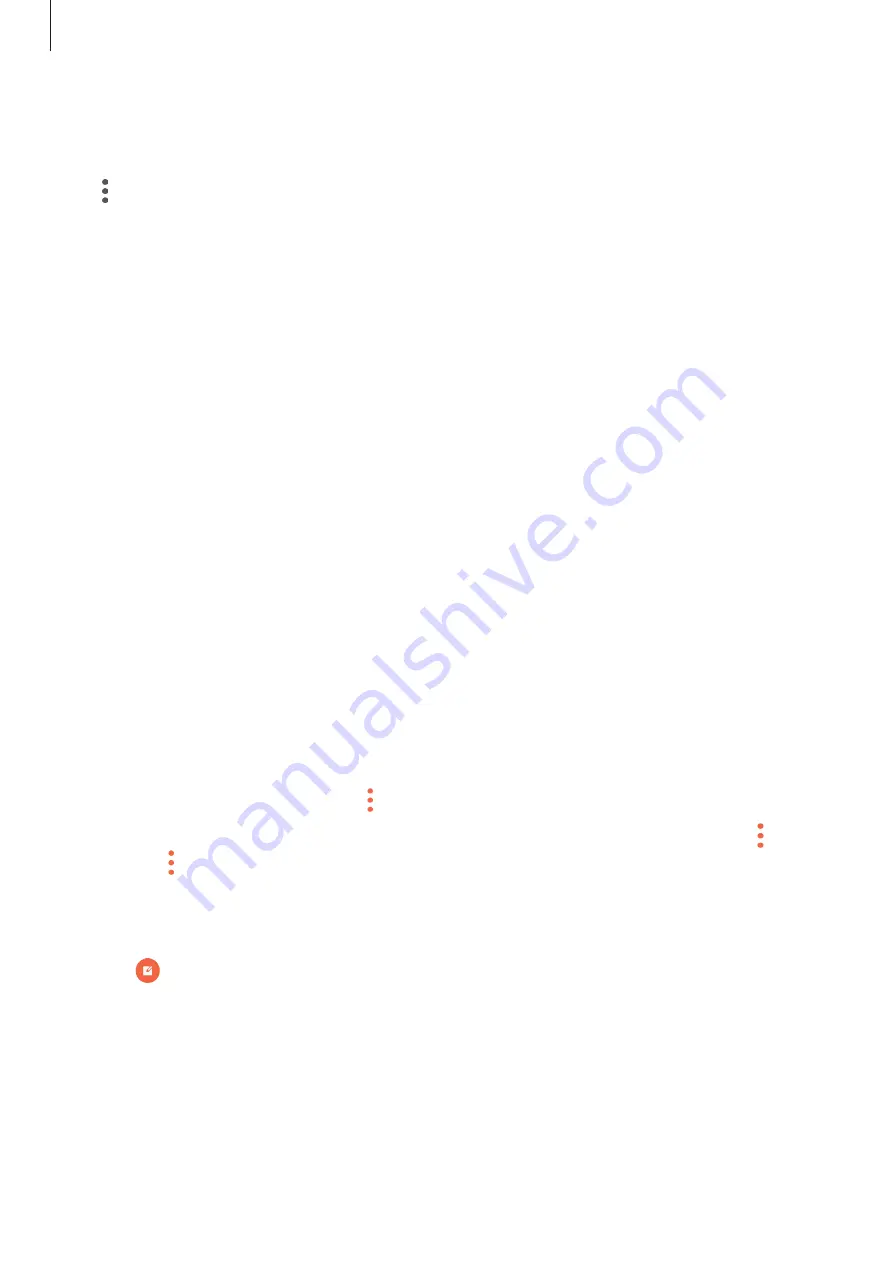
Applications
88
Changing security settings
You can change your password or the lock method.
Tap
→
Settings
→
Privacy
→
Secret mode security
→
Change password
. To set your
registered fingerprint as the lock method along with the password, tap the
Fingerprints
switch to activate it. Refer to
for more information about using your
fingerprints.
Deactivating secret mode
In the toolbar at the bottom of the screen, tap
Tabs
→
DISABLE SECRET
.
Setting up email accounts
Set up an email account when opening
for the first time.
1
Tap
Samsung
→
on the Apps screen.
2
Enter the email address and password, and then tap
SIGN IN
.
To manually register an email account, tap
MANUAL SETUP
.
3
Follow the on-screen instructions to complete the setup.
To set up another email account, tap
→
Settings
→
Add account
.
If you have more than one email account, you can set one as the default account. Tap
→
Settings
→
→
Set default account
.
Sending emails
1
Tap to compose an email.
2
Add recipients and enter an email text.
3
Tap
SEND
to send the mail.
Summary of Contents for SM-A320Y
Page 21: ...Basics 21 Single SIM models Type 1 SM A320F SM A320Y ...
Page 22: ...Basics 22 Type 2 SM A520F SM A720F ...
Page 23: ...Basics 23 Dual SIM models Type 1 SM A320F SM A320Y ...
Page 24: ...Basics 24 Type 2 SM A520F SM A720F ...
Page 30: ...Basics 30 Dual SIM models Type 1 SM A320F SM A320Y Type 2 SM A520F SM A720F ...






























