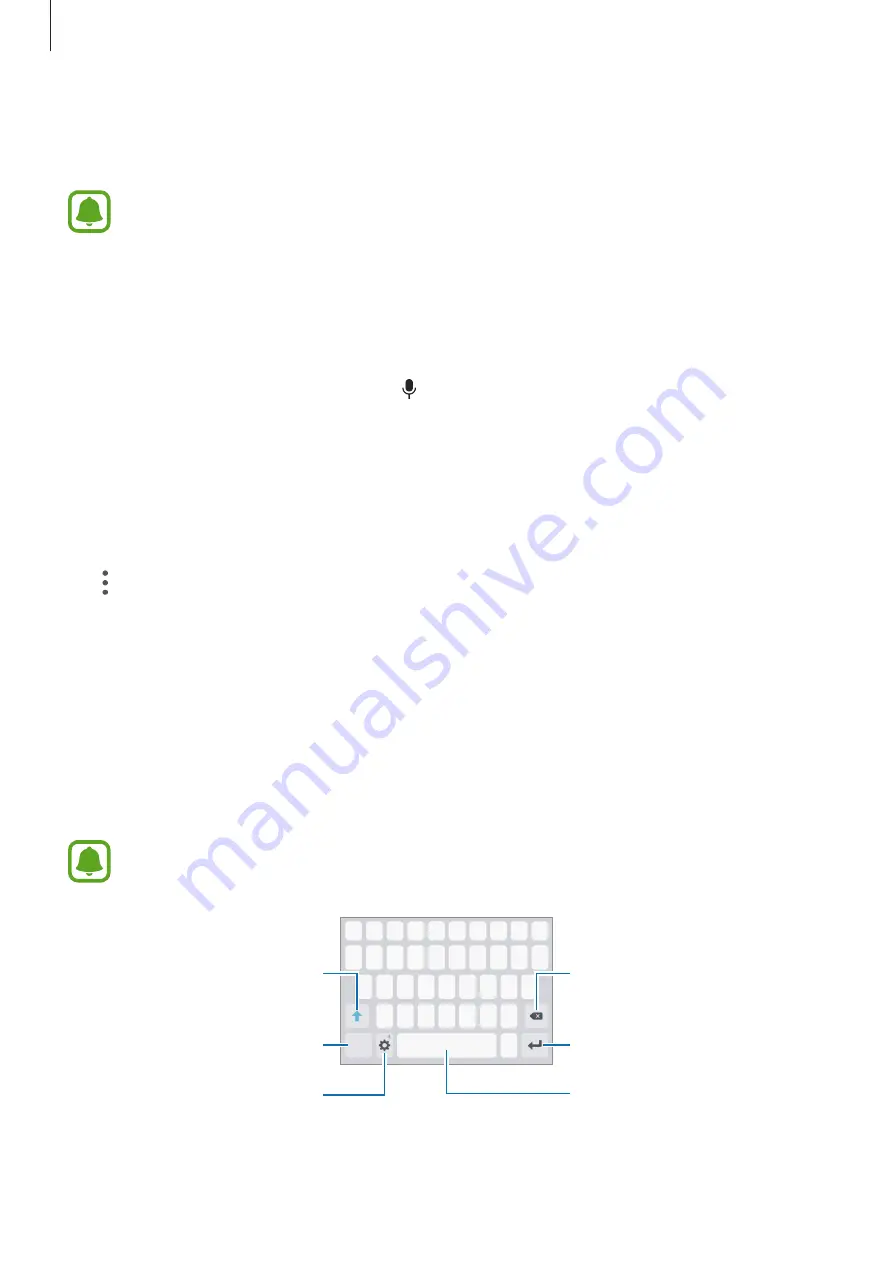
Basics
52
Finder
Search for a variety of content with a keyword or search for nearby devices.
This feature may not be available depending on the region or service provider.
Searching for content or nearby devices
Open the notification panel, swipe downwards on the notification panel, and then tap
Search
phone and scan for nearby devices
.
Enter a keyword in the search field or tap and say a keyword.
To get more refined results, tap
Filter
under the search field, and then select filter details.
To search for nearby devices, tap
REFRESH
. Refer to
for more information.
Setting search categories
You can set search categories to search for content in specific search fields.
Tap
→
Settings
→
Select search locations
and select categories.
Entering text
Keyboard layout
A keyboard appears automatically when you enter text to send messages, create notes, and
more.
Text entry is not supported in some languages. To enter text, you must change the
input language to one of the supported languages.
Break to the next line.
Delete a preceding character.
Enter punctuation marks.
Enter uppercase. For all caps, tap
it twice.
Change the keyboard settings.
Enter a space.
Summary of Contents for SM-A320Y
Page 21: ...Basics 21 Single SIM models Type 1 SM A320F SM A320Y ...
Page 22: ...Basics 22 Type 2 SM A520F SM A720F ...
Page 23: ...Basics 23 Dual SIM models Type 1 SM A320F SM A320Y ...
Page 24: ...Basics 24 Type 2 SM A520F SM A720F ...
Page 30: ...Basics 30 Dual SIM models Type 1 SM A320F SM A320Y Type 2 SM A520F SM A720F ...






























