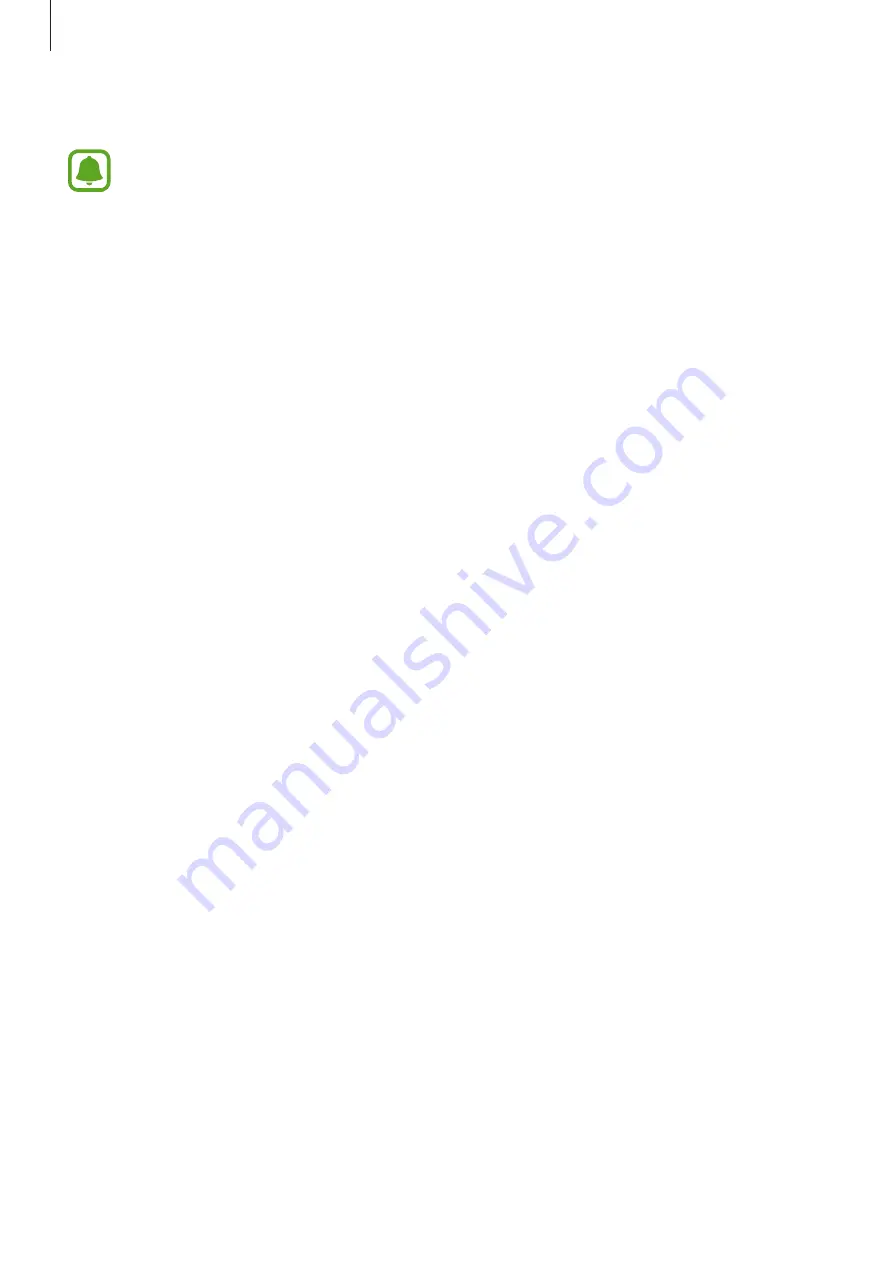
Settings
128
3
Tap
CONNECT
.
•
Once the device connects to a Wi-Fi network, the device will reconnect to that
network each time it is available without requiring a password. To prevent the
device connecting to the network automatically, select it from the list of networks
and tap
FORGET
.
•
If you cannot connect to a Wi-Fi network properly, restart your device’s Wi-Fi feature
or the wireless router.
Wi-Fi Direct
Wi-Fi Direct connects devices directly via a Wi-Fi network without requiring an access point.
1
On the Settings screen, tap
Connections
→
Wi-Fi
, and then tap the switch to activate it.
2
Tap
Wi-Fi Direct
.
The detected devices are listed.
If the device you want to connect to is not in the list, request that the device turns on its
Wi-Fi Direct feature.
3
Select a device to connect to.
The devices will be connected when the other device accepts the Wi-Fi Direct connection
request.
Sending and receiving data
You can share data, such as contacts or media files, with other devices. The following actions
are an example of sending an image to another device.
1
Tap
Gallery
on the Apps screen.
2
Select an image.
Summary of Contents for SM-A320Y
Page 21: ...Basics 21 Single SIM models Type 1 SM A320F SM A320Y ...
Page 22: ...Basics 22 Type 2 SM A520F SM A720F ...
Page 23: ...Basics 23 Dual SIM models Type 1 SM A320F SM A320Y ...
Page 24: ...Basics 24 Type 2 SM A520F SM A720F ...
Page 30: ...Basics 30 Dual SIM models Type 1 SM A320F SM A320Y Type 2 SM A520F SM A720F ...






























