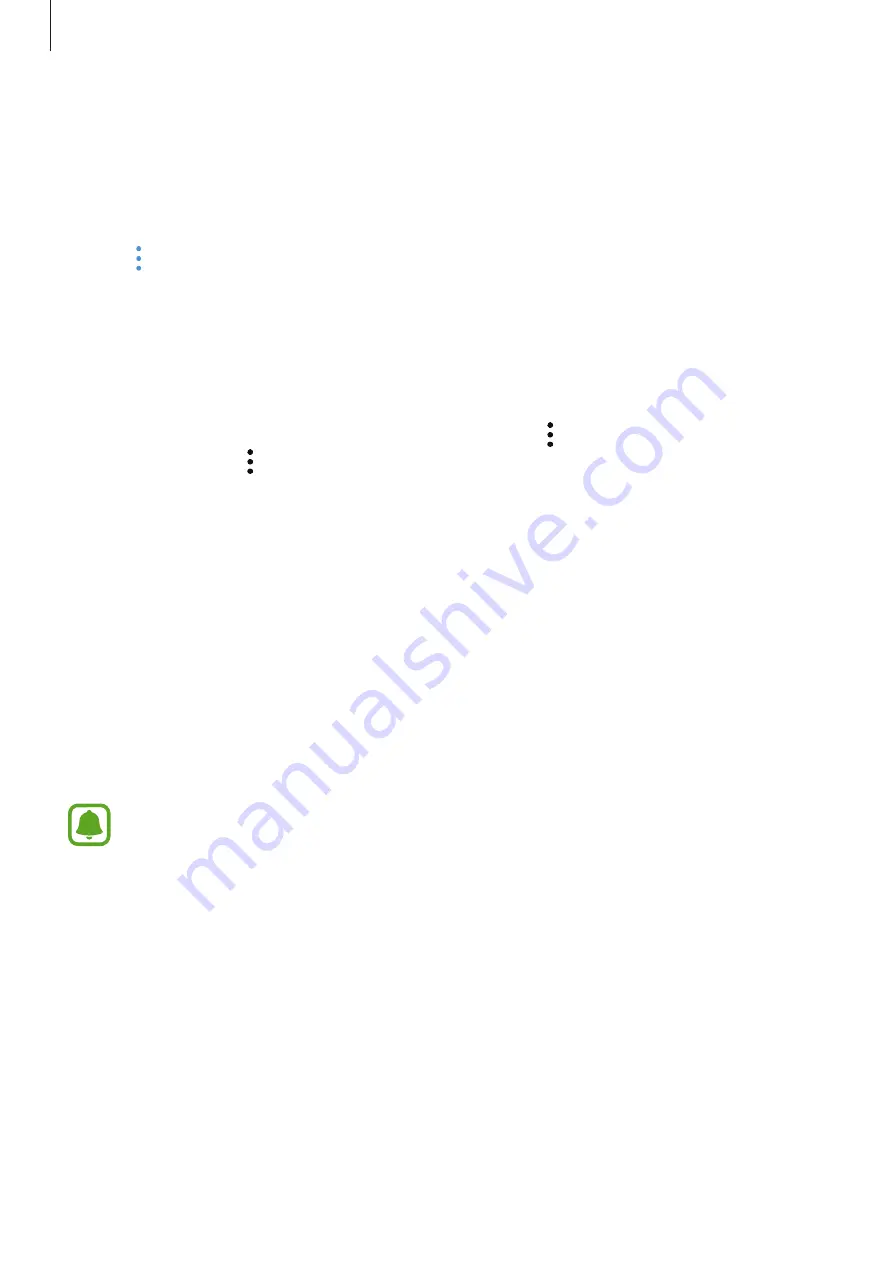
Applications
103
Creating stories
Create stories with various themes.
1
On the Apps screen, tap
Gallery
→
STORIES
.
2
Tap
→
Create story
.
3
Tick images or videos to include in the story and tap
DONE
.
4
Enter a title for the story and tap
CREATE
.
To add images or videos to a story, select a story and tap
ADD ITEMS
.
To remove images or videos from a story, select a story, tap
→
Edit
, tick images or videos to
remove, and then tap
→
Remove from story
.
Sharing stories
You can share stories with your contacts.
1
On the Apps screen, tap
Gallery
→
STORIES
.
2
Select a story to share.
3
Tap
INVITE
, tick contacts, and then tap
DONE
.
When your contacts accept the share request, the story will be shared and more images
and videos can be added to the story by your contacts.
•
To use this feature, your phone number must be verified.
•
You may incur additional charges when sharing files via the mobile network.
•
If the recipients have not verified their phone numbers or if their devices do not
support the feature, a link to the files will be sent to them via text message. Link
recipients may not be able to use some features. The link will expire after a certain
period.
Summary of Contents for SM-A320Y
Page 21: ...Basics 21 Single SIM models Type 1 SM A320F SM A320Y ...
Page 22: ...Basics 22 Type 2 SM A520F SM A720F ...
Page 23: ...Basics 23 Dual SIM models Type 1 SM A320F SM A320Y ...
Page 24: ...Basics 24 Type 2 SM A520F SM A720F ...
Page 30: ...Basics 30 Dual SIM models Type 1 SM A320F SM A320Y Type 2 SM A520F SM A720F ...






























