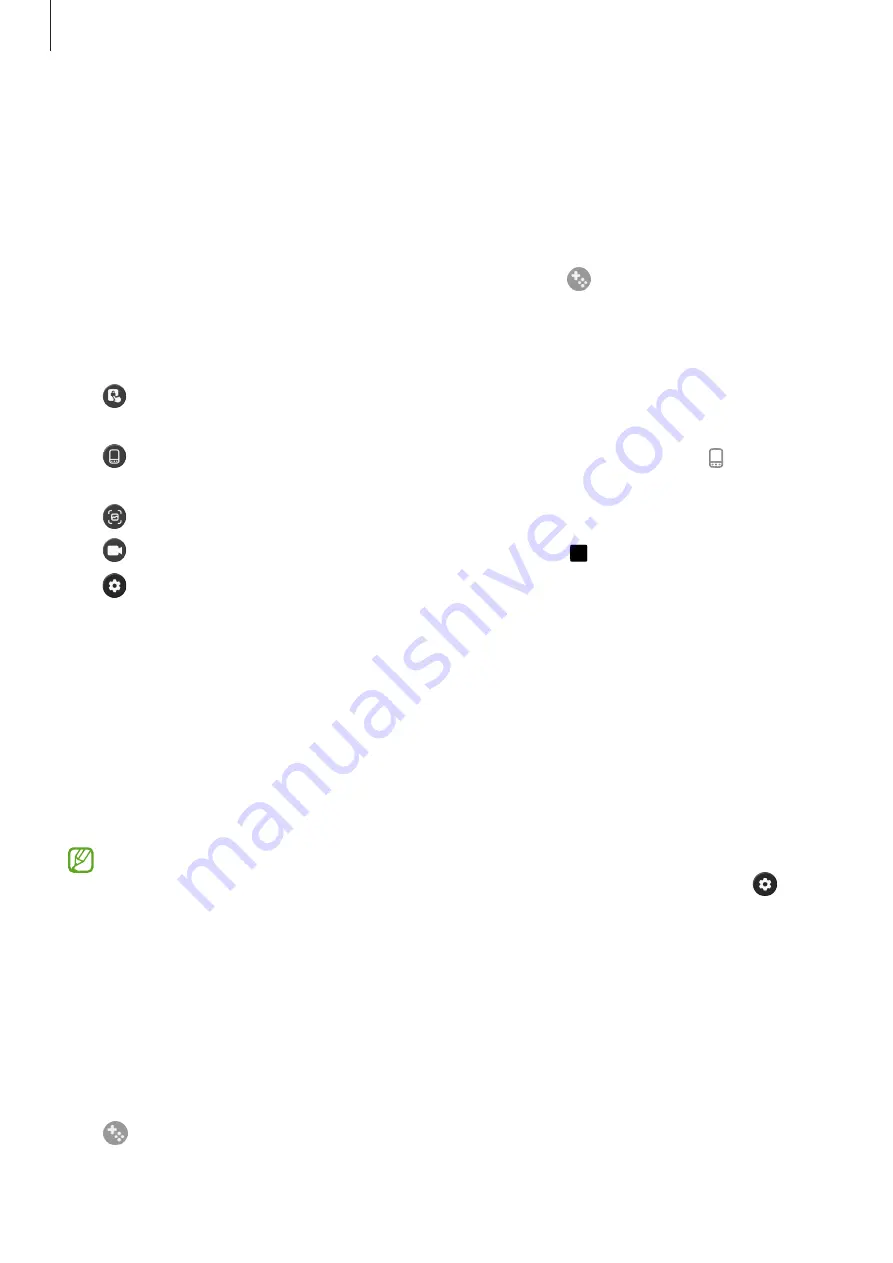
Apps and features
77
Game Booster
(Configuring your gaming environment)
You can play games in a better environment with Game Booster. You can use Game
Booster while playing games.
To open the Game Booster panel while playing games, tap on the navigation bar. If
the navigation bar is hidden, drag upwards from the bottom of the screen to show it. If
you have set the navigation bar to use
Swipe gestures
, open the notification panel and
tap
Tap to open Game Booster.
•
: Lock the touch screen while the game is being played. To unlock the touch
screen, drag the lock icon in any direction.
•
: Hide the buttons on the navigation bar. To display the buttons, tap on the
navigation bar.
•
: Capture screenshots.
•
: Record your game sessions. To stop recording, tap .
•
: Configure settings for Game Booster.
•
Priority mode
: Set the device to block incoming calls and all notifications except for
alarms to prevent your game from being disturbed.
•
Game optimisation
: Change the performance mode.
•
Battery
: Check the remaining battery usage time.
•
Temperature
/
Memory
: Check the device’s temperature and memory status.
You can also set the device to automatically adjust the volume or video frame
rate to prevent the device from overheating and to stop apps from running in the
background when there is not enough memory.
•
You can set to open the Game Booster panel from the navigation bar while the
navigation bar is set to
Swipe gestures
. On the Game Booster panel, tap
→
Block during game
and tap the
Navigation gestures
switch to turn it on.
•
Available options may vary depending on the game.
•
Game performance may be limited to control the device’s temperature if the
temperature rises above a certain level.
Opening apps in pop-up windows while playing games
You can open apps in pop-up windows while playing a game.
Tap and select an app from the apps list.
















































