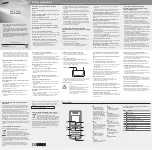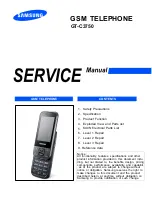Getting started
30
Notification panel
When you receive new notifications, indicator icons appear on the status bar. To check
out more information about the icons, open the notification panel and check the details.
To open the notification panel, drag the status bar downwards. To close the notification
panel, swipe upwards on the screen.
You can use the following functions on the notification panel.
Check the notification details and
perform various actions.
Clear all notifications.
Open
Settings
.
Access the notification settings.
Quick settings
Control connected nearby devices
and SmartThings devices and
scenes.
Control media on your phone and
connected nearby devices.
Adjust the brightness of the
display.
Using the quick settings panel
Swipe downwards on the notification panel to open the quick settings panel.
Tap each button to turn the specific feature on or off. To access more detailed settings,
tap the button’s text or touch and hold a button.
To edit buttons, tap
→
Edit
.