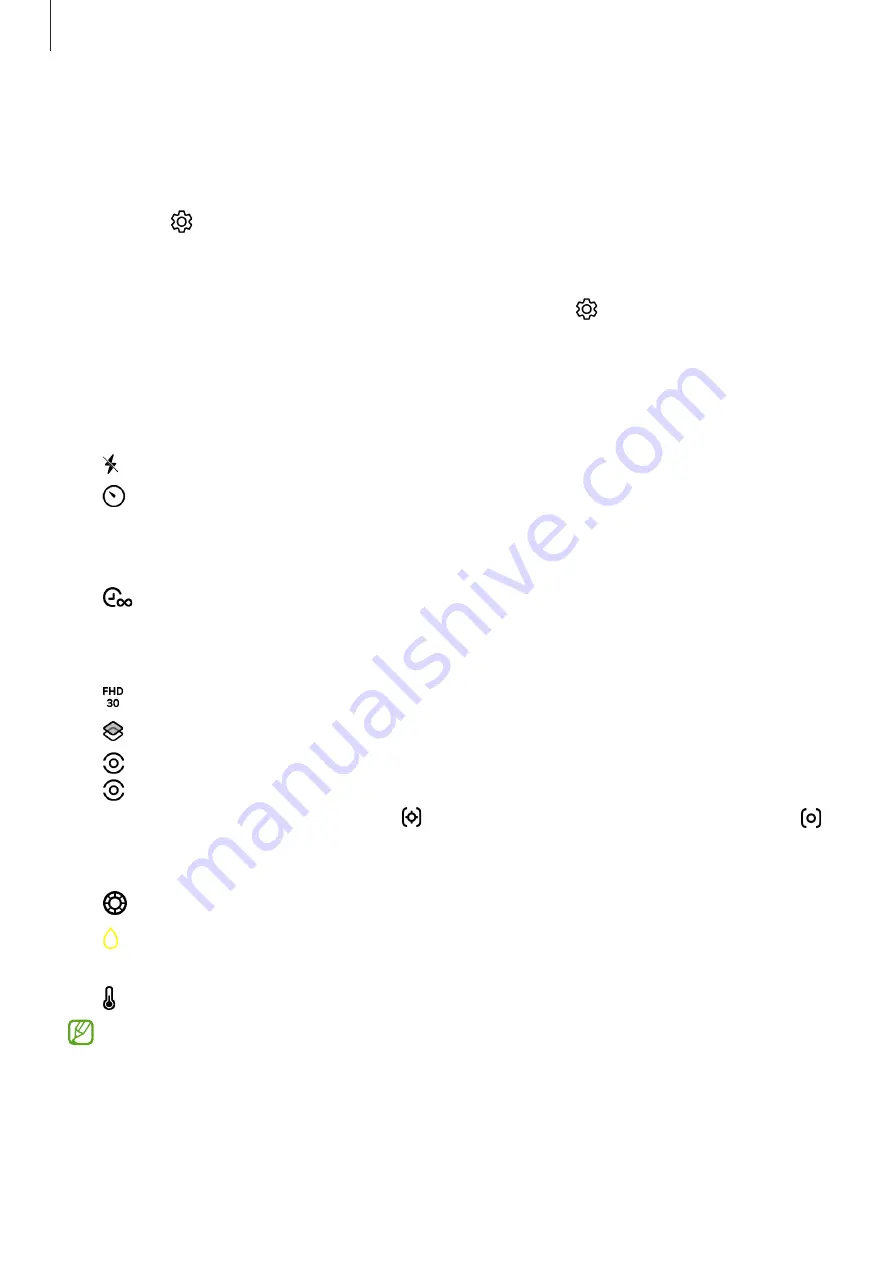
Apps and features
45
Using the camera button
•
Touch and hold the camera button to record a video.
•
To take burst shots, swipe the camera button to the edge of the screen and hold it. If
you tap on the preview screen and tap
Swipe Shutter button to
→
Create GIF
, you
can create GIFs.
•
If you add another camera button, you can move it anywhere on the screen and take
pictures more conveniently. On the preview screen, tap
→
Shooting methods
and
tap the
Floating Shutter button
switch to turn it on.
Options for current shooting mode
On the preview screen, use the following options.
•
: Turn the flash on or off.
•
: Select the length of the delay before the camera automatically takes a picture.
•
3:4
: Select an aspect ratio for pictures.
•
12M
: Select a resolution for pictures.
•
: Change the recording time for hyperlapse videos.
•
AUTO
: Select a frame rate for hyperlapse videos.
•
9:16
: Select an aspect ratio for videos.
•
: Select a resolution for videos.
•
: Apply a filter effect or beauty effects.
•
: Select a metering method. This determines how light values are calculated.
Centre-weighted metering
uses the light in the centre portion of the shot to
calculate the exposure of the shot.
Matrix metering
averages the entire scene.
Spot metering
uses the light in a concentrated centre area of the shot to calculate
the exposure of the shot.
•
: Adjust the colour tone.
•
: In
FOOD
mode, focus on a subject inside the frame and blur the image outside
the frame.
•
: In
FOOD
mode, adjust the colour temperature.
The available options may vary depending on the model or shooting mode.






























