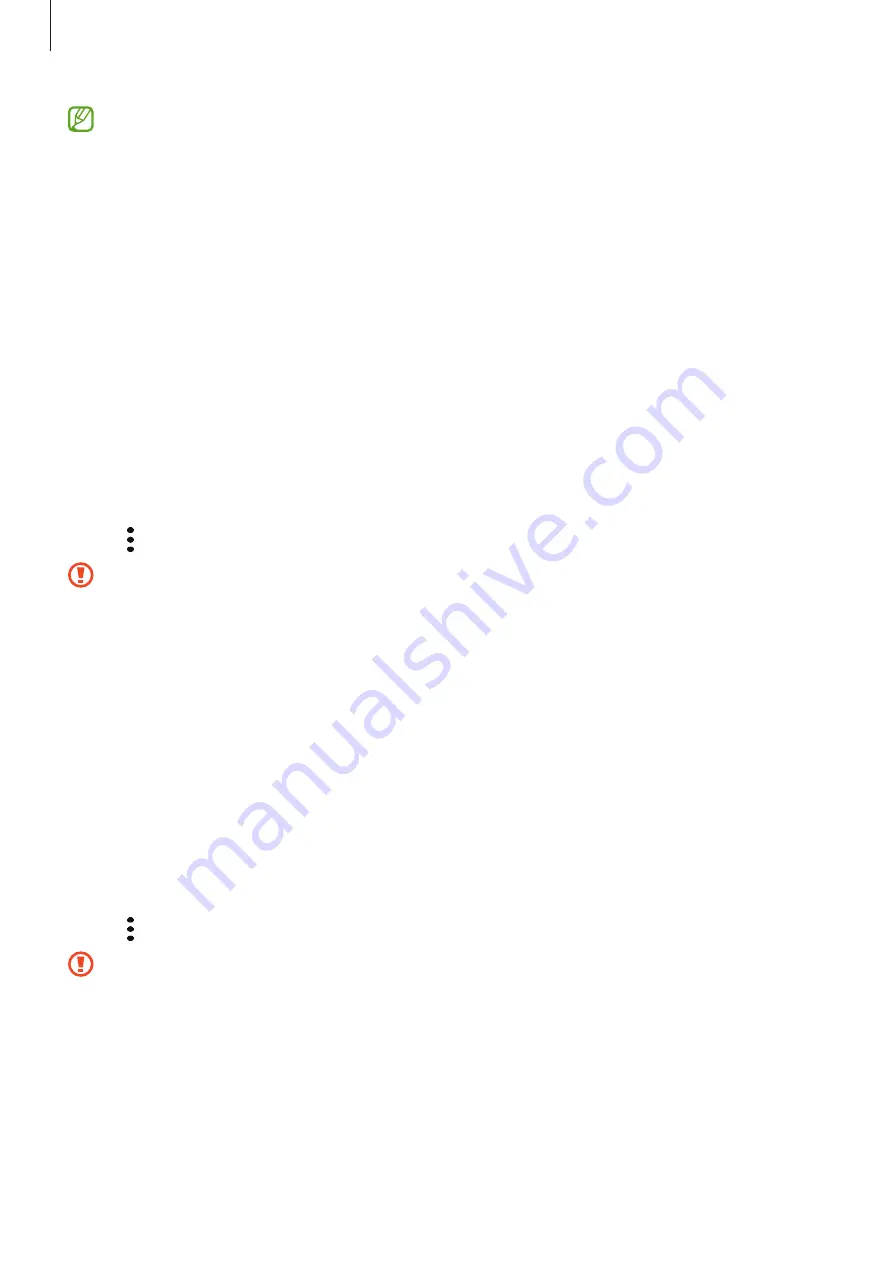
Getting started
14
•
The device supports the FAT and the exFAT file systems for memory cards. When
inserting a card formatted in a different file system, the device will ask to reformat
the card or will not recognize the card. To use the memory card, you must format it. If
your device cannot format or recognize the memory card, contact the memory card
manufacturer or a Samsung Service Center.
•
Frequent writing and erasing of data shortens the lifespan of memory cards.
•
When inserting a memory card into the device, the memory card’s file directory
appears in the
My Files
→
SD card
folder.
Removing the memory card
Before removing the memory card, first unmount it for safe removal.
1
Launch the
Settings
app and tap
Battery and device care
→
Storage
.
2
Swipe to the left to view the
SD card
page.
3
Tap
→
Unmount
.
Do not remove external storage, such as a memory card or USB storage, while the
device is transferring or accessing information, or right after transferring data. Doing
so can cause data to be corrupted or lost or cause damage to the external storage or
device. Samsung is not responsible for losses, including loss of data, resulting from the
misuse of external storage devices.
Formatting the memory card
A memory card formatted on a computer may not be compatible with the device. Format the
memory card on the device.
1
Launch the
Settings
app and tap
Battery and device care
→
Storage
.
2
Swipe to the left to view the
SD card
page.
3
Tap
→
Format
.
Before formatting the memory card, remember to make backup copies of all important
data stored in the memory card. The manufacturer’s warranty does not cover loss of
data resulting from user actions.
Summary of Contents for SM-A047M
Page 1: ...www samsung com USER MANUAL English LTN 12 2022 Rev 1 0 SM A047M SM A047M DS ...
Page 4: ...4 Getting started ...
Page 105: ...105 Usage notices ...
Page 112: ...112 Appendix ...















































