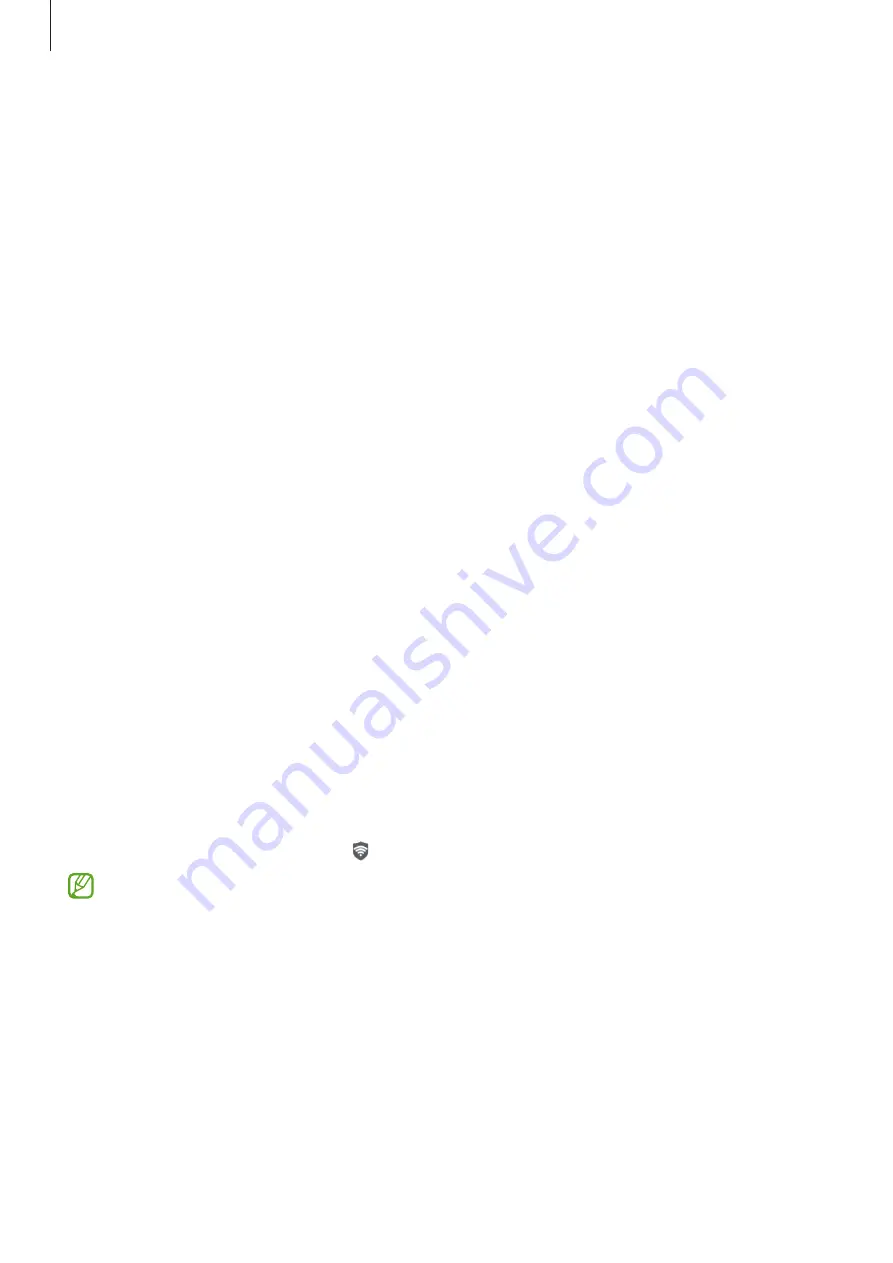
Settings
91
Unlocking the screen with your fingerprints
You can unlock the screen with your fingerprint instead of using a pattern, PIN, or password.
1
On the Settings screen, tap
Security and privacy
→
Biometrics
→
Fingerprints
.
2
Unlock the screen using the preset screen lock method.
3
Tap the
Fingerprint unlock
switch to activate it.
4
On the locked screen, place your finger on the fingerprint recognition sensor and scan
your fingerprint.
Deleting registered fingerprints
You can delete registered fingerprints.
1
On the Settings screen, tap
Security and privacy
→
Biometrics
→
Fingerprints
.
2
Unlock the screen using the preset screen lock method.
3
Select a fingerprint to delete and tap
Remove
.
Secure Wi-Fi
Secure Wi-Fi is a service that secures your Wi-Fi network connection. It encrypts data using
Wi-Fi networks and disables tracking apps and websites so that you can use Wi-Fi networks
safely. For example, when using an unsecure Wi-Fi network in public places, such as cafes
or airports, Secure Wi-Fi is automatically activated so that no one can hack your login
information or monitor your activity in apps and websites.
On the Settings screen, tap
Security and privacy
→
Secure Wi-Fi
and follow the on-screen
instructions to complete the setup.
When Secure Wi-Fi is activated, the icon will appear on the status bar.
•
Using this feature may result in a slower Wi-Fi network speed.
•
This feature may not be available depending on the Wi-Fi network, service provider,
or model.
Summary of Contents for SM-A047M
Page 1: ...www samsung com USER MANUAL English LTN 12 2022 Rev 1 0 SM A047M SM A047M DS ...
Page 4: ...4 Getting started ...
Page 105: ...105 Usage notices ...
Page 112: ...112 Appendix ...






























