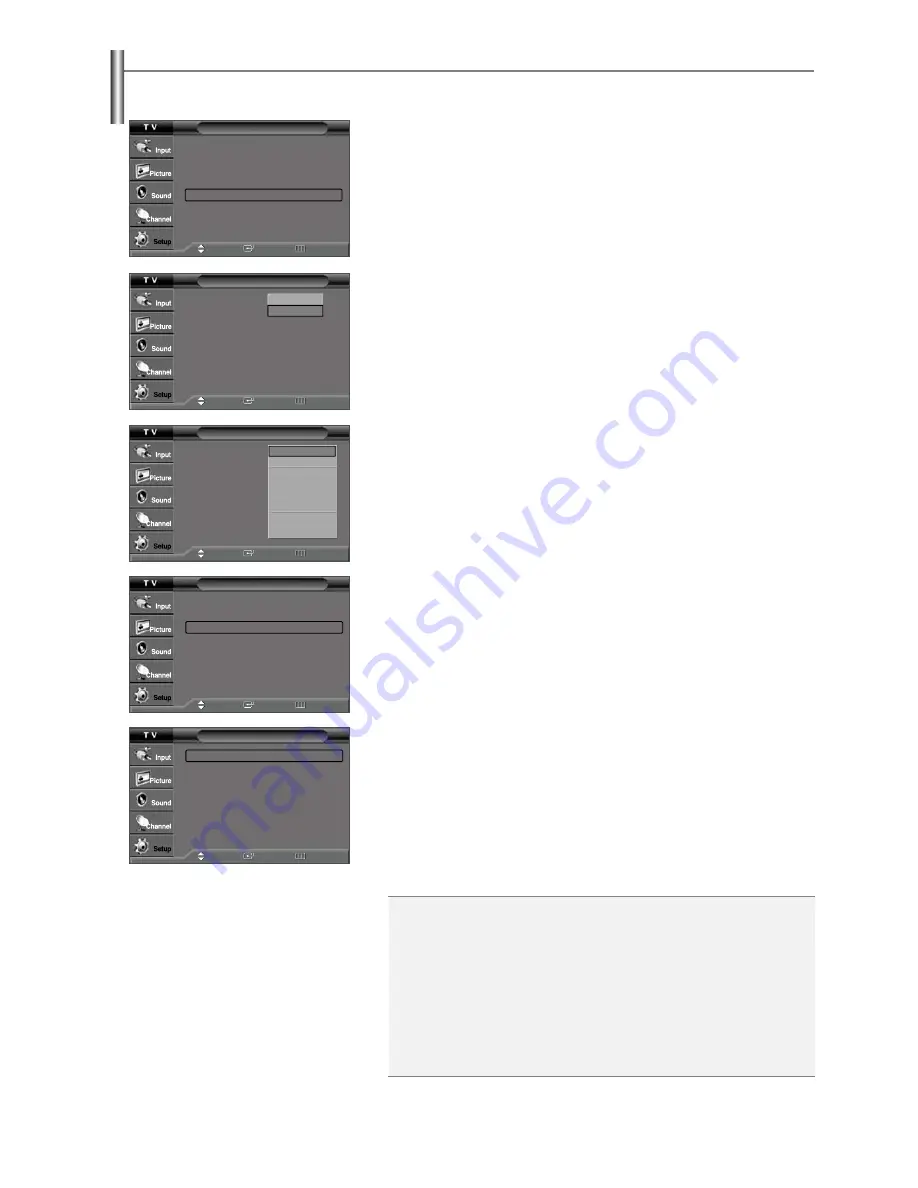
English-45
1.
Press the
MENU
button to display the menu.
Press the
or
button to select “Setup”, then press the
ENTER
button.
2.
Press the
or
button to select “Caption”, then press the
ENTER
button.
3.
Press the
ENTER
button to select “Caption”.
Press the
or
button to select “On”, then press the
ENTER
button.
4.
Press the
or
button to select “Caption Mode”, then press the
ENTER
button.
Press the
or
button to select the submenu (Default, Service1~ Service6,
CC1~CC4 or Text1 ~ Text4) you want, then press the
ENTER
button.
5.
Press the
or
button to select “Caption Options”, then press the
ENTER
button.
6.
Press the
ENTER
button to select “Size”.
Press the
or
button to select the desired caption option, then press the
ENTER
button.
Press the
or
button to select the desired sub-menu options (see options
below), then press the
ENTER
button.
Press the
EXIT
button to exit.
➢
The availability of captions depends on the program being broadcast.
➢
“Default” means to follow the standard set by the broadcaster.
➢
Foreground and Background cannot be set to have the same color.
➢
Foreground Opacity and Background Opacity cannot be both set to “Transparent”.
Setup
Plug & Play
ˆ
Language
: English
ˆ
Time
ˆ
V-Chip
ˆ
Caption
ˆ
Menu Transparency
:
Medium
ˆ
Blue Screen
: Off
ˆ
Move
Enter
Return
Caption
Caption
: Off
Caption Mode
: Default
Caption Options
Default
Service1
Service2
Service3
Service4
Service5
Service6
CC1
▼
Caption
Caption
: Off
Caption Mode
: Default
Caption Options
Off
On
Move
Enter
Return
Move
Enter
Return
Caption
Caption
: Off
ˆ
Caption Mode
: Default
ˆ
Caption Options
ˆ
Move
Enter
Return
Caption Options
Size
: Default
ˆ
Font Style
: Default
ˆ
Foreground Color
: Default
ˆ
Background Color
: Default
ˆ
Foreground Opacity : Default
ˆ
Background Opacity : Default
ˆ
Return to Default
Move
Enter
Return
Viewing Closed Captions(On-Screen Text Messages) - Digital
The Digital Captions function operates on digital channels.
s
Size:
This option consists of “Default”, “Small”, “Standard”, and “Large”. The default
is “Standard”.
s
Font style:
This option consists of “Default”, “Style0 ~ Style 7”. You can change
the font you want. The default is “Style 0”.
s
Foreground Color:
This option consists of “Default”, “White”, “Black”, “Red”,
“Green”, “Blue”, “Yellow”, “Magenta”, and “Cyan”. You can change the color of the
letter. The default is “White”.
s
Background Color:
This option consists of “Default”, “White”, “Black”, “Red”,
“Green”, “Blue”, “Yellow”, “Magenta”, and “Cyan”. You can change the background
color of the caption. The default is “Black”.
s
Foreground Opacity:
This option consists of “Default”, “Solid”, “Flashing”,
“Translucent”, and “Transparent”. You can change the opacity of the letter.
Continued...






















