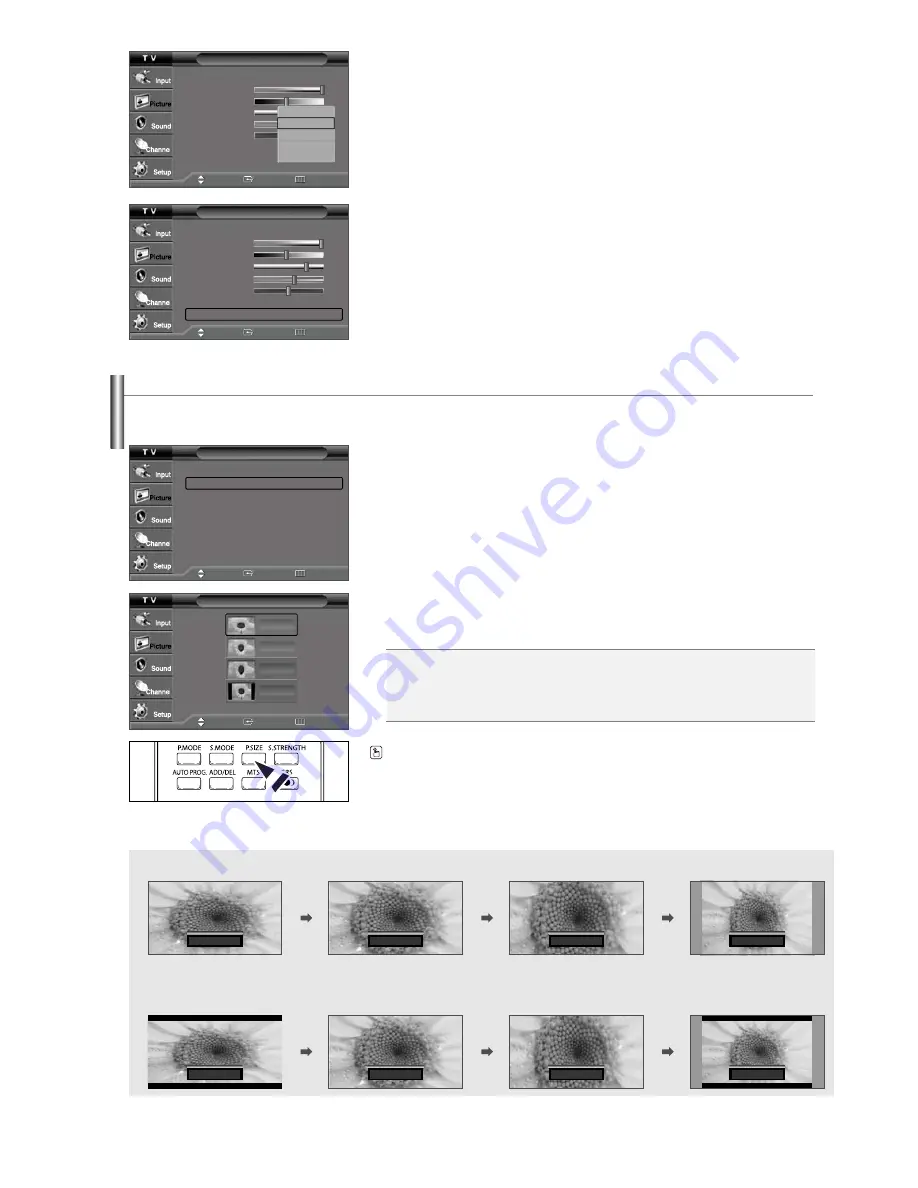
English-25
Viewing with a 16:9 signal
(When a 16:9 signal is received)
The illustrations below show the picture change while viewing a DVD title.
Viewing with a 4:3 signal
(When a 4:3 signal is received)
16:9
4:3
Zoom1
▲▼
Move
Zoom2
▲▼
Move
16:9
4:3
Zoom1
▲▼
Move
Zoom2
▲▼
Move
Changing the Screen Size
7.
Press the
or
button to select “Cool2”, “Cool1”, “Normal”, “Warm1”, or
“Warm2”, then press the
ENTER
button.
Resetting the Picture Settings to the Factory Defaults
8.
Press the
or
button to select “Reset”, then press the
ENTER
button.
Press the
EXIT
button to exit.
➢
Each picture mode can be reset.
Mode
Mode
: Dynamic
Contrast
100
Brightness
45
Sharpness
75
Color
55
Tint G 50
R50
Color Tone
: Cool1
Reset
Move
Enter
Return
Cool2
Cool1
Normal
Warm1
Warm2
Mode
Mode
: Dynamic
ˆ
Contrast
100
Brightness
45
Sharpness
75
Color
55
Tint G 50
R50
Color Tone
: Cool1
ˆ
Reset
Move
Enter
Return
Screen size selection depends on the type of video input.
1.
Press the
MENU
button to display the menu.
Press the
or
button to select “Picture”, then press the
ENTER
button.
2.
Press the
or
button to select “Size”, then press the
ENTER
button.
3.
Press the
or
button to select the screen format you want, then press the
ENTER
button.
Press the
EXIT
button to exit.
Press the
P.SIZE
button on the remote control repeatedly to change the picture size.
➢
Changing the Screen Format feature availability depends on the current broadcasting signal
format.
➢
Only “16:9” and “4:3” modes are available in DTV, Component (720p,1080i), HDMI (720p,
1080i) modes.
Picture
Mode
: Dynamic
ˆ
Size :
16:9
ˆ
Tilt
ˆ
Film Mode
: Off
ˆ
Move
Enter
Return
Size
Move
Enter
Return
16:9
Zoom1
Zoom2
4:3
s
16:9:
Sets the picture to 16:9 wide mode.
s
Zoom1:
Magnifies the size of the picture on the screen.
s
Zoom2:
Expands the Zoom1 format picture.
s
4:3:
Sets the picture to 4:3 normal mode.






























