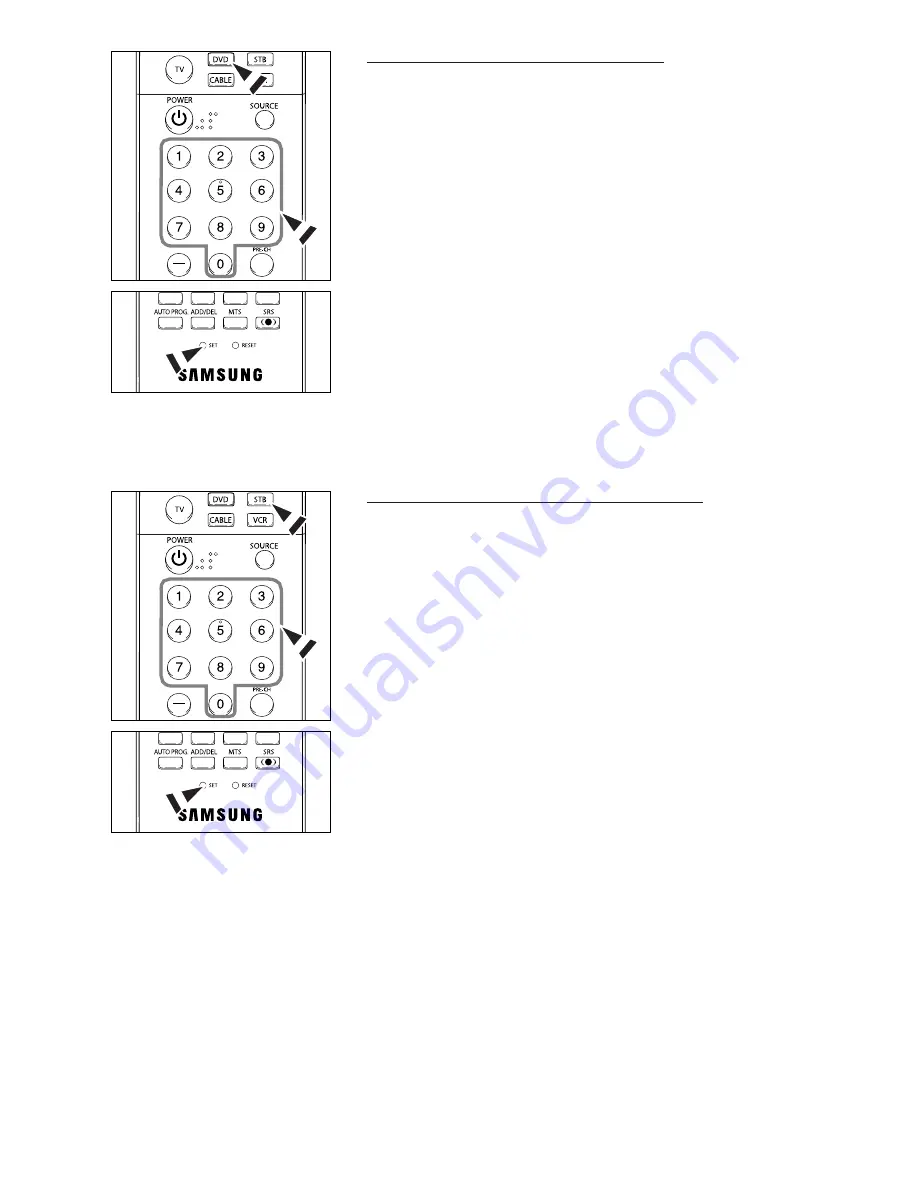
English-19
Setting Up the Remote control to Operate Your DVD
1.
Turn off your DVD.
2.
Press the
DVD
button on your TV’s remote control.
3.
Press the
SET
button on your TV’s remote control.
4.
Using the number buttons on your remote control, enter three digits of the DVD
code listed on page 22 of this manual for your brand of DVD. Make sure you
enter three digits of the code, even if the first digit is a “0”. (If more than one
code is listed, try the first one.)
5.
Press the
POWER
button on the remote control.
Your DVD should turn on if your remote control is set up correctly.
If your DVD does not turn on after set-up, repeat steps 2, 3 and 4, but try one of
the other codes listed for your brand of DVD. If no other codes are listed, try
each code, 000 through 141.
Note on Using Remote Control Modes: DVD
When your remote control is in “DVD” mode, the volume buttons still control your
TV’s volume.
Setting Up the Remote control to Operate Your Set Top Box
1.
Turn off your STB.
2.
Press the
STB
button on your TV’s remote control.
3.
Press the
SET
button on your TV’s remote control.
4.
Using the number buttons on your remote control, enter three digits of the STB
code listed on page 21 of this manual for your brand of STB. Make sure you
enter three digits of the code, even if the first digit is a “0”. (If more than one
code is listed, try the first one.)
5.
Press the
POWER
button on the remote control.
Your STB should turn on if your remote control is set up correctly.
If your STB does not turn on after set-up, repeat steps 2, 3 and 4, but try one of
the other codes listed for your brand of STB. If no other codes are listed, try
each code, 000 through 074.
Note on Using Remote Control Modes: STB
When your remote control is in “STB” mode, the volume buttons still control your TV’s
volume.
Continued...






























