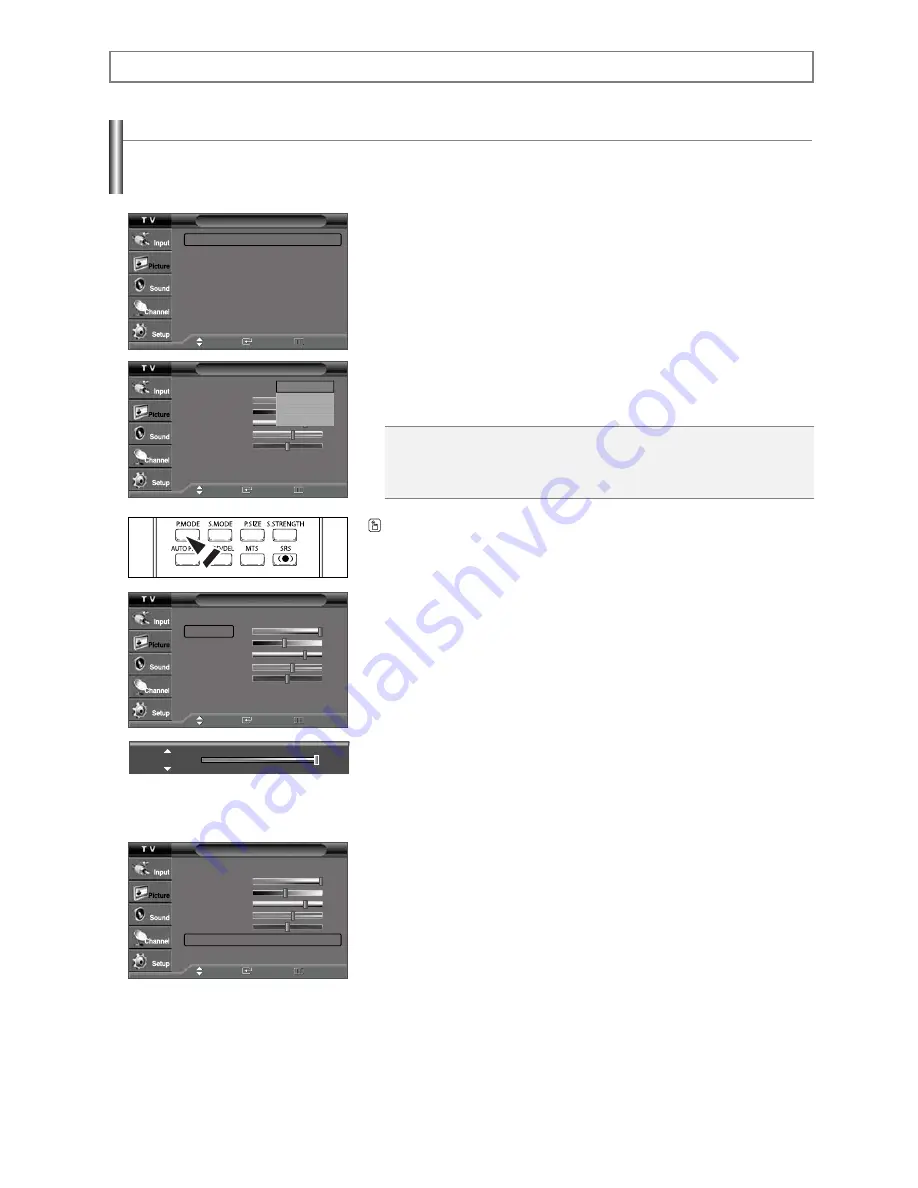
s
Choose
Dynamic
to increase the clarity and sharpness of the picture.
s
Choose
Standard
for the standard factory settings.
s
Choose
Movie
when watching movies.
s
Choose
Custom
if you want to adjust the settings according to personal preference.
English-24
Using Automatic Picture Settings
Your TV has four automatic picture settings (“Dynamic”, “Standard”, “Movie”, “Custom”) that are preset at the factory.
You can activate either Dynamic, Standard, Movie, or Custom by making a selection from the menu.
Picture Control
1.
Press the
MENU
button to display the menu.
Press the
or
button to select “Picture”, then press the
ENTER
button.
2.
Press the
ENTER
button to select “Mode”.
Press the
ENTER
button again.
Press the
or
button to select the “Dynamic”, “Standard”, “Movie”, or
“Custom” picture setting, then press the
ENTER
button.
➢
Picture mode needs to be adjusted separately for each input.
Press the
P.MODE
button on the remote control to select one of the standard picture
settings.
3.
Press the
or
button to select “Contrast”, “Brightness”, “Sharpness”, “Color”,
or “Tint”, then press the
ENTER
button.
4.
Press the
ˇ
or
ˆ
button to decrease or increase the value of a particular item.
Press the
ENTER
button.
➢
• Each adjusted setting will be stored separately according to its input mode.
• When you make changes to Contrast, Brightness, Sharpness, Color, or Tint, OSD
color will also be adjusted accordingly.
5.
Press the
ENTER
button to return to “Mode”.
6.
Press the
or
button to select “Color Tone”, then press the
ENTER
button.
Picture
Mode
: Dynamic
ˆ
Size :
16:9
ˆ
Tilt
ˆ
Film Mode
: Off
ˆ
Mode
Mode
: Dynamic
Contrast
100
Brightness
45
Sharpness
75
Color
55
Tint G 50
R50
Color Tone
: Cool1
Reset
Move
Enter
Return
Move
Enter
Return
Mode
Mode
: Dynamic
ˆ
Contrast
100
Brightness
45
Sharpness
75
Color
55
Tint G 50
R50
Color Tone
: Cool1
ˆ
Reset
Move
Enter
Return
Dynamic
Standard
Movie
Custom
Contrast
100
Mode
Mode
: Dynamic
Contrast
100
Brightness
45
Sharpness
75
Color
55
Tint G 50
R50
Color Tone
: Cool1
Reset
Move
Enter
Return
Continued...
















































