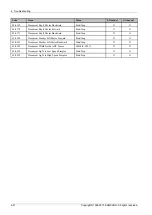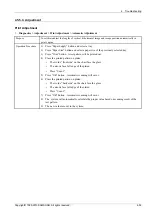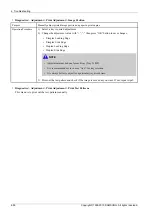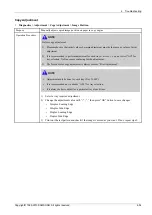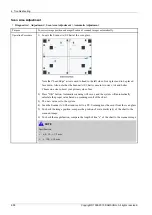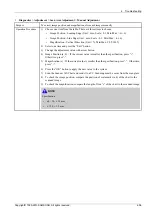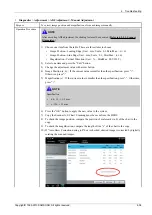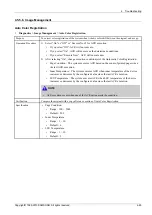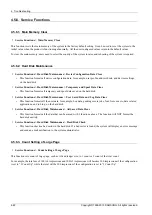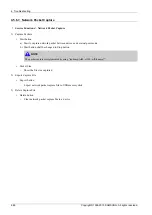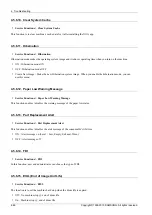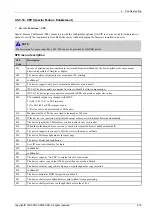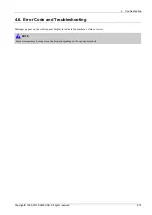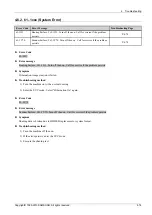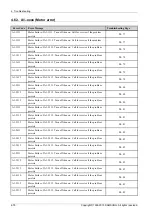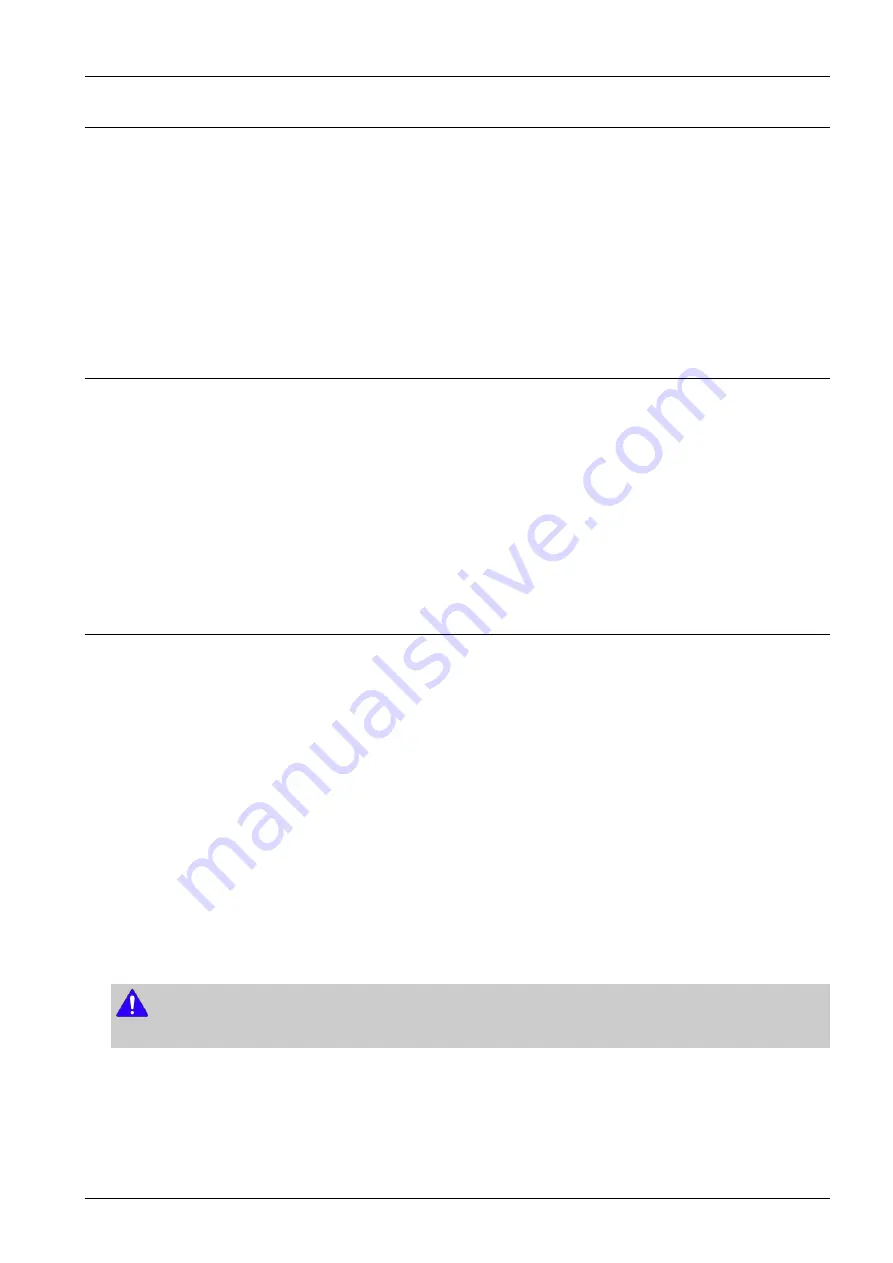
4. Troubleshooting
4.5.6.4. Network Port
•
Service Functions > Network Port
This function enables/disables remote connections to the system via telnet, OSGI command shell, and SMB(samba) protocol.
This function can be used when there is a problem that requires developers to access the system or when there is a need for
developers to upload applications for a test.
Since enabling those ports can creates a risk of damaging data stored in the device, agreement of the administrator of the
customer site is necessary. The user must log in as the administrator to enable/disable the services.
4.5.6.5. Debug Log
•
Service Functions > Debug Log
This function sets the system log message level. Users can select three options.
-
Off : This option disables the logging option.
-
Job Status: This option only enables the logging option of user created jobs.
-
Details : This option enables all the logging options of the running tasks of the system. Note that this option might
create a trade-off of performance in certain system operation. Use this option when the system behaves abnormally,
and engineers need to investigate problems.
4.5.6.6. Capture Log
•
Service Functions > Capture Log
This function copies all the saved log in the system to a UBS memory as a zip file. Note that the size of system log could
reach up to 1GB. If the system log size become considerably huge, it will take longer time to copy to the plugged memory.
1) Connect USB memory to device.
2) Tap “Service Mode” app. When the pop-up appears, press the area below until the passcode window appears. Eenter
“
1934
” and press the “OK” button.
3) Go to "
Service Functions > Debug Log
" and change debug log level to “DETAILS”.
4) Go to "
Service Functions > Capture Log
"
5) Select All or Period. When you select Period, input the start and end date.
6) Press Capture Log button.
7) Once it is completed, the message will be displayed. Then restore the debug log level to ”JOB STATUS”.
NOTE
If the system log size become considerably huge, it will take longer time to copy to the plugged memory.
8) Check is the Log file is created in the USB memory.
Copyright© 1995-2013 SAMSUNG. All rights reserved.
4-64