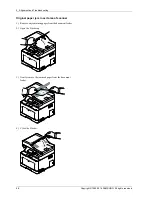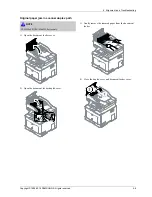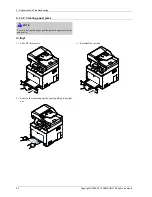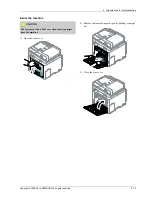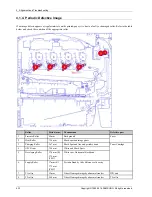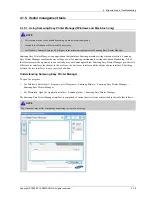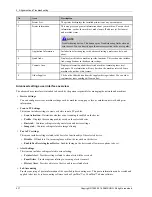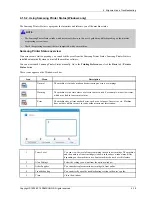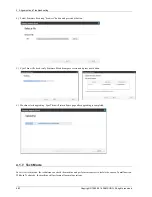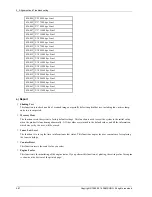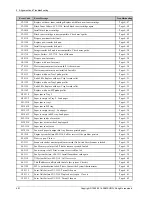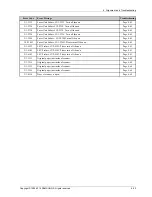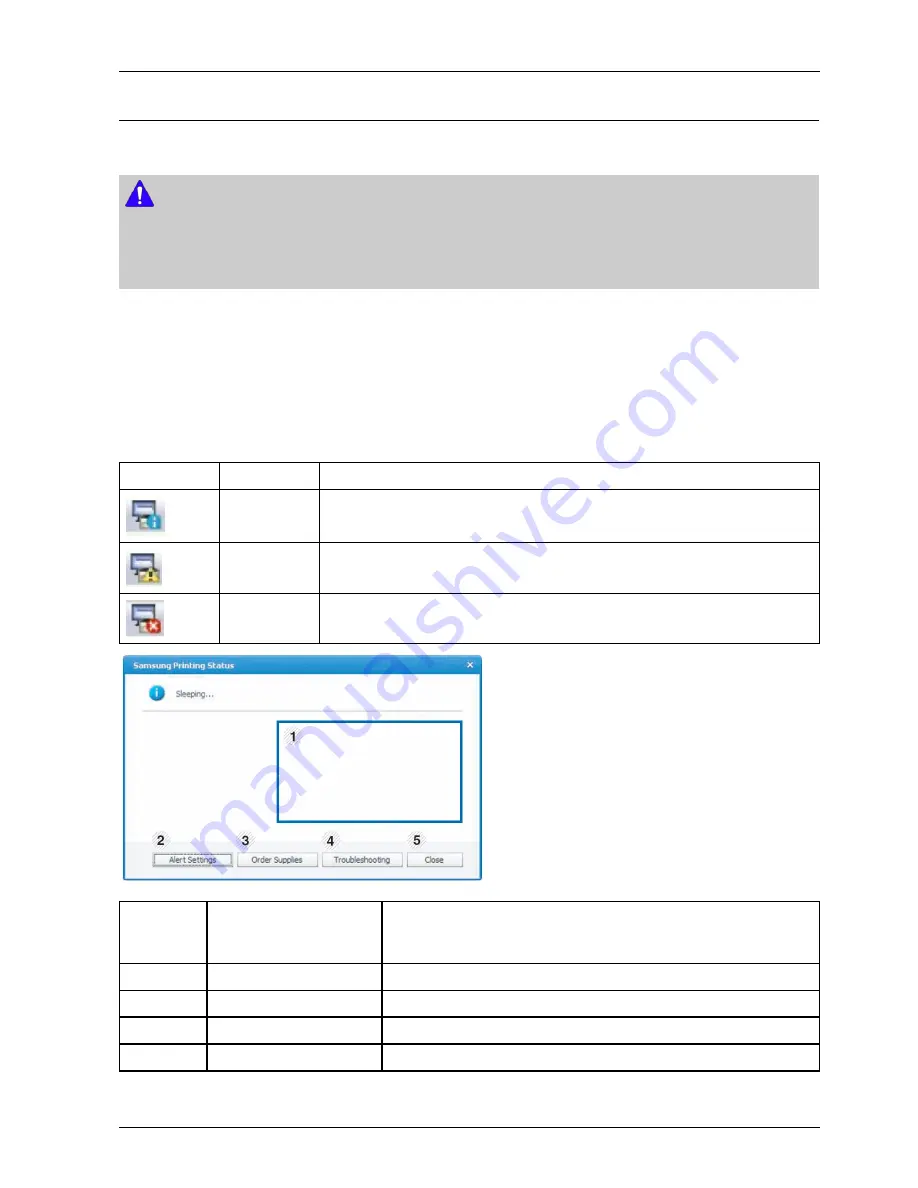
4. Alignment and Troubleshooting
4.1.5.2. Using Samsung Printer Status (Windows only)
The Samsung Printer Status is a program that monitors and informs you of the machine status.
NOTE
•
The Samsung Printer Status window and its contents shown in this user’s guide may differ depending on the machine
or operating system in use.
•
Check the operating system(s) that are compatible with your machine.
Samsung Printer Status overview
If an error occurs while operating, you can check the error from the Samsung Printer Status. Samsung Printer Status is
installed automatically when you install the machine software.
You can also launch Samsung Printer Status manually. Go to the
Printing Preferences
, click the
Basic
tab >
Printer
Status
button.
These icons appear on the Windows task bar:
Icon
Mean
Description
Normal
The machine is in ready mode and experiencing no errors or warnings.
Warning
The machine is in a state where a soft error has occurred. For example, a toner low status,
which may lead to toner empty status.
Error
The machine has at least one hard error, such as out of paper, fuser error, etc. Machine
does not have ability to come to ready without customer intervention.
1
Toner Level
You can view the level of toner remaining in each toner cartridge. The machine
and the number of toner cartridge(s) shown in the above window may differ
depending on the machine in use. Some machines do not have this feature.
2
Alert Settings
Select the settings you want from the options window.
3
Order Supplies
You can order replacement toner cartridge(s) from online.
4
Troubleshooting
You can directly open the troubleshooting section in the user’s guide.
5
Close
Close the window.
Copyright© 1995-2016 SAMSUNG. All rights reserved.
4-18