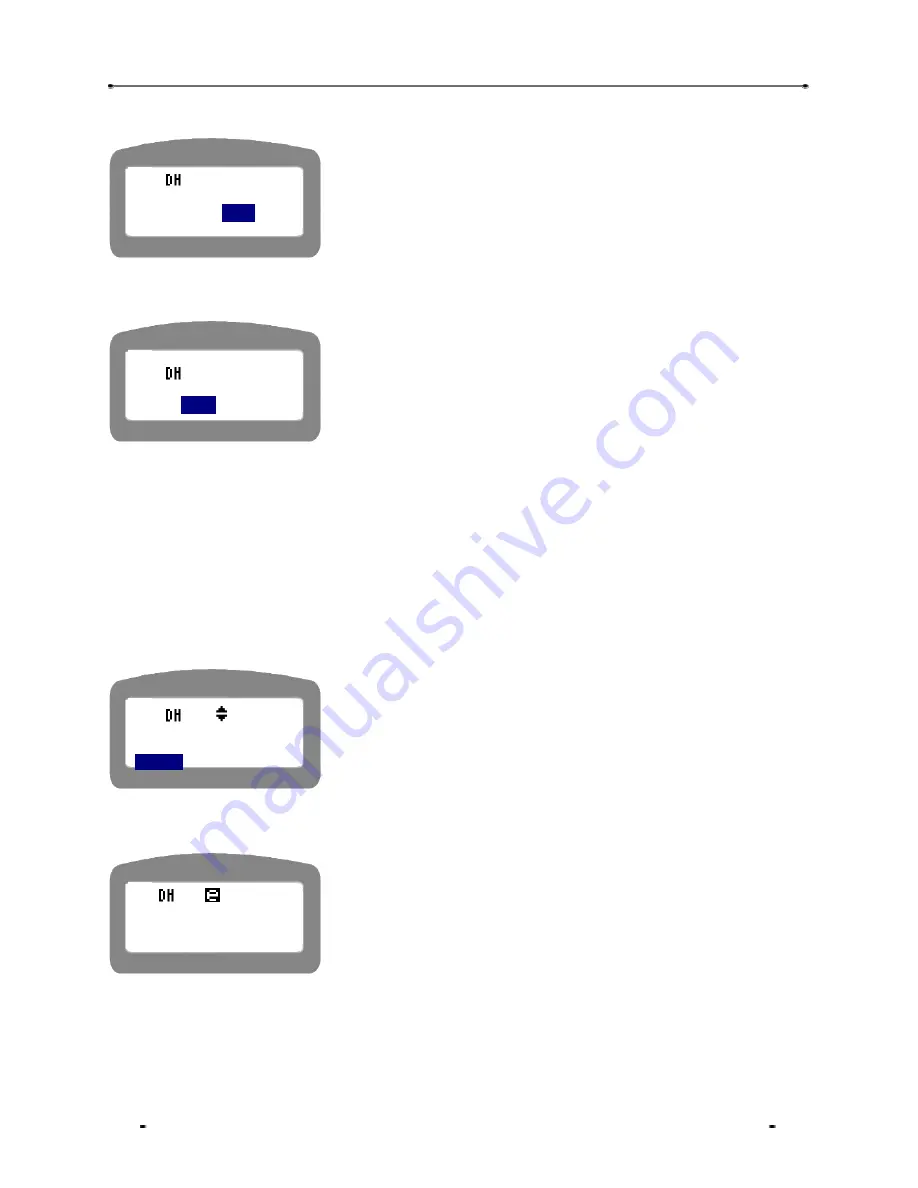
SiPTel C01 IP Phone User Manual
STEP 2
Select ‘YES’ to select DHCP, and press ‘OK’ button.
Use left arrow button from navigation keys to select ‘YES’ option and
press OK key.
STEP 3
After a while you’ll be able to see the following screen
Use left arrow button from the navigation key to select YES and
press OK button to reboot the IP Phone.
4.4.2.1.3. PPPoE (ADSL) User
If you are a PPPoE / ADSL user, please go through the following setup, with the required user-id and
password in hand to configure on SiPTel IP Phone.
STEP 1
Select ‘3: PPPoE’ to setup PPPoE / ADSL related parameters from ‘NETWORK MODE’
under ‘SETUP’ menu.
Press 3 or select ‘3: PPPoE using navigation keys and press OK
key.
STEP 2
Enter the username / ID given by your ISP as ADSL ID.
Enter the User ID for ADSL / PPPoE given by your ISP.
Select DHCP?
YES
NO
Reboot system?
YES
NO
<Network Mode>
2: DHCP
3:PPPoE
?
<PPPoE Setup>
1: PPPoE ID
XXXXXXX
















































