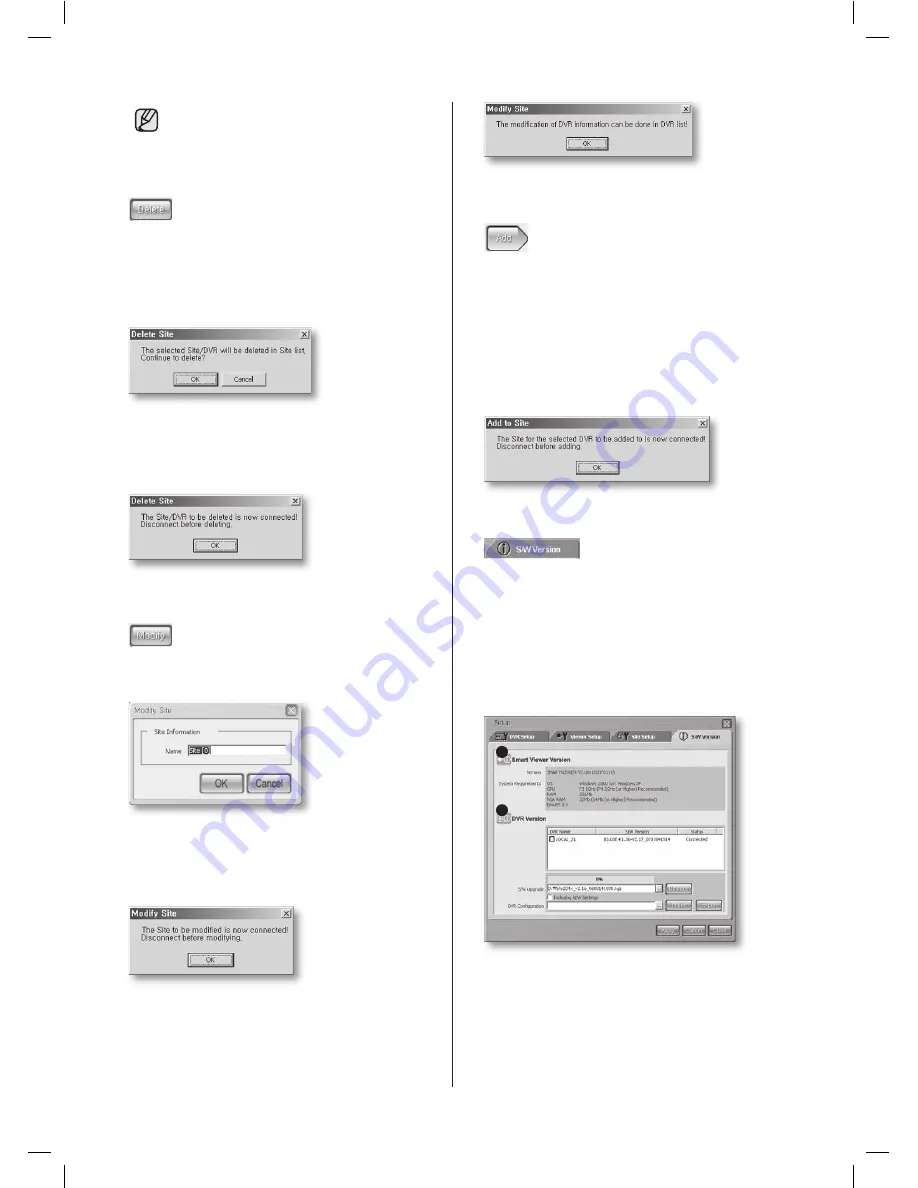
56
_ Smart Viewer
The site name can be input in both
English and Korean up to maximum 10
letters.
To delete an existing site or DVR, use
Delete
.
After selecting a site or DVR and click
Delete
,
the following message appears. Click
OK
to
confirm it. After this action, the DVR name
is deleted but the information of DVR is not
removed.
When the site to be deleted is connected to
Smart Viewer, the following message appears. If
you really want to delete the site, disconnect the
site and retry to delete it.
To edit an existing site, click
Modify
.
Change the site name.
When the site is connected to Smart Viewer, the
following message appears. If you really want to
modify the name of site, disconnect the site and
retry to modify it.
When you select a DVR in the site list and click
Modify
, the following message appears.
To edit the DVR, go to the DVR list.
To add a DVR to the site, select a DVR and click
Add
.
If you click
Add
, the selected DVR is added to
the selected site. But the ADSL-enabled DVR
cannot be added to the site. If you click
Add
to
add a DVR while any site is not selected, a new
site named “Site [0]” is created by default and
the selected DVR is added in it. When you select
the connected DVR and click
Add
, the following
message appears. If you really want to add the
DVR, disconnect the DVR and retry to add it.
S/W Version
When you click
S/W Version
, the program
displays the software-related information such as
Smart Viewer version, system requirements, and
the version information on the connected DVRs.
You can also upgrade the DVR system software
remotely, and import and export the DVR-related
settings. Only the Admin user can perform these
functions.
2
1
1. Displays the version and system
requirements of Smart Viewer.
2. Displays the version and name of DVR if any
DRV is connected to Smart Viewer. This
area can also provide functions for remotely
upgrading the DVR software, extracting, and
recovering the DVR settings.
SHR-5162_Eng.indb 56
2007-06-18 ソタタ・11:49:58
















































