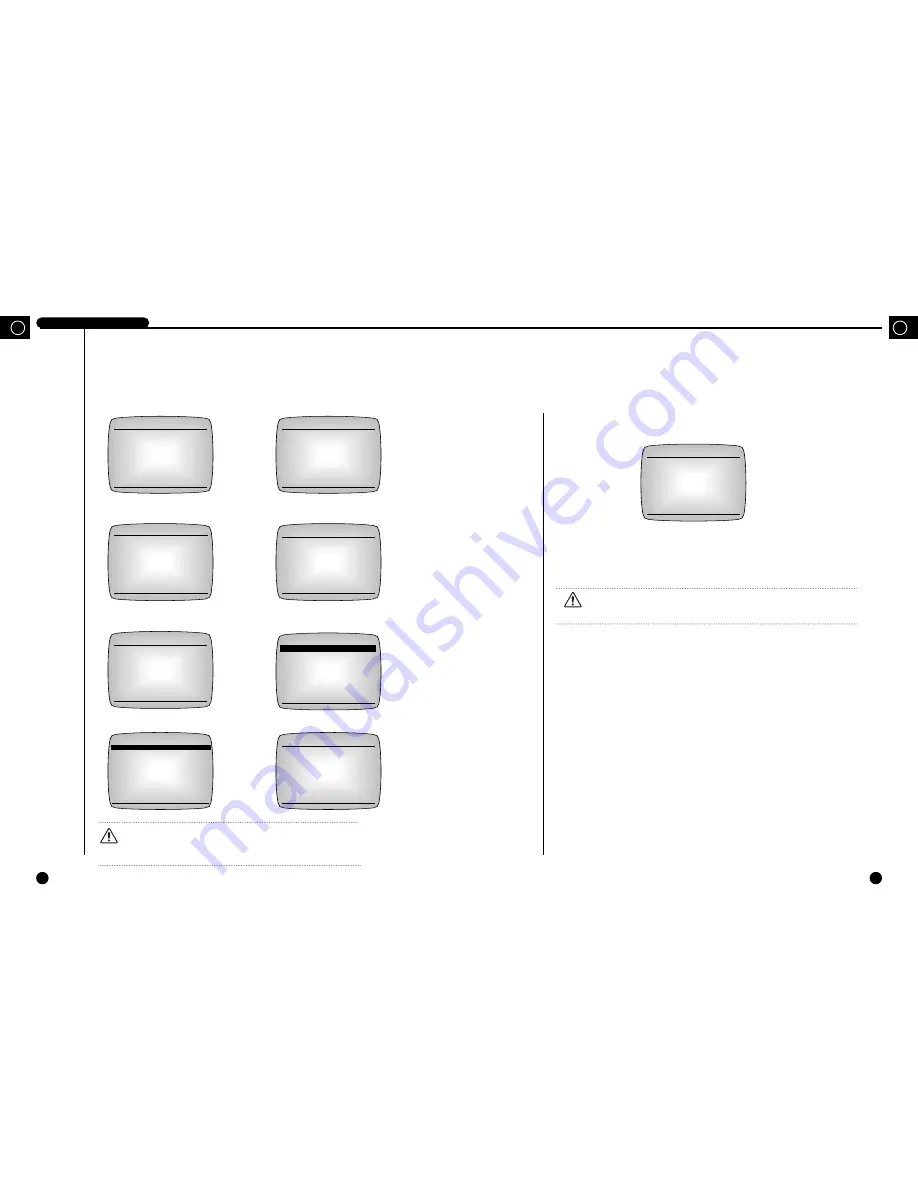
3-14
GB
3-13
DIGITAL VIDEO RECORDER
GB
4
Setting of Date, Time and Screen
The following illustrates the intial setting of the
CLOCK/DISPLAY MODE SETUP
menu.
①
DATE
Set the current date.
②
TIME
Time can be entered in the form of 24 hours.
➂
DATE DISPLAY TYPE
There are 3 date forms to be displayed. You can set in a convenient manner to see.
[YYYY-MM-DD/DD-MM-YYYY/MM-DD-YYYY]
➃
DATE & TIME DISPLAY
Set to
ON
to display the date and time on the screen, or set to
OFF
to not display them.
[ON/OFF]
➄
DATE & TIME POSITION
Set the location on the screen where the date and time will be displayed. Set to
LEFT
to
display it on the top left of the screen, or set to
RIGHT
to display it on the top right of the
screen.
[LEFT/RIGHT]
➅
STATUS DISPLAY
Set to
ON
to display the system status, such as recording, system lock, to which HDD the
data is being stored, remaining HDD capacity, and playback information when playing the
recorded video; or set to
OFF
to not display them.
[ON/OFF]
➆
STATUS POSITION
Set the location on the screen where the system status will be displayed. Set to
LEFT
to
display it on the top left of the screen, or set to
RIGHT
to display it on the top right of the
screen. [
LEFT/RIGHT]
Caution
Caution
Be sure to set the date and time to the current date and time.
①
CLOCK/DISPLAY MODE SETUP
➄
SYSTEM SETUP
②
RECORD MODE SETUP
➅
COMMUNICATION SETUP
➂
ALARM RECORD SETUP
➆
SYSTEM INFORMATION
➃
TIMER RECORD SETUP
⑧
BACKUP SETUP
Each menu item
Caution
Caution
Upon shipment from the factory, the values of the menu are set as follows.
CLOCK/DISPLAY MODE SETUP
DATE 2002-01-01
TIME 12:00:00
DATE DISPLAY TYPE
YYYY-MM-DD
DATE & TIME DISPLAY
ON
DATE & TIME POSITION RIGHT
STATUS DISPLAY
ON
STATUS POSITION
LEFT
SYSTEM SETUP
PASSWORD
****
PASSWORD LOCK
OFF
HDD ERASE
OFF
FACTORY RESET
OFF
MENU SCREEN
DARK GRAY
LANGUAGE
ENGLISH
COMMUNICATION SETUP
BAUD RATE
115,200
NETWORK ACCESS
ON
IP ADDRESS
0. 0. 0. 0
GATEWAY
0. 0. 0. 0
SUBNET MASK
0. 0. 0. 0
NETWORK USER ID
****
NETWORK USER PWD
****
BACKUP SETUP
TIME RANGE
FROM RECORD EVENT LIST
FROM ALARM EVENT LIST
SEARCH & PLAY OF BACKUP
OVERWRITE
OFF
SCSI ERASE
OFF
SYSTEM INFORMATION
HDD1
HDD2
CAPACITY(GB)
80.00 NO
OVERWRITE(#)
00000 NO
VERSION SHR301
3.11
MAC ADDRESS
ff-ff-ff-ff-ff-ff
RECORD MODE SETUP
AUDIO RECORD
OFF
PICTURE QUALITY
NORMAL
PICTURE RATE
30.00FPS
DISK END MODE
STOP
DISK END BUZZER
ON
RECORD TIME MARK
ON
TIME MARK POSITION
RIGHT
ALARM RECORD SETUP
ALARM ENABLE
OFF
ALARM DETECT TYPE
N.O.
ALARM BUZZER
ON
MAIN ALARM TIME
10SECOND
PRE ALARM TIME LIMIT
2SECOND
POST ALARM TIME LIMIT
OFF
MAIN ALARM PICTURE RATE
30.00FPS
MOTION DETECTION
OFF
SET AREA & SENSITIVITY
TIMER RECORD SETUP
TIMER DAY START END FIELD RATE
OFF
--- --:-- --:--
--.--
OFF
--- --:-- --:--
--.--
OFF
--- --:-- --:--
--.--
OFF
--- --:-- --:--
--.--
OFF
--- --:-- --:--
--.--
OFF
--- --:-- --:--
--.--
OFF
--- --:-- --:--
--.--
OFF
--- --:-- --:--
--.--
OFF
--- --:-- --:--
--.--
CLOCK/DISPLAY MODE SETUP
DATE 2002-01-01
TIME 12:00:00
DATE DISPLAY TYPE
YYYY-MM-DD
DATE & TIME DISPLAY
ON
DATE & TIME POSITION RIGHT
STATUS DISPLAY
ON
STATUS POSITION
LEFT
Summary of Contents for SHR-3010
Page 4: ...1 I Summary GB ...
Page 10: ...II Connection with Other Devices 2 GB ...
Page 14: ...III Basic Method to use 3 GB ...
Page 31: ...IV Record 4 GB ...
Page 40: ...VI Others 6 GB ...
Page 42: ...VII Appendices 7 ...
Page 45: ...www securitysamsung com AB68 00377A Printed in Korea ...
















































