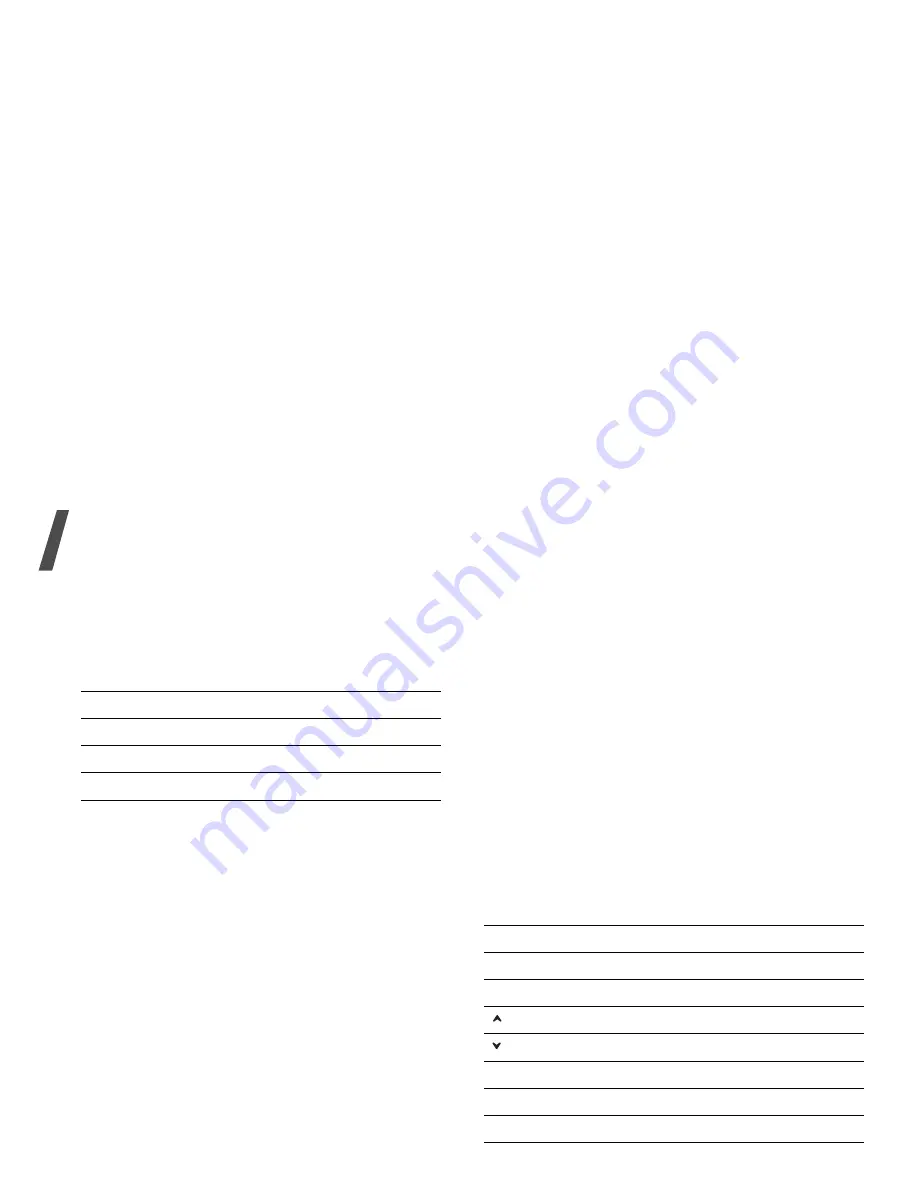
Menu functions
64
4. Press [OK] to start recording.
To pause, press <Pause>.
5. Press [OK] to stop recording. The video is
automatically saved in the Videos folder.
Using camera options in Record mode
In Record mode, press <Options> to access the
following options:
•
Record: start recording.
•
Take photo: switch to Capture mode.
•
Go to Videos: access the Videos folder.
p. 54
•
Effects: change the colour tone of the image.
•
Zoom/Hide zoom: display or hide the zoom
control bar and zoom in or out by pressing [Up]
or [Down].
•
Brightness/Hide brightness: display or hide
the brightness control bar and adjust the
brightness by pressing [Left] or [Right].
•
Video settings: change the following settings
for recording a video:
Default name: change the default prefix of the
file names.
Quality: select an image quality.
Recording time: select a video recording mode.
Select Limit for MMS to record a video suitable
for messaging.
Select Normal to record a video within the limit
of the currently available memory.
Size: select a frame size.
Audio record: record audio with a video clip.
•
Camcorder shortcuts: view the functions of
the keys you can use in Record mode.
Using the keypad in Record mode
You can use the keypad to customise your camera
settings in Record mode:
6. To
Press
access video options
<Options>.
p. 65
delete the video clip
<Delete>.
return to Record mode
[OK].
Key
Function
Left/Right
Adjusts the image brightness.
Up/Down
Zooms in or out.
Flips the image vertically.
Shows the mirror image.
1
Switches to Capture mode.
p. 61
2
Changes the frame size.
3
Changes the image quality.






























