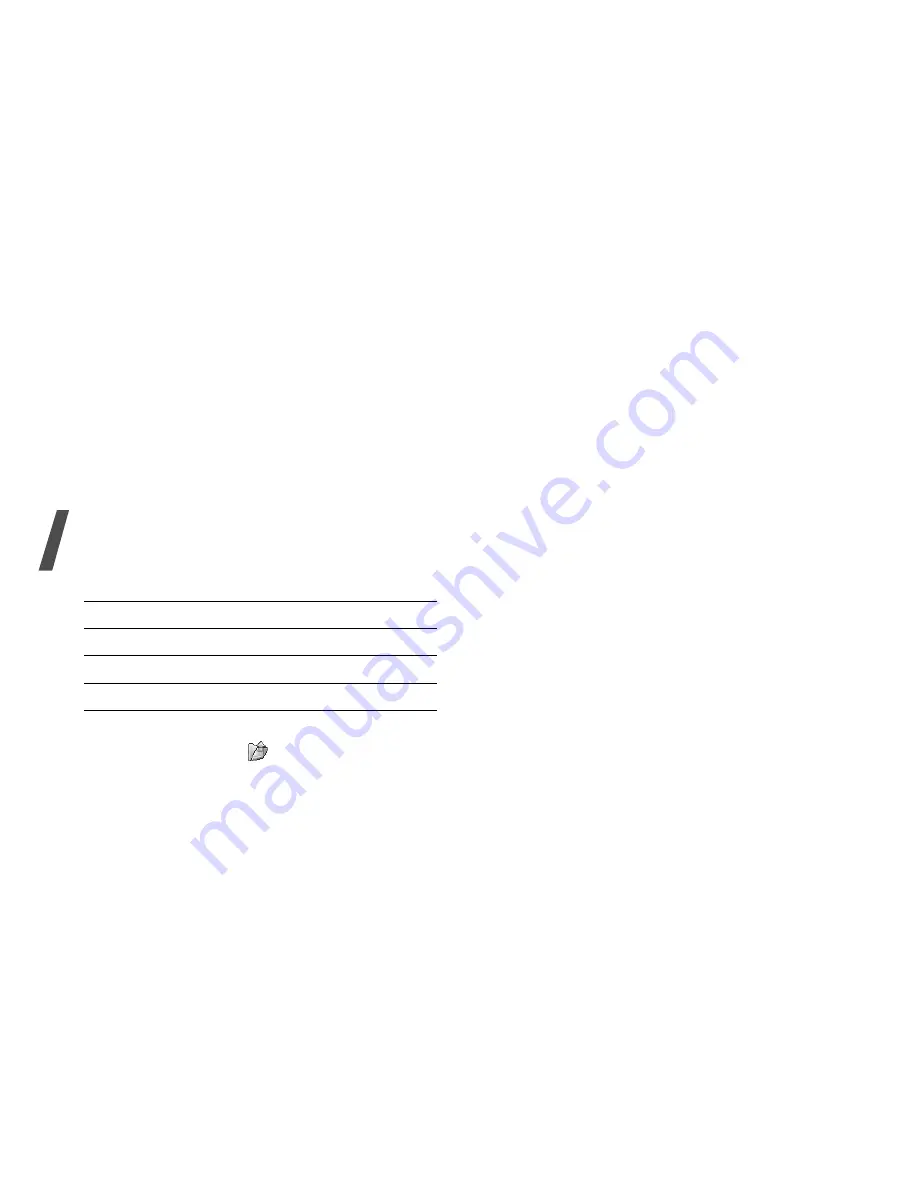
Menu functions
62
Using camera options in Capture mode
In Capture mode, press <
> to access the
following options:
•
Take photo: take a photo.
•
Record video: switch to Record mode.
•
Go to Photos: access the Pictures folder.
•
Shooting mode: take a photo in the following
modes:
Single shot: take a photo in normal mode. You
can select whether or not the camera
automatically saves a photo.
Multi shot: take several action stills. You can
select the number of photos the camera will
take.
Mosaic shot: take several stills and save them
in one frame. You can select the layout.
•
Effects: change the colour tone of the image.
•
Frames: apply a decorative frame.
•
Timer: set a time delay before the camera takes
a photo.
•
Zoom/Hide zoom: display or hide the zoom
control bar and zoom in or out by pressing [Up]
or [Down].
•
Brightness/Hide brightness: display or hide
the brightness control bar and adjust the
brightness by pressing [Left] or [Right].
•
Camera settings: change the default settings
for taking a photo.
Default name: change the default prefix for file
names.
Viewfinder: select a preview screen.
Shutter sound: select the sound that you hear
when you press the shutter release, [OK].
Capture quality: select an image quality.
Image size: select an image size.
Multi shot speed: select the shutter speed
between each shot in Multi Shot mode.
Spot metering: adjust the exposure based on a
specific area of the image. Select On to display
the spot focus frame in the middle of the image,
and change the exposure according to the
brightness of the image fragment in the frame.
ISO: change the ISO setting, which controls the
sensitivity of your camera. For low light
situations, select a higher ISO number. The
higher the ISO number, the faster the camera
shutter functions and the more sensitive the
camera is to light. Higher ISO settings may bring
some distortion to an image.
4. To
Press
access photo options
<Options>.
p. 63
delete the photo
<Delete>.
return to Capture mode
[OK].






























