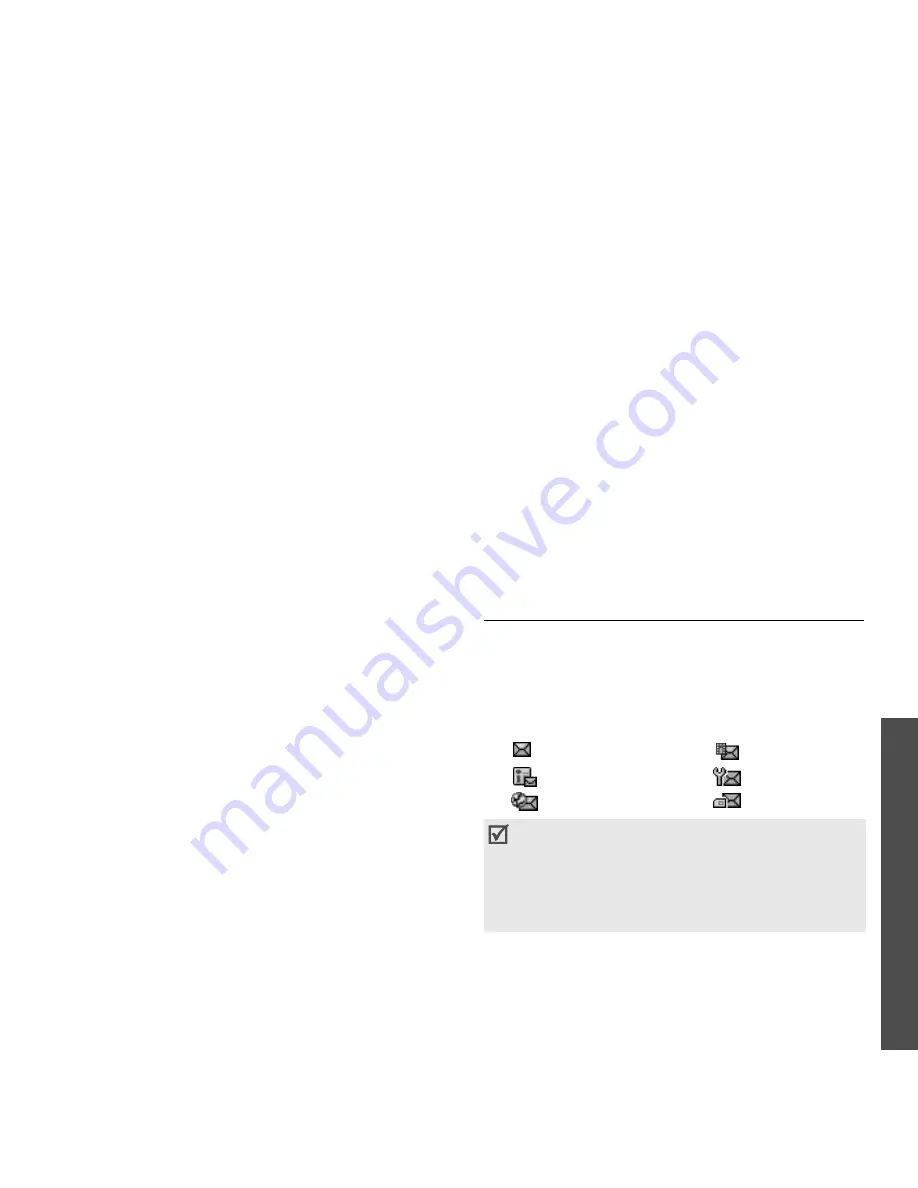
43
M
enu fu
nc
tion
s
Mess
ag
es
(M
enu 5)
(Menu 5.1.4)
You can send and receive e-mails that include text,
audio, and images. To use this feature, you need to
subscribe to an e-mail service and set up your
e-mail account and profile.
p. 51
1. Enter the subject of your e-mail.
2. Move to the Message field.
3. Enter the e-mail text.
4. Select the Attach files line.
5. Scroll to a media folder and press [OK] to select
files.
6. Press <Options> and select Attach.
7. Press <Options> to access the following
options:
•
Attached file list: access the list of attached
data files.
•
Add name card: attach a Contacts entry as
a name card.
•
Add v-calendar: attach calendar data as a
data format attachment.
•
Delete all attachments: delete all
attachments.
8. When you have finished, press [OK].
9. Enter an e-mail address.
To send the e-mail to more than one recipient, fill
in additional destination fields.
10. Press [OK] to send the e-mail.
Inbox
(Menu 5.2)
This folder stores all of the messages you have
received, except for e-mails.
Viewing a message
The following icons may appear on the message list
to show the message type:
Using message options
While viewing a message, press <Options> to
access the following options:
SMS messages
•
Call: make a call to the selected number.
•
Go to URL: connect to the URL in the message.
•
Add to Favourites: add the URL to your
bookmark list.
•
Create email: send an e-mail to the highlighted
e-mail address.
•
SMS
•
MMS
•
MMS notification
•
Configuration
•
Push message
•
USIM/SIM
• Depending on the DRM (Digital Rights
Management) system, messages having web
content may not be able to be forwarded.
• A ! icon next to a message means that the
message is of high priority. A grey-coloured
message icon indicates low priority.






























