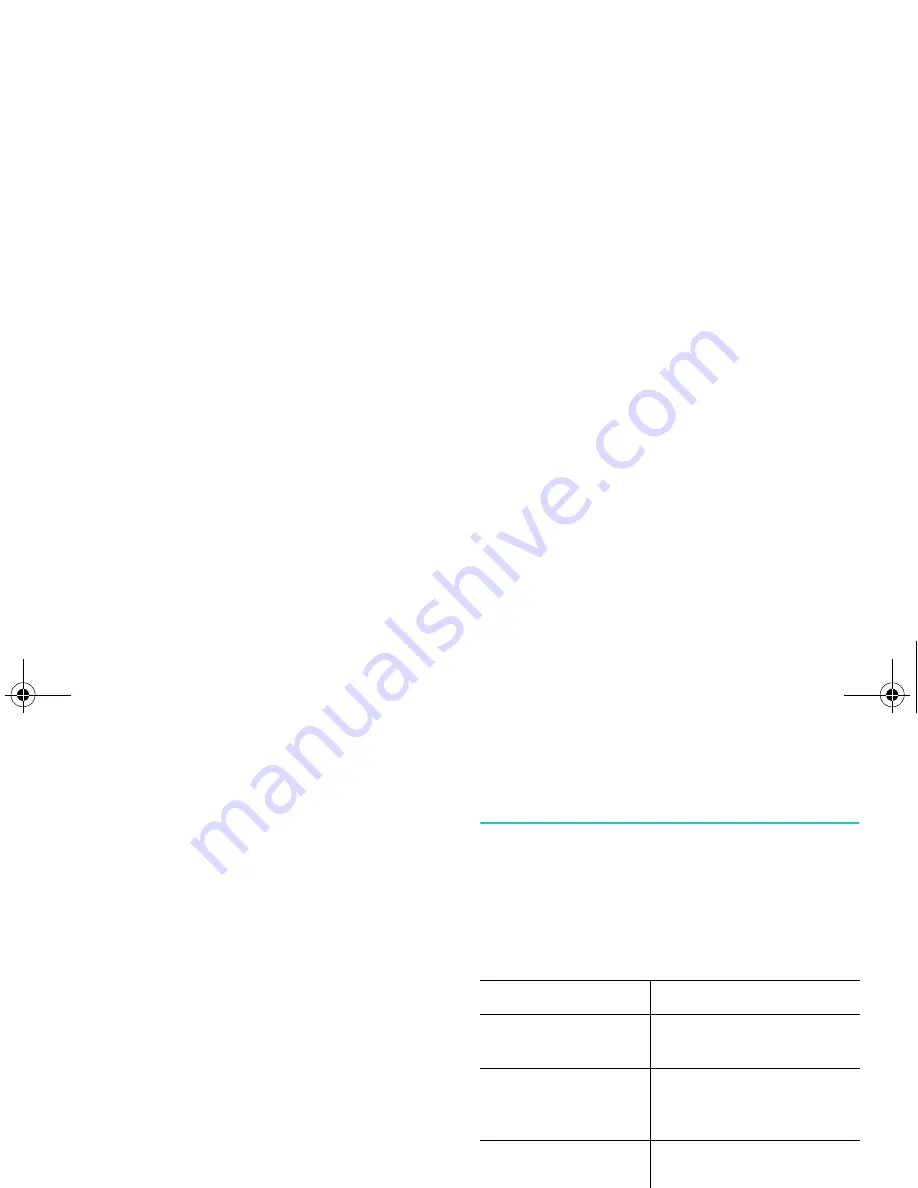
Call Functions
31
Flip image
: turns image on the display upside
down during video calls.
Quality control
: allows you to adjust the quality
between
Normal
,
Good quality
or
Good
motion
.
Good quality
emphasizes the picture
quality and
Good motion
emphasizes the frame
count.
Show (Hide) brightness
: displays or hides the
control bar of the brightness.
Effects
: allows you to change the colour tone of
the picture.
Sepia
,
Mono
,
Night
and
Normal
are available.
Show (Hide) information
: shows or hides the
information bar on the screen which contains
information such as the caller ID, call time, and
mute status. This option is preset at the factory
to hide so that
Show information
displays
unless you change it.
End call
: ends the video call.
Using the Ear-microphone
With the ear-microphone, you can make or
answer a call without holding the phone.
When you connect the ear-microphone to the
jack at the left side of the phone, the button on
the ear-microphone works as listed below:
To
Press
redial the last call
the button twice in idle
mode.
answer a call
and hold the button
when you receive the
call.
end a call
and hold the button
when you have finished
the call.
Z105Eng_Vodafone.book Page 31 Thursday, June 3, 2004 7:29 PM
















































