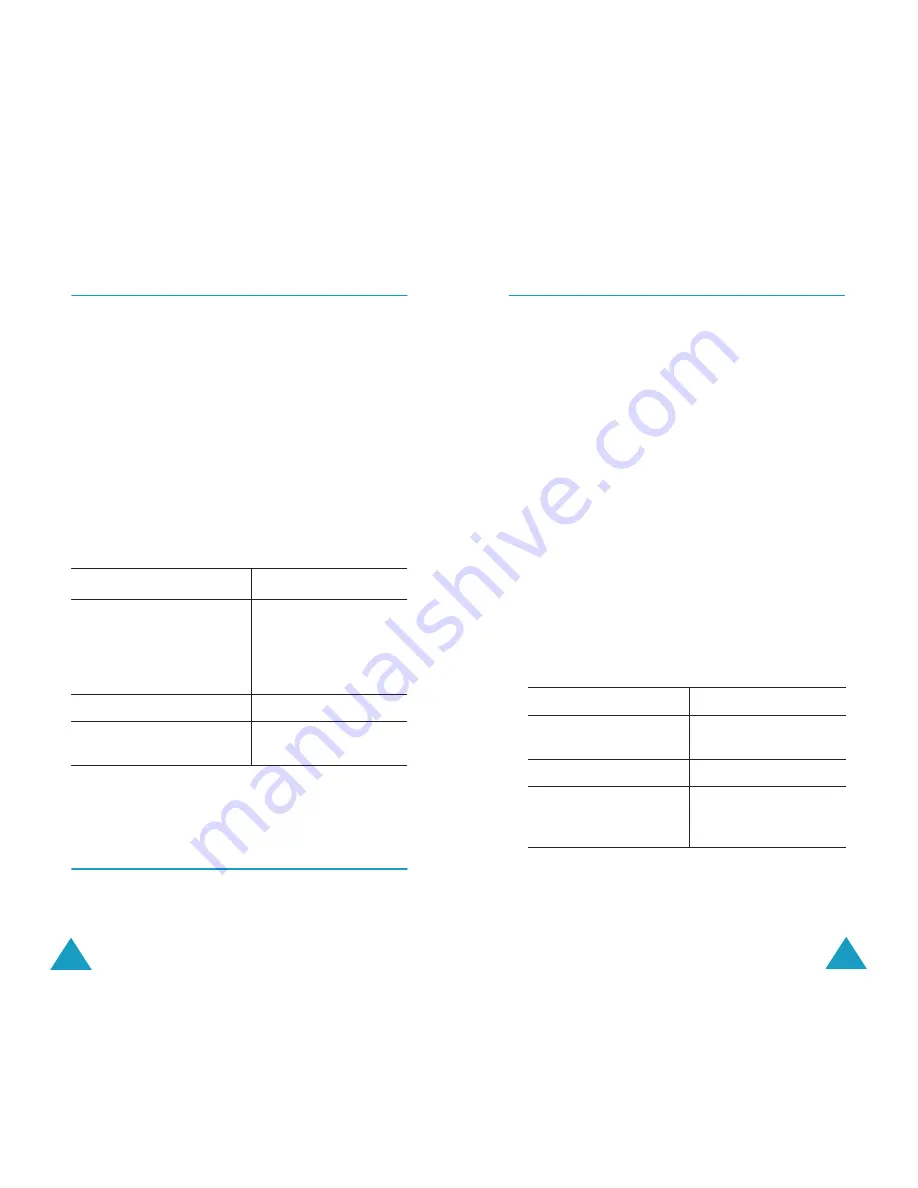
Messages
70
My Objects
(Menu 1.7)
After saving any objects received in messages into
your phone memory, using the
Select Objects
option (see page 63), you can see the objects in
this menu.
Three categories of objects are available:
•
My EMS Melody
•
My EMS Picture
•
My EMS Animation
To delete a selected object, press the
Delete
soft
key.
You can delete all objects using the
Delete All
option (
Menu 1.7.4
).
When the confirmation message is displayed, press
the
Yes
soft key to confirm.
Memory Status
(Menu 1.8)
This menu shows how many messages are currently
stored in the SIM, phone and cell broadcast (CB)
memories.
To...
Then press the...
Select a category of
objects to be deleted
Up or Down key,
followed by the
Mark
soft key. To delete all
objects, select
All
Objects
.
Cancel the selection
Unmark
soft key.
Delete the objects in the
selected category(ies)
Delete
soft key.
Messages
71
Voice Mail
(Menu 1.9)
This menu provides you with a way of accessing
your voice mailbox (if provided by your network).
The following options are available.
Connect to Voice Server
: before using this
feature, you must enter the voice server
number(s) obtained from your service provider (see
menu
1.9.2
). You can then select a server number
from the list and press the
OK
soft key to listen to
your messages.
To quickly connect to the voice server, press and
hold down the
1
key in idle mode.
Voice Server Number
: allows you to change the
voice mail server number, if necessary.
1. Select the location in which the number is to be
stored using the Up or Down key and press the
OK
soft key.
2. Press the
Edit
soft key.
4. Save the number by pressing the
OK
soft key.
Note
: Voice Mail is a network feature. Please contact
your service provider for more information.
3.
To...
Then press the...
Enter the server
number
Corresponding
numeric keys.
Correct a digit
C
key.
Move the cursor to
the left/right without
clearing the digit
Left or Right key.
















































