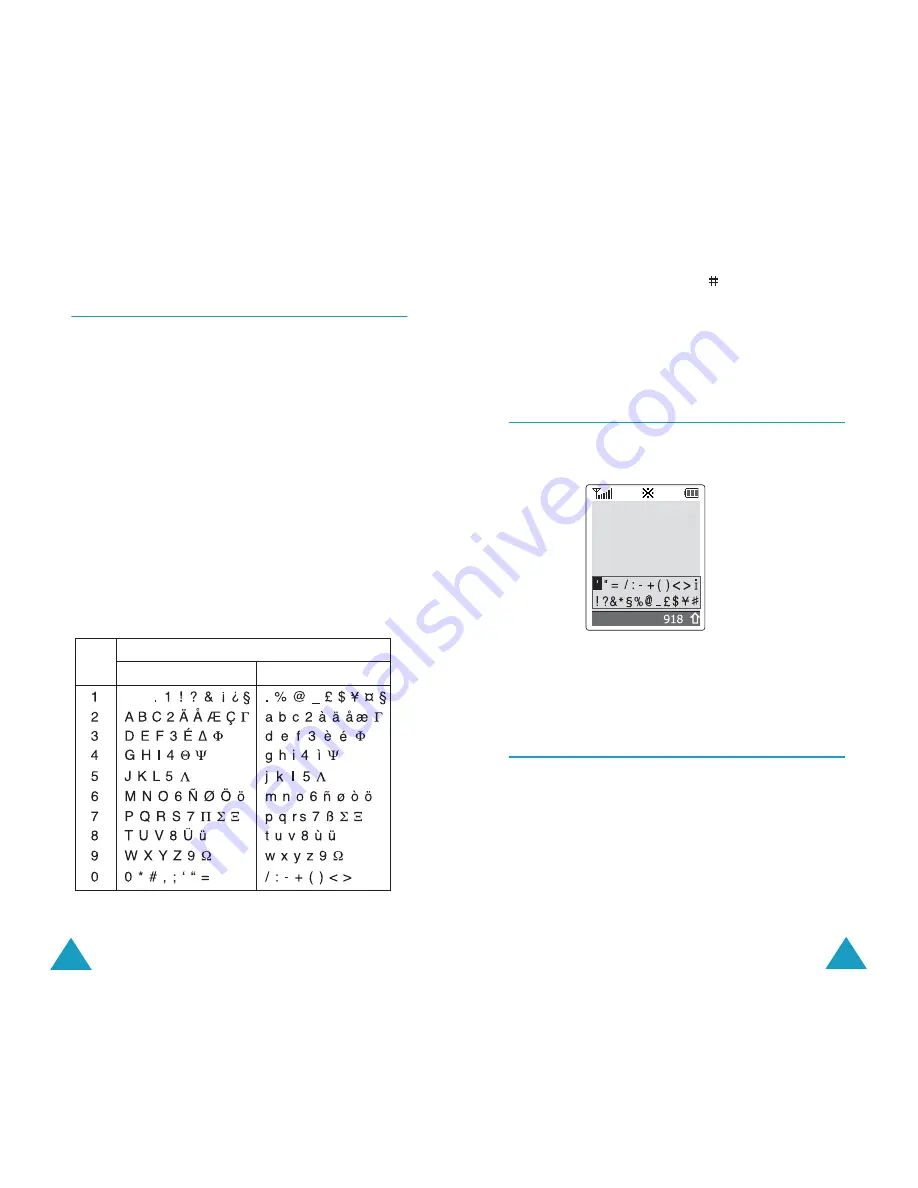
Entering Text
46
Using the Upper/Lower-Case
Character Modes
Use the
1
to
9
keys to enter your text.
1. Press the key labelled with the required letter:
- Once for the first letter
- Twice for the second letter
- And so on
2. Select the other letters in the same way.
Note
: The cursor moves to the right when you press a
different key. When entering the same letter
twice or a different letter on the same key, just
wait for a few seconds for the cursor to move
right automatically, and then select the next
letter.
Refer to the table below for more information about
the characters available.
Characters in the Order Displayed
Key
Space
Upper Case
Upper Case
Lower Case
Entering Text
47
• To insert a space, press the
key.
• You can move the cursor by using the Left and
Right keys. To delete letters, press the
C
key.
Press and hold down the
C
key to clear the
display.
Using the Symbol Mode
The Symbol mode enables you to insert symbols in
a text message.
Use the navigation keys to scroll to the required
symbol and then press the
OK
soft key to insert the
highlighted symbol into your message.
Using the Number Mode
The Number mode enables you to enter numbers in
a text message (a telephone number for example).
Press the keys corresponding to the required digits
before manually switching back to the appropriate
text input mode.
OK






























