Reviews:
No comments
Related manuals for DT4X3
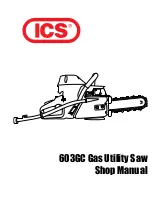
603GC
Brand: ICS Pages: 85

MS48IP
Brand: Karel Pages: 56

MS26S
Brand: Karel Pages: 55

DCX210
Brand: Uniden Pages: 36

Berkshire 100
Brand: ATL Pages: 4

20v Max* 1/2" Lithium-IonCordless Drill/Driver
Brand: Porter-Cable Pages: 40

PowerTel 30
Brand: Amplicomms Pages: 50

Gigaset CX590 ISDN
Brand: Gigaset Pages: 84

F661
Brand: Huawei Pages: 18

F202
Brand: Huawei Pages: 15

F360
Brand: Huawei Pages: 19

F261
Brand: Huawei Pages: 14

ETS8221
Brand: Huawei Pages: 18

F685
Brand: Huawei Pages: 13

KX-TD308
Brand: Panasonic Pages: 248

P300
Brand: Burnside Pages: 6

COMFORT 1010
Brand: Doro Pages: 14

930R
Brand: Doro Pages: 44

















