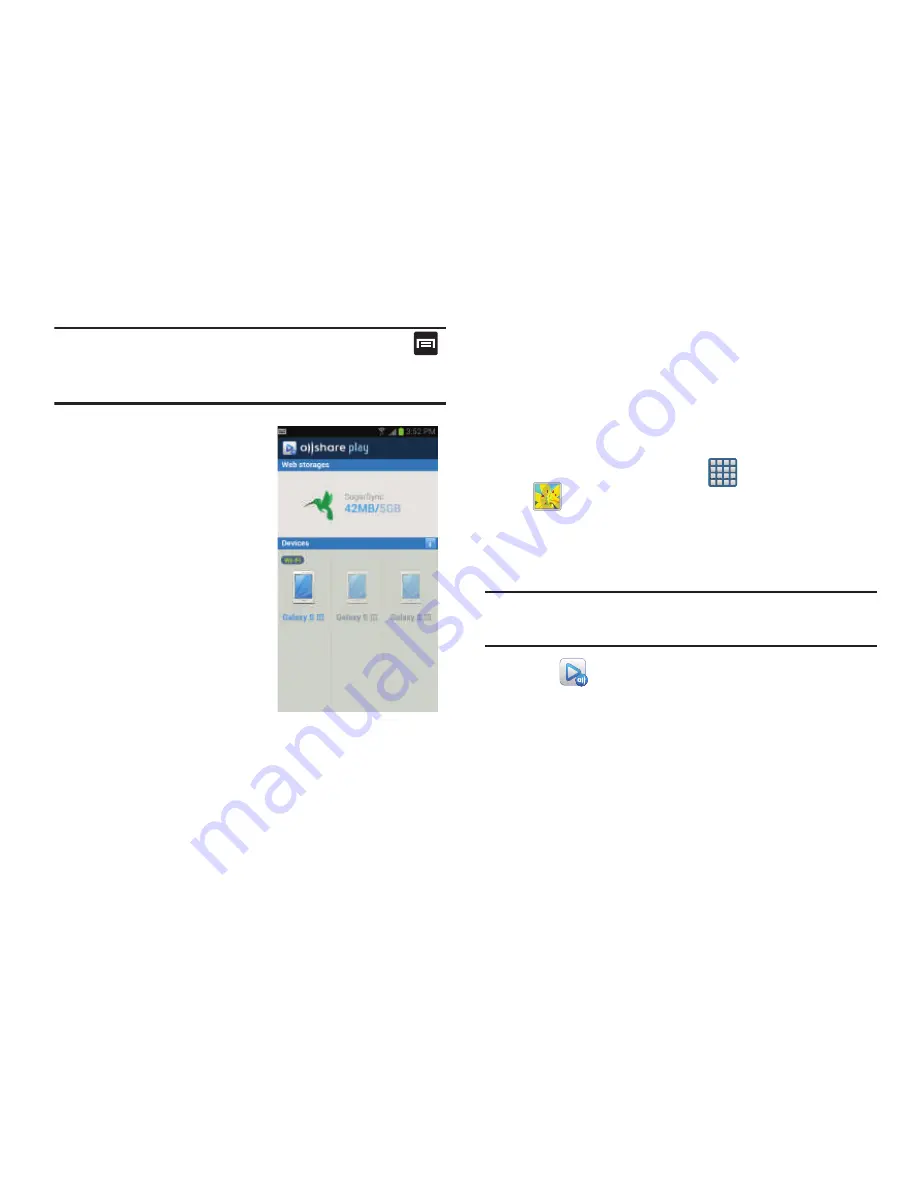
192
Important!
After you enter your passwords, do not press
to hide the keyboard. This action erases the
password fields.
6.
You can choose to
download the
SugerSync app or tap
Skip
to continue.
7.
Once the process is
successfully completed,
the Web storage icon or
name appears in the
Web storage area of the
main screen.
Sharing files via Web Storage
Files can be uploaded to a Web storage location, such as
SugerSync by either login into the service and sharing a
folder on your computer with the storage location or sharing
files, images, and videos from your device.
To upload an image on your device to Web storage:
1.
From the Home screen, tap
(
Apps
)
➔
(
Gallery
)
.
2.
Select a folder location (ex:
Camera
) and open an
image by tapping it once. This opens the image in the
preview window.
Note:
To select multiple images, touch and hold an image to
place a colored border around the selected images.
3.
Tap
from the top of the Gallery screen. The
device then confirms the available storage locations
and begin the process of uploading the selected
images.






























