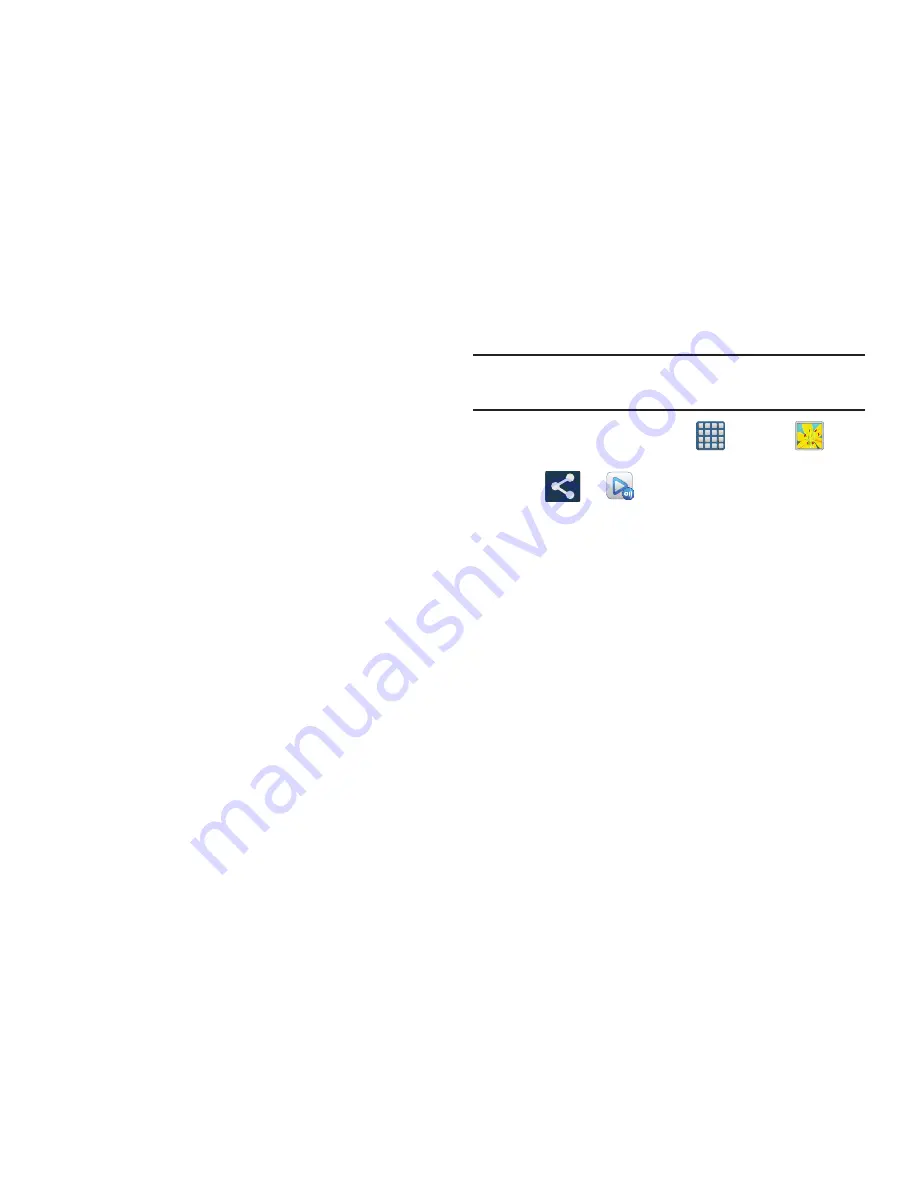
Multimedia 161
–
Crop
: provides an on-screen box that allows you to crop the
current picture. Tap
Save
to update the image with the new
dimensions or tap
Discard
to ignore any changes.
–
Edit
: launches the photo editor application. This application can
be downloaded from the Play Store. For more information, refer
to
“Photo Editor”
on page 168.
–
Set picture as
: allows you to assign the current image as a
Contact photo, Home and lock screens, Home screen wallpaper,
or Lock screen wallpaper.
–
Buddy photo share
: allows you to share the current image
with active ChatON buddies.
–
: allows you to print the current image on a compatible
Samsung printer.
–
Rename
: allows you to rename the current file.
–
Details
: files details such as Title, Time, Width, Height,
Orientation, File Size, and Path.
Screen Sharing an Image via Group Cast
Important!
Verify all of your recipients are connected to the
same Wi-Fi.
1.
From the Home screen, tap
(
Apps
)
➔
(
Gallery
)
.
2.
Tap
➔
(
AllShare Play - Group Cast
)
3.
Enter a security PIN and tap
Done
. This process makes
sure only desired recipients can view your shared
image.
4.
Re-enter you PIN and tap
Done
. The device then waits
for other connected recipients to accept the connection
and enter the PIN on their screens.
– or –
Tap
Start Group Cast anyway
to continue the process
while your users connect.
You can now interact and draw with the on-screen image,
users will instantaneously see the same gestures and also be
able to interact.






























