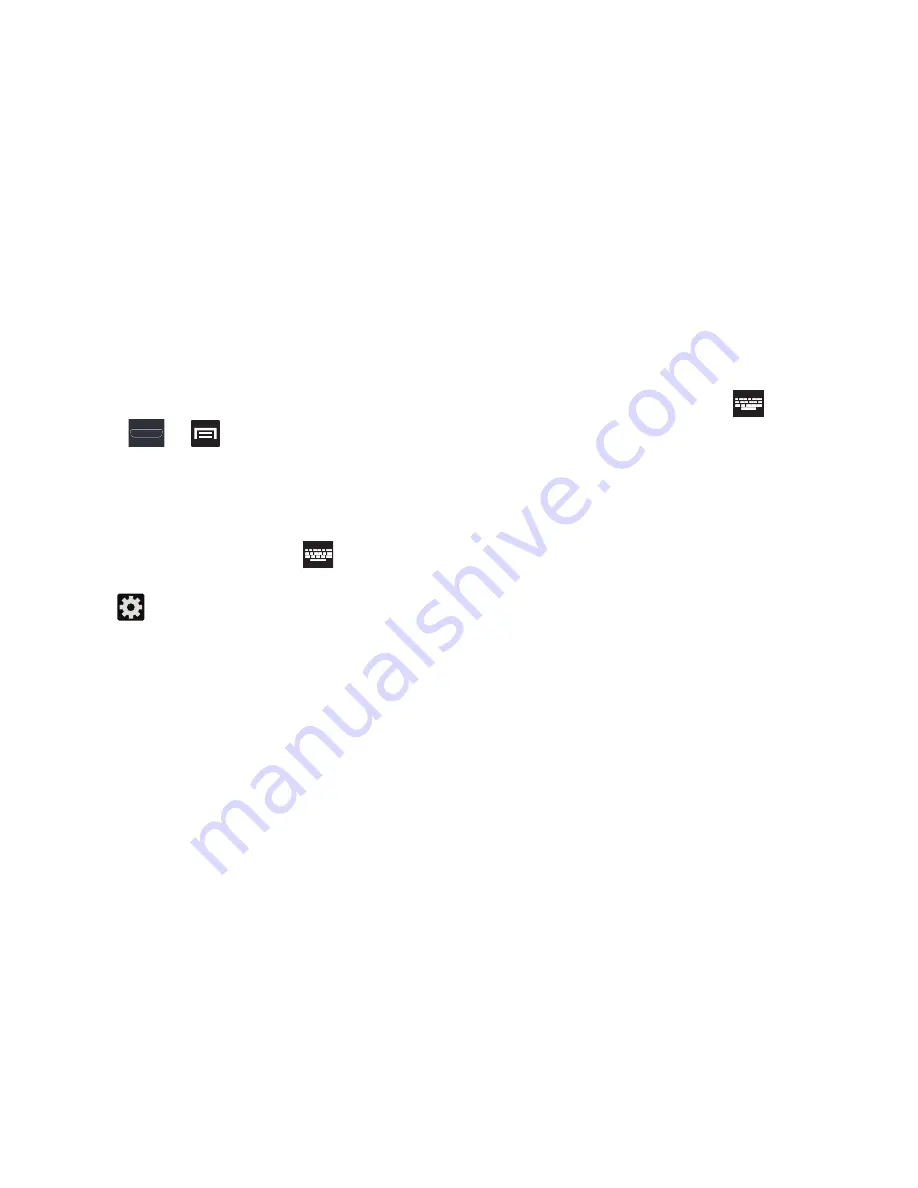
Entering Text 101
Using the Google Voice Typing
This feature uses Google voice recognition to convert your
spoken words into on-screen text.
Configure Google Voice Typing
1.
Press
➔
and then tap
Settings
➔
Language and input
.
– or –
From a screen where you can enter text, in a single
motion, touch and drag the Status bar down to the
bottom of the screen, then select
(
Select input
method
)
➔
Configure input methods
.
2.
Tap
(adjacent to the
Google voice typing
field).
3.
Select a language by tapping
Select input languages
area.
4.
Remove the check mark from the
Automatic
field. This
allows you to select additional languages.
5.
Select the desired languages.
6.
Activate
Block offensive words
to block recognition of
known offensive words or language. (A green check
mark indicates the feature is active).
Using Google Voice Typing
1.
From a screen where you can enter text, in a single
motion, touch and drag the Status bar down to the
bottom of the screen, then select
(
Select input
method
)
➔
Google voice typing
. The virtual keyboard is
then removed and all subsequent input to done via the
microphone as text to speech.
2.
Speak into the device’s microphone and watch your
text being entered on-screen.
3.
If the text is incorrect, tap
DELETE
.
4.
Once you have completed entering your message, tap
Done
.






























