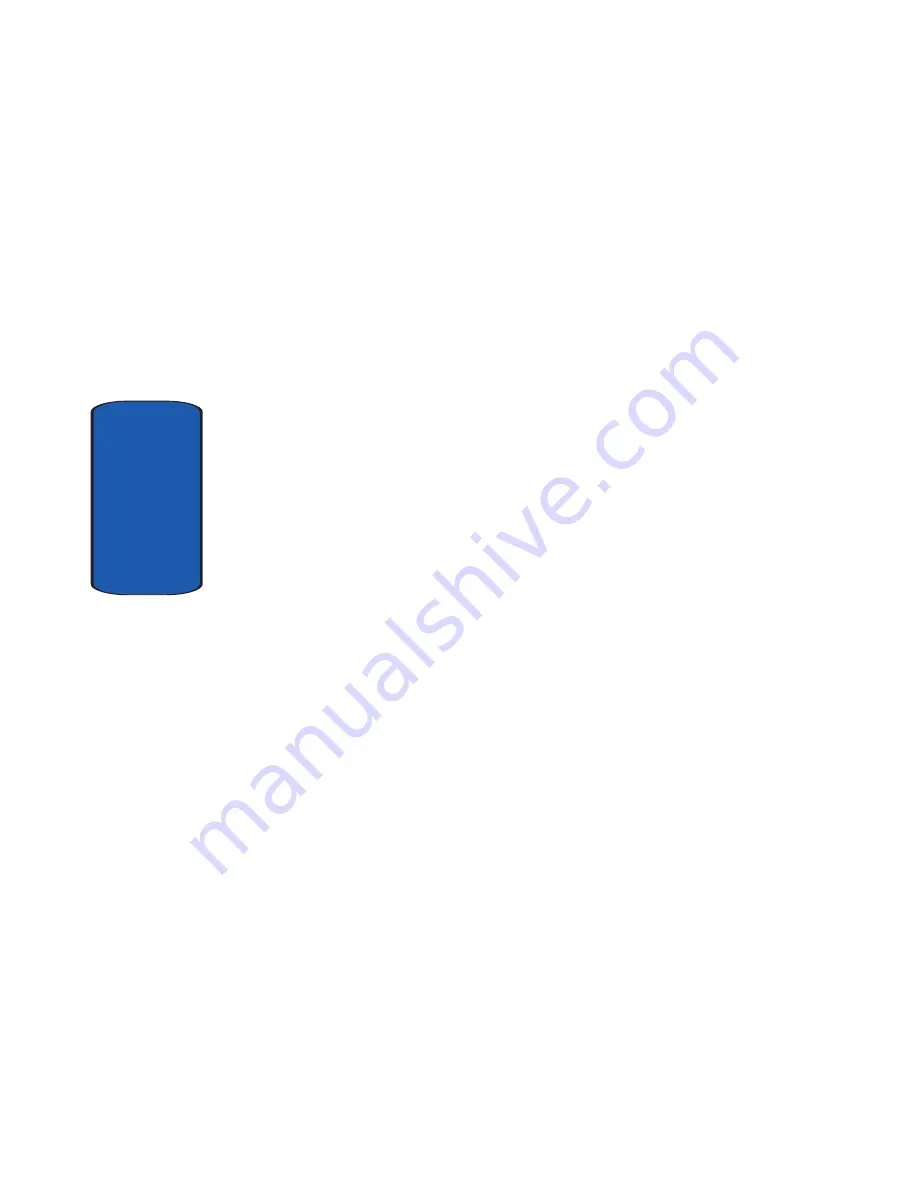
206
Section 13
warranted for a period of ninety (90) days. All other
repaired/replaced Product will be warranted for a period
equal to the remainder of the original Limited Warranty
on the original Product or for 90 days, whichever is longer.
All replaced parts, components, boards and equipment
shall become the property of SAMSUNG. If SAMSUNG
determines that any Product is not covered by this
Limited Warranty, Purchaser must pay all parts,
shipping, and labor charges for the repair or return of such
Product.
WHAT ARE THE LIMITS ON SAMSUNG'S WARRANTY/LIABILITY?
EXCEPT AS SET FORTH IN THE EXPRESS WARRANTY
CONTAINED HEREIN, PURCHASER TAKES THE
PRODUCT "AS IS," AND SAMSUNG MAKES NO
WARRANTY OR REPRESENTATION AND THERE
ARE NO CONDITIONS, EXPRESS OR IMPLIED,
STATUTORY OR OTHERWISE, OF ANY KIND
WHATSOEVER WITH RESPECT TO THE PRODUCT,
INCLUDING BUT NOT LIMITED TO:
•
THE MERCHANTABILITY OF THE PRODUCT OR ITS FITNESS FOR
ANY PARTICULAR PURPOSE OR USE;
•
WARRANTIES OF TITLE OR NON-INFRINGEMENT;
•
DESIGN, CONDITION, QUALITY, OR PERFORMANCE OF THE
PRODUCT;
•
THE WORKMANSHIP OF THE PRODUCT OR THE COMPONENTS
CONTAINED THEREIN; OR
•
COMPLIANCE OF THE PRODUCT WITH THE REQUIREMENTS OF
ANY LAW, RULE, SPECIFICATION OR CONTRACT PERTAINING
THERETO.
NOTHING CONTAINED IN THE INSTRUCTION
MANUAL SHALL BE CONSTRUED TO CREATE AN
Summary of Contents for SGH-T629
Page 4: ...DAMAGES OR LOSS OF ANTICIPATED PROFITS OR BENEFITS...
Page 18: ...14 Section 1...
Page 28: ...24 Section 2...
Page 59: ...Section 5 Entering Text 55 Using ABC Mode Section 5...
Page 104: ...100 Section 7...
Page 158: ...154 Section 9...
Page 172: ...168 Section 10...
Page 206: ...Section 12 202...
Page 214: ...210 Section 13...









































