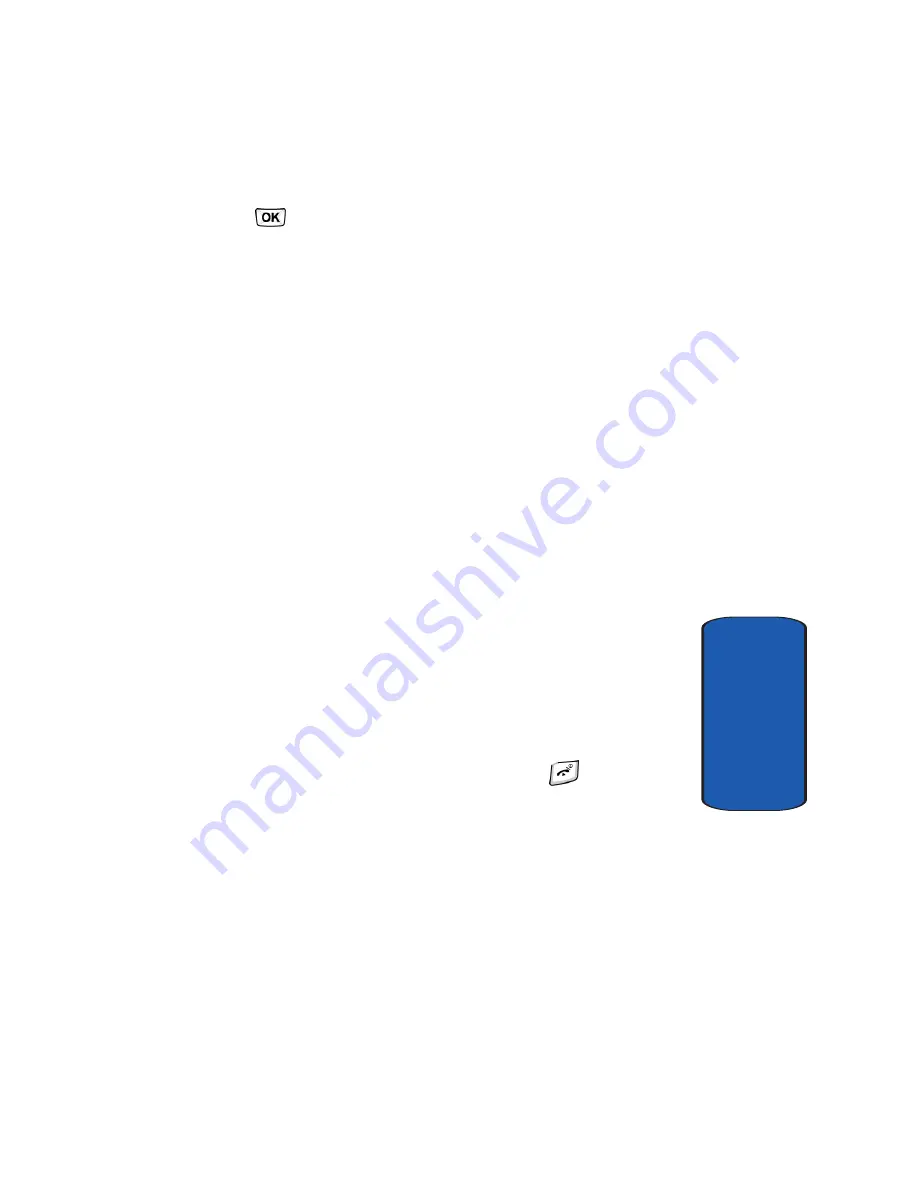
Section 6: Understanding Your Phonebook
63
Finding a Phonebook Entry
Section 6
7.
When you are finished, press the
Save
soft key or the
key. The number is saved in your SIM card.
After storing, the phone displays the Phonebook entry
you just created.
8.
Press the
Options
soft key for the following options:
•
Edit
: allows you to edit the name and number fields in the
entry.
•
Send message
: allows you to send a message to the
selected number. You may choose between Text message,
Picture message, or Voice note.
•
Call
: allows you to call the number.
•
Copy to phone
: allows you to copy the number to your
Phone
•
Send name card via
: allows you to send your name card
via Text message, Picture message, or Bluetooth.
•
Assign speed dial
: allows you to assign a speed dial key
number to the selected Phonebook entry.
•
Delete
: allows you to delete the name and number from
Phonebook. You are asked to confirm that you wish to delete
the name and number by pressing the
Yes
soft key. To
cancel, press the
No
soft key.
9.
To return to the Idle screen, press the
key.
Finding a Phonebook Entry
You can store phone numbers and their corresponding
names in your SIM card and phone’s memories. They are
physically separate but are used as a single entity, called
Phonebook.
Summary of Contents for SGH-T629
Page 4: ...DAMAGES OR LOSS OF ANTICIPATED PROFITS OR BENEFITS...
Page 18: ...14 Section 1...
Page 28: ...24 Section 2...
Page 59: ...Section 5 Entering Text 55 Using ABC Mode Section 5...
Page 104: ...100 Section 7...
Page 158: ...154 Section 9...
Page 172: ...168 Section 10...
Page 206: ...Section 12 202...
Page 214: ...210 Section 13...






























